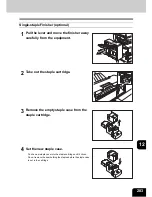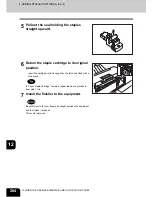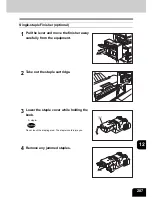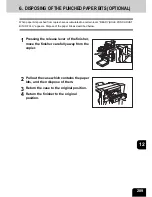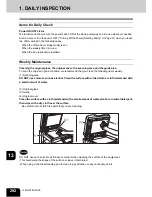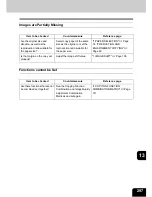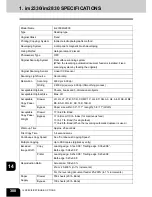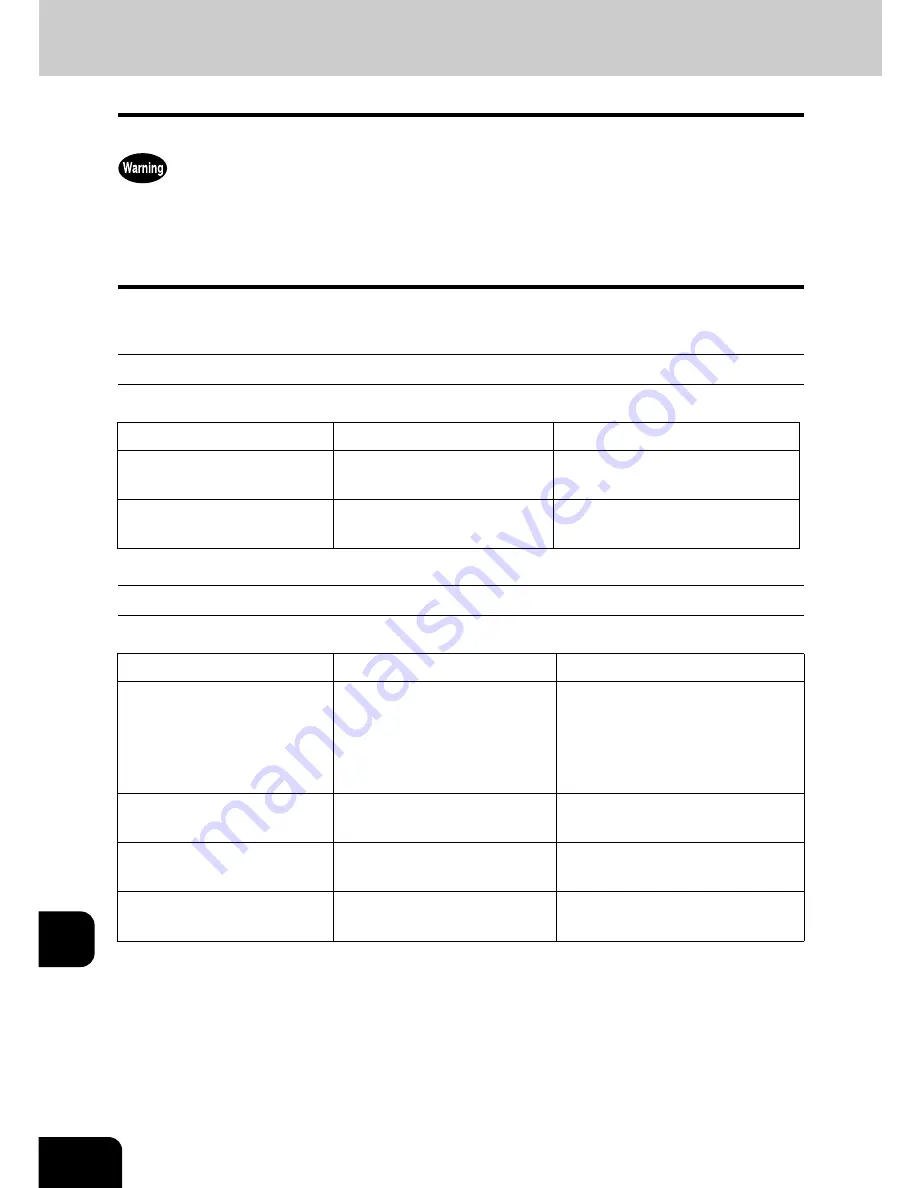
294
13.MAINTENANCE
13
2. SIMPLE TROUBLESHOOTING
Check the following items and, if the problem still occurs, call your service representative for assistance.
NEVER attempt to repair, disassemble or modify the equipment by yourself. You could cause a fire or get
an electric shock.
ALWAYS contact your service representative for maintenance or repair of the internal parts of the
equipment.
Equipment does not Start
Display does not Change when Buttons or Icons are Pressed
Item to be checked
Countermeasure
Reference page
Is the power cord plug securely
inserted in the outlet?
Insert the power cord plug until it
comes to a stop.
-
Is the front cover firmly closed? Close the cover properly.
"1.DESCRIPTION OF EACH
COMPONENT"
Page 20
Item to be checked
Countermeasure
Reference page
Is the copier in the energy
saving mode (Automatic
Energy Saving mode)?
Press the [ENERGY SAVER] or
[START] button on the control
panel to clear the mode. (It takes
a while for the copier to become
ready.)
"Control Panel"
Page 23,
"3.SWITCHING TO THE ENERGY-
SAVING MODE"
Page 34
Is the power ‘OFF’ because the
weekly timer is functioned?
Press the [START] button to
return the power ‘ON’.
See the [User Functions Guide].
Is the department code keyed
in?
Key in the correct department
code.
"Controlling the Use of the Copier
with Department Codes"
Page 33
Is the “Warming up” message
displayed?
Wait until the copier becomes
ready.
"2.TURNING ON THE POWER
SWITCH"
Page 31
Summary of Contents for im2330
Page 1: ...For Oc and Imagistics Models Oc Operator s Manual for Basic Functions im2330 im2830...
Page 4: ......
Page 8: ...4...
Page 76: ...2 72 2 HOW TO MAKE COPIES...
Page 110: ...4 106 4 IMAGE EDITING AND IMAGE ADJUSTMENT...
Page 144: ...5 140 5 USING THE EDITING FUNCTIONS...
Page 145: ...141 6 6 STORING ORIGINALS 1 STORE TO e FILING 142 2 COPY FILE 145...
Page 152: ...6 148 6 STORING ORIGINALS...
Page 185: ...181 8 2 Select the destination that you want to delete and then press the DELETE button...
Page 228: ...224 10 e FILING 2 SETTING UP BOX Cont 10 4 Press the ENTER button A box is newly set...
Page 240: ...10 236 10 e FILING...
Page 273: ...269 12 3 Drawer Misfeed 1 Open the cover 2 Remove any misfed paper 3 Close the cover...
Page 295: ...291 13 13 MAINTENANCE 1 DAILY INSPECTION 292 2 SIMPLE TROUBLESHOOTING 294...
Page 302: ...13 298 13 MAINTENANCE...
Page 322: ...318 X X Y ZOOM 123...
Page 323: ...Printed in China im2330 2830...
Page 324: ......