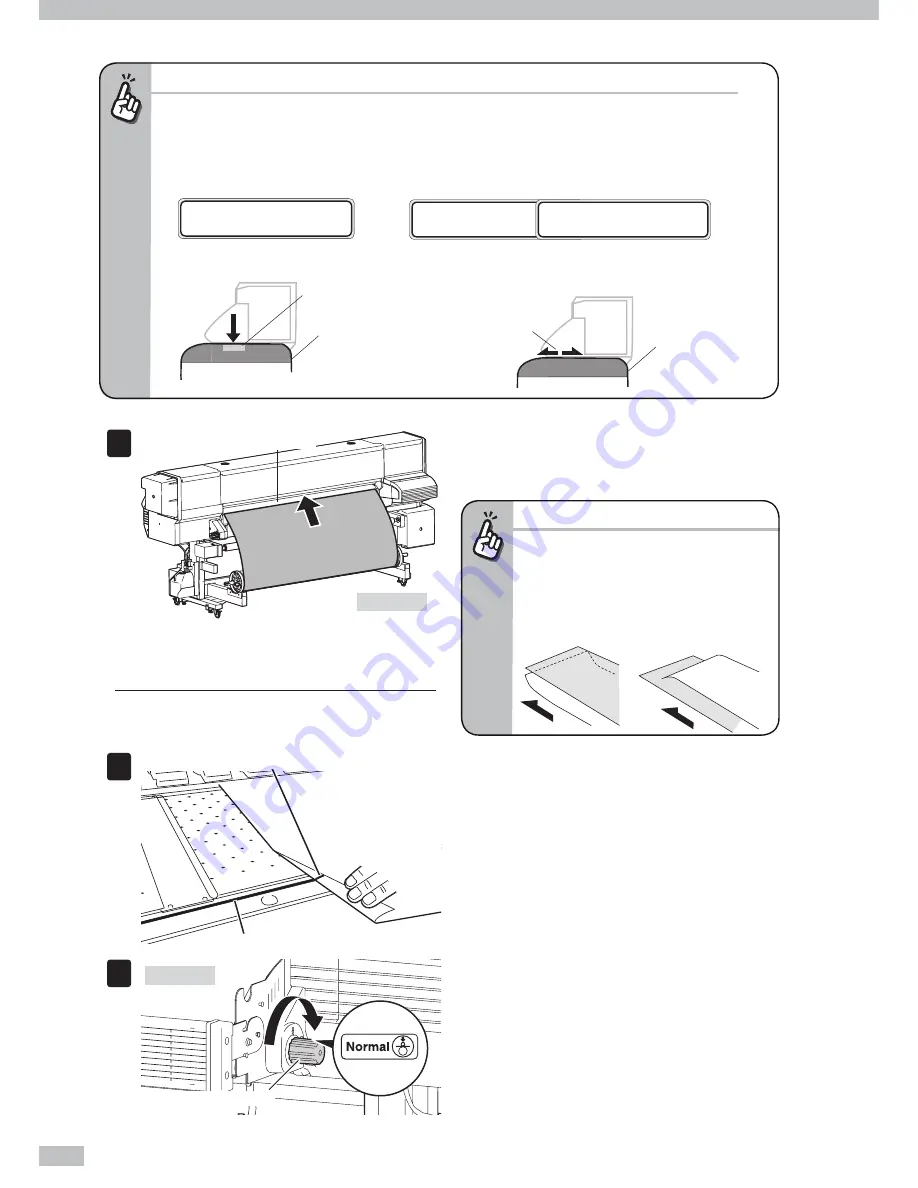
Océ 6407 Basic Operation Guide
56
Before starting the second-side printing...
- Go to the operation panel and change the settings of [#SUCTION FAN LEVEL] and [#MEDIA ADV MODE] in
accordance with the applied media. If the media is sticky or if the fi rst-side image may adhere to the platen,
the friction could be too high and the media advances irregularly. To solve it, set [#SUCTION FAN LEVEL] to
[LOW], and [#MEDIA ADV MODE] to [BACK & FWD1] or [BACK & FWD2].
# M E D I A A D V M O D E
> 0 1 : B A C K & F W D 1
# M E D I A A D V M O D E
> 0 1 : B A C K & F W D 2
Suction fan:
[LOW]
Suction fan
MEDIA ADV MODE:
[BACK & FWD1]
or
[BACK & FWD2]
To avoid the irregular media advance, set the
suction fan’s vacuum pressure to low.
[BACK & FWD1]
: At starting the print, the Printer moves the media back
and forth to prevent the media sticking to the platen.
[BACK & FWD2]
: When feeding the media after each scan, the Printer
moves the media back and forth to prevent the media sticking to the platen.
Media
Media
The Printer moves the media
back and forth to prevent the
media sticking to the platen.
# S U C T I O N F A N L E V E L
> 0 1 : L O W
7
Paper feeder
Printer rear
Insert the top edge of the media into the Printer.
With extending the media to eliminate the media
wrinkle, insert the media end into the paper feeder.
If the media is curled
- If it is hard to insert the media end into the
paper feeder due to a curl of the media,
interpose an interleaf and insert the media
end under the interleaf as shown in the fi gure
below.
Inter
leaf
Inter
leaf
Media
Media
- Upward curl
- Downward curl
CAUTION
- The slanted or wrinkled media may cause media jam or
skew.
8
Reference solid line
Cutter groove
Align the reference solid line with the cutter
groove position.
If the line is not aligned at the right and left sides, align
it at one side fi rst and hold the position by hand, and
then align them at the other side while pulling the
media.
9
Take-up side
Pressure control knob
Set the pressure control knob to “Normal”.
















































