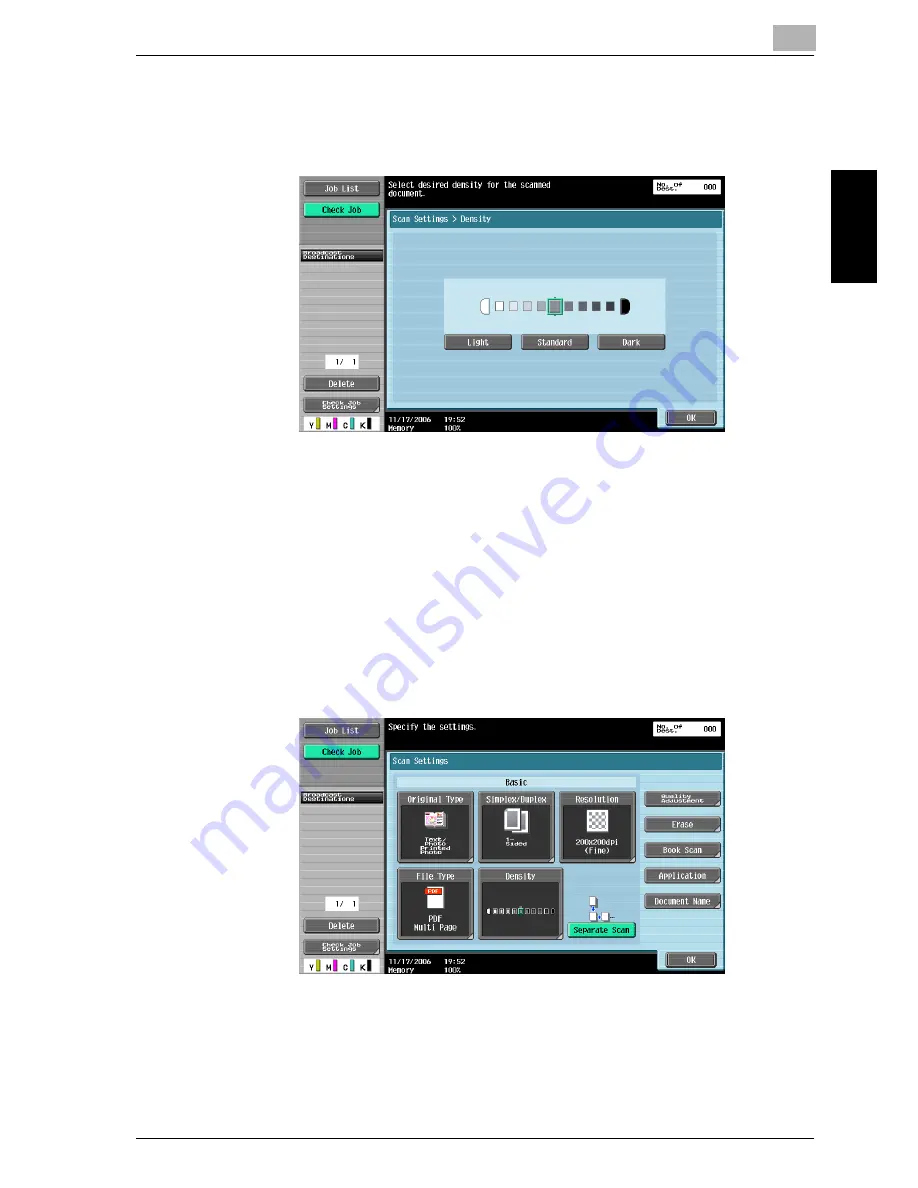
Scanning
2
cm5520
2-55
Sca
nnin
g
Chapter 2
3
Select the density.
–
To adjust the density, touch [Light] or [Dark].
–
To select the default setting, touch [Standard].
4
Touch [OK], and then touch [OK] in the next screen that appears.
Separate Scan
The scan operation can be divided into several sessions for various types of
documents, for example, when all pages of a document cannot be loaded
into the ADF, when placing the document on the original glass, or when sin-
gle-sided documents are combined with double-sided documents.
Touch [Separate Scan] in the Fax/Scan mode screen. The setting is selected
when the button appears selected.
Summary of Contents for cm5520
Page 1: ...Océ cm5520 Network Scanner Operations User s Guide Printing for Professionals ...
Page 17: ...Introduction x 16 cm5520 Explanation of manual conventions ...
Page 18: ...Introduction cm5520 x 17 ...
Page 21: ...Introduction x 20 cm5520 ...
Page 22: ...1 Before using scanning functions Chapter 1 Before using scanning functions ...
Page 35: ...1 Before using scanning functions 1 14 cm5520 Before using scanning functions Chapter 1 ...
Page 36: ...2 Scanning Chapter 2 Scanning ...
Page 134: ...Scanning 2 cm5520 2 99 Scanning Chapter 2 3 Touch Delete The destination is deleted ...
Page 139: ...2 Scanning 2 104 cm5520 Scanning Chapter 2 ...
Page 140: ...3 Specifying Utility mode parameters Chapter 3 Specifying Utility mode parameters ...
Page 207: ...3 Specifying Utility mode parameters 3 68 cm5520 Specifying Utility mode parameters Chapter 3 ...
Page 208: ...4 Network Settings Chapter 4 Network Settings ...
Page 343: ...4 Network Settings 4 136 cm5520 Network Settings Chapter 4 ...
Page 344: ...5 Scan function troubleshooting Chapter 5 Scan function troubleshooting ...
Page 347: ...5 Scan function troubleshooting 5 4 cm5520 Scan function troubleshooting Chapter 5 ...
Page 348: ...6 Appendix Chapter 6 Appendix ...
Page 362: ...7 Index Chapter 7 Index ...






























