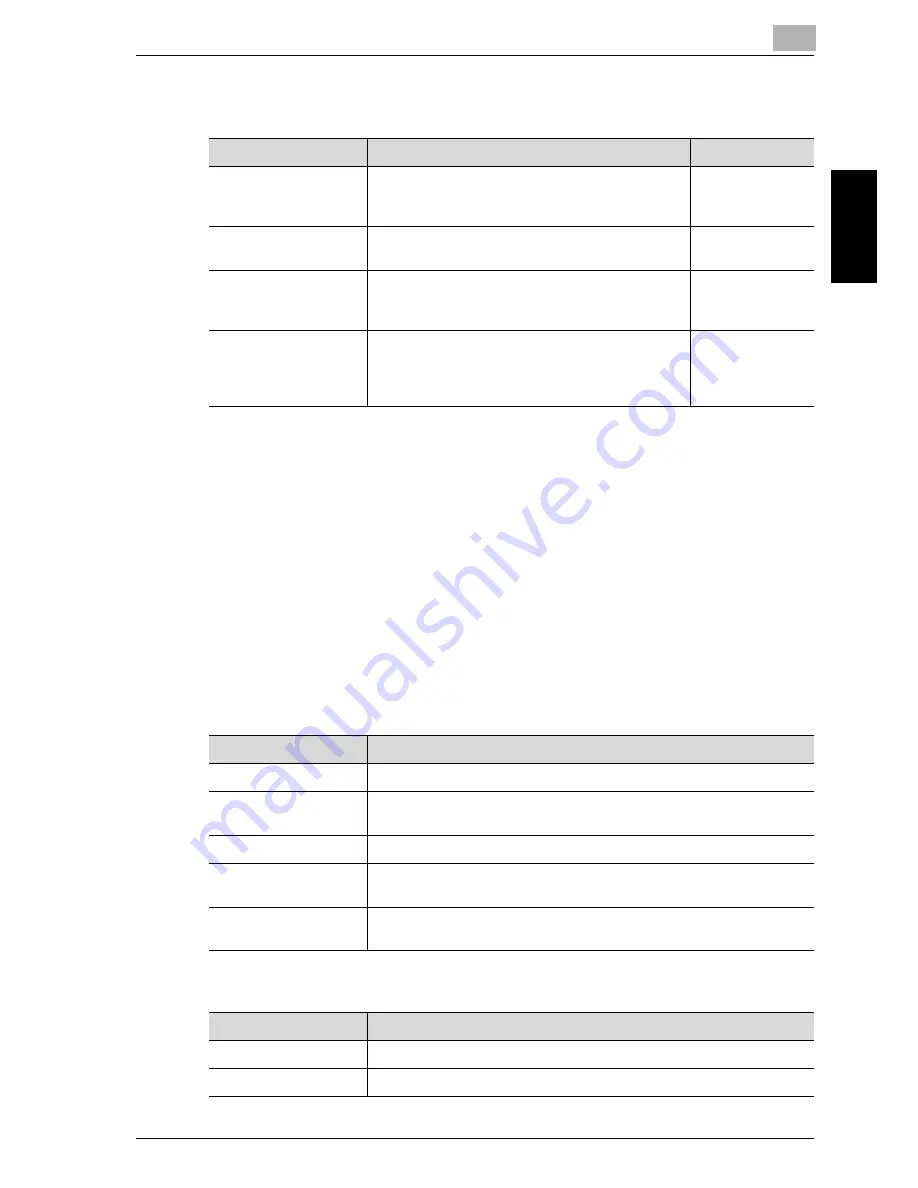
Scanning
2
cm5520
2-47
Sca
nnin
g
Chapter 2
Communication Settings
!
Detail
For details on the “S/MIME Communication Settings” parameter, refer to
“S/MIME Communication Settings” on page 4-87.
The “Digital Signature” parameter may not be available or may be set to
normally sign, depending on the specified S/MIME communication set-
tings.
Original Type
From the following five image quality settings, select the appropriate setting
according to the type of document being scanned.
If “Text/Photo” or “Photo” is selected, the photo type can also be selected.
Parameter
Description
Page reference
E-Mail Setting
Specify the document name, subject, From ad-
dress and message body for sending e-mail mes-
sages.
p. 2-91
URL Notification Set-
ting
Specify the e-mail address where notifications of
completion of the job are to be sent.
p. 2-93
E-Mail Encryption
This parameter appears when “S/MIME Commu-
nication Settings” is set to “ON”. Select whether
or not to encrypt e-mail messages that are sent.
p. 2-94
Digital Signature
This parameter appears when “S/MIME Commu-
nication Settings” is set to “ON”. Select whether
or not to add a digital signature to e-mail messag-
es that are sent.
p. 2-95
Setting
Description
Text
Select this setting for documents consisting only of text.
Text/Photo
Select this setting for documents consisting of both text and photos
(halftones).
Photo
Select this setting for documents consisting of only photos (halftones).
Dot Matrix Original
Select this setting for documents consisting of text that generally ap-
pears faint.
Copied Paper
Select this setting for documents with an even density produced using
a copier or printer.
Setting
Description
Photo Paper
Select this setting for photos printed on photo paper.
Printed Photo
Select this setting for printed photos, such as in books or magazines.
Summary of Contents for cm5520
Page 1: ...Océ cm5520 Network Scanner Operations User s Guide Printing for Professionals ...
Page 17: ...Introduction x 16 cm5520 Explanation of manual conventions ...
Page 18: ...Introduction cm5520 x 17 ...
Page 21: ...Introduction x 20 cm5520 ...
Page 22: ...1 Before using scanning functions Chapter 1 Before using scanning functions ...
Page 35: ...1 Before using scanning functions 1 14 cm5520 Before using scanning functions Chapter 1 ...
Page 36: ...2 Scanning Chapter 2 Scanning ...
Page 134: ...Scanning 2 cm5520 2 99 Scanning Chapter 2 3 Touch Delete The destination is deleted ...
Page 139: ...2 Scanning 2 104 cm5520 Scanning Chapter 2 ...
Page 140: ...3 Specifying Utility mode parameters Chapter 3 Specifying Utility mode parameters ...
Page 207: ...3 Specifying Utility mode parameters 3 68 cm5520 Specifying Utility mode parameters Chapter 3 ...
Page 208: ...4 Network Settings Chapter 4 Network Settings ...
Page 343: ...4 Network Settings 4 136 cm5520 Network Settings Chapter 4 ...
Page 344: ...5 Scan function troubleshooting Chapter 5 Scan function troubleshooting ...
Page 347: ...5 Scan function troubleshooting 5 4 cm5520 Scan function troubleshooting Chapter 5 ...
Page 348: ...6 Appendix Chapter 6 Appendix ...
Page 362: ...7 Index Chapter 7 Index ...
















































