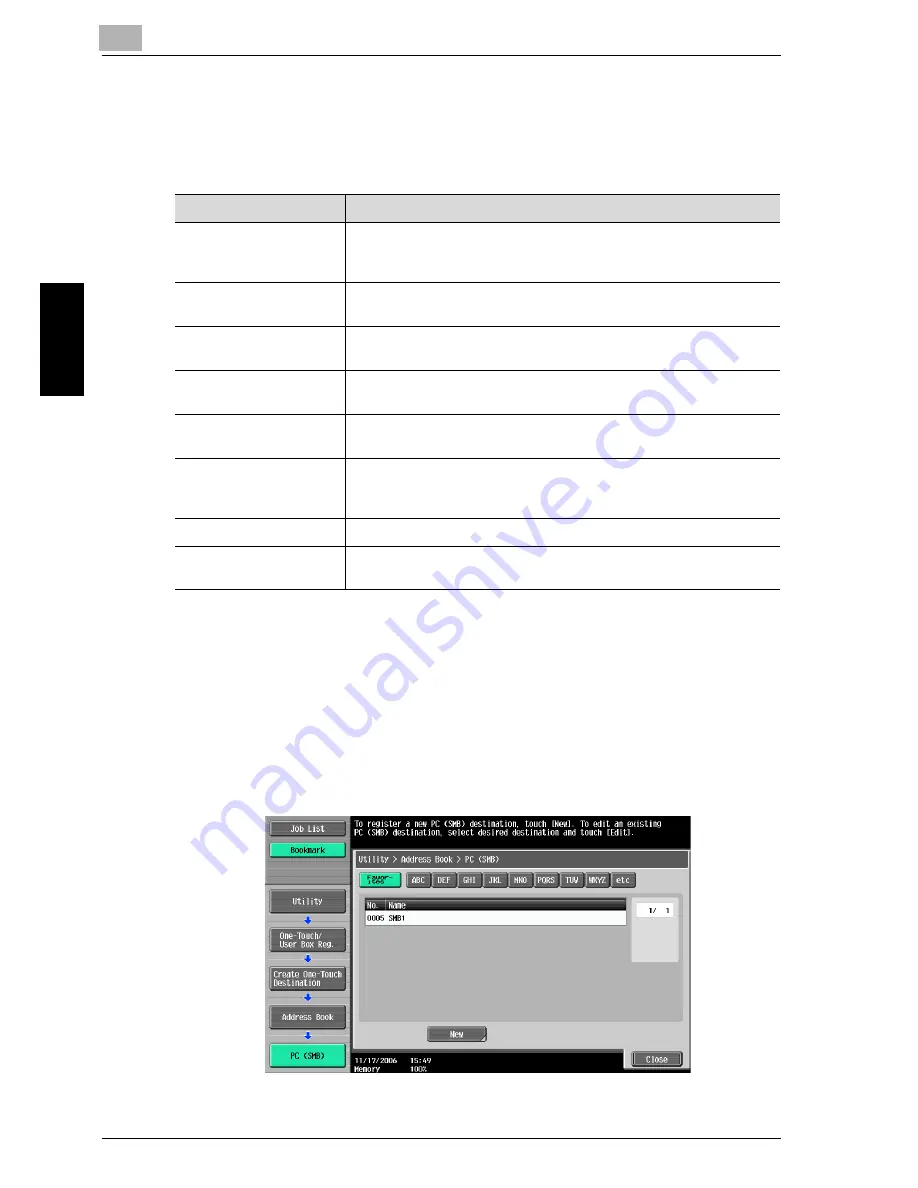
3
Specifying Utility mode parameters
3-16
cm5520
Specify
ing Utility
mode parameters
Chapter 3
PC (SMB)
Settings can be specified for the following for the SMB destination to be reg-
istered.
1
Touch [1 Create One-Touch Destination (Address Book)] in the Create
One-Touch Destination screen.
–
For details on displaying the Create One-Touch Destination screen,
refer to “Displaying the Create One-Touch Destination screen” on
page 3-4.
2
Touch [4 PC (SMB)].
The PC (SMB) screen appears.
Parameter
Description
No.
Type in the registration number (between 1 and 2000) for the ad-
dress book destination. When the screen appears, the displayed
number is the lowest available number.
Name
Type in a name of 24 characters or less for the registered destina-
tion.
Index
Select the index characters. For frequently used destinations, touch
[Favorites] so that the destination can be found more easily.
User ID
Type in 127 characters or less for the user ID for logging onto the
destination computer.
Password
Type in 14 characters or less for the password for logging onto the
destination computer.
Host Address
Type in the host address for the destination computer in the format
of a host name, IPv4 address or IPv6 address.
For a host name, type in 255 characters or less.
File Path
Type in 255 characters or less for the path to the saved file.
Reference
Check the structure of the folders on the destination computer. This
can be used to directly check the destination folder.
Summary of Contents for cm5520
Page 1: ...Océ cm5520 Network Scanner Operations User s Guide Printing for Professionals ...
Page 17: ...Introduction x 16 cm5520 Explanation of manual conventions ...
Page 18: ...Introduction cm5520 x 17 ...
Page 21: ...Introduction x 20 cm5520 ...
Page 22: ...1 Before using scanning functions Chapter 1 Before using scanning functions ...
Page 35: ...1 Before using scanning functions 1 14 cm5520 Before using scanning functions Chapter 1 ...
Page 36: ...2 Scanning Chapter 2 Scanning ...
Page 134: ...Scanning 2 cm5520 2 99 Scanning Chapter 2 3 Touch Delete The destination is deleted ...
Page 139: ...2 Scanning 2 104 cm5520 Scanning Chapter 2 ...
Page 140: ...3 Specifying Utility mode parameters Chapter 3 Specifying Utility mode parameters ...
Page 207: ...3 Specifying Utility mode parameters 3 68 cm5520 Specifying Utility mode parameters Chapter 3 ...
Page 208: ...4 Network Settings Chapter 4 Network Settings ...
Page 343: ...4 Network Settings 4 136 cm5520 Network Settings Chapter 4 ...
Page 344: ...5 Scan function troubleshooting Chapter 5 Scan function troubleshooting ...
Page 347: ...5 Scan function troubleshooting 5 4 cm5520 Scan function troubleshooting Chapter 5 ...
Page 348: ...6 Appendix Chapter 6 Appendix ...
Page 362: ...7 Index Chapter 7 Index ...






























