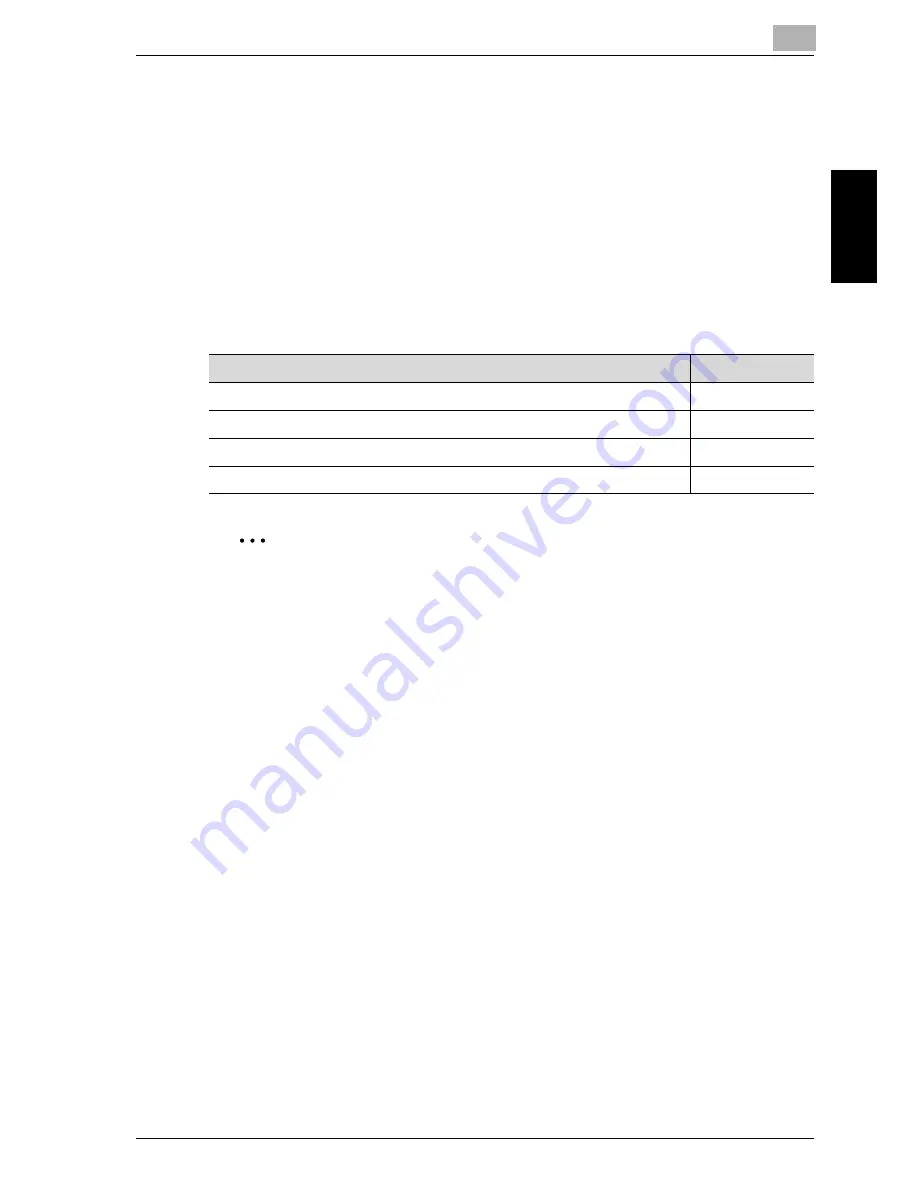
Scanning
2
cm5520
2-33
Sca
nnin
g
Chapter 2
2.5
Sending data to a computer on the network (Scan to
SMB)
Scan to SMB
Scan data can be sent directly to a specific computer on the network.
In order to perform a Scan to SMB operation, first specify shared file settings
in Windows on the computer receiving the data.
Destinations can be selected for Scan to SMB operations using any of the
following methods. For details, refer to the corresponding section.
2
Reminder
When registering a destination for transmitting to a shared Windows fold-
er, type the host name and folder name in uppercase letters.
Scan to SMB operations with Windows File Sharing (Mac OS X)/Samba
(Linux/Unix)
When performing Scan to SMB operations with Mac OS X, Linux or UNIX, the
network settings and user names must meet the following conditions.
Change the settings according to the environment used with the transmis-
sion.
Machine settings
-
Set “NTLM Settings” (displayed by touching [Network Setting] on the Ad-
ministrator Settings screen, then [SMB Settings], then [Client Settings]) to
“v1”.
Server settings
-
The user names and shared folder names must contain 12 or less char-
acters.
-
When looking up destinations, the shared folder name appear only in al-
phanumeric characters. Sub-folder names can be shown in characters
other than alphanumeric characters.
-
When looking up a destination, first type in the user ID and password.
Selection method
Page reference
Selecting from the address book
p. 2-34
Entering addresses directly
p. 2-36
Selecting a group destination
p. 2-22
Searching for a registered destination
p. 2-27
Summary of Contents for cm5520
Page 1: ...Océ cm5520 Network Scanner Operations User s Guide Printing for Professionals ...
Page 17: ...Introduction x 16 cm5520 Explanation of manual conventions ...
Page 18: ...Introduction cm5520 x 17 ...
Page 21: ...Introduction x 20 cm5520 ...
Page 22: ...1 Before using scanning functions Chapter 1 Before using scanning functions ...
Page 35: ...1 Before using scanning functions 1 14 cm5520 Before using scanning functions Chapter 1 ...
Page 36: ...2 Scanning Chapter 2 Scanning ...
Page 134: ...Scanning 2 cm5520 2 99 Scanning Chapter 2 3 Touch Delete The destination is deleted ...
Page 139: ...2 Scanning 2 104 cm5520 Scanning Chapter 2 ...
Page 140: ...3 Specifying Utility mode parameters Chapter 3 Specifying Utility mode parameters ...
Page 207: ...3 Specifying Utility mode parameters 3 68 cm5520 Specifying Utility mode parameters Chapter 3 ...
Page 208: ...4 Network Settings Chapter 4 Network Settings ...
Page 343: ...4 Network Settings 4 136 cm5520 Network Settings Chapter 4 ...
Page 344: ...5 Scan function troubleshooting Chapter 5 Scan function troubleshooting ...
Page 347: ...5 Scan function troubleshooting 5 4 cm5520 Scan function troubleshooting Chapter 5 ...
Page 348: ...6 Appendix Chapter 6 Appendix ...
Page 362: ...7 Index Chapter 7 Index ...






























