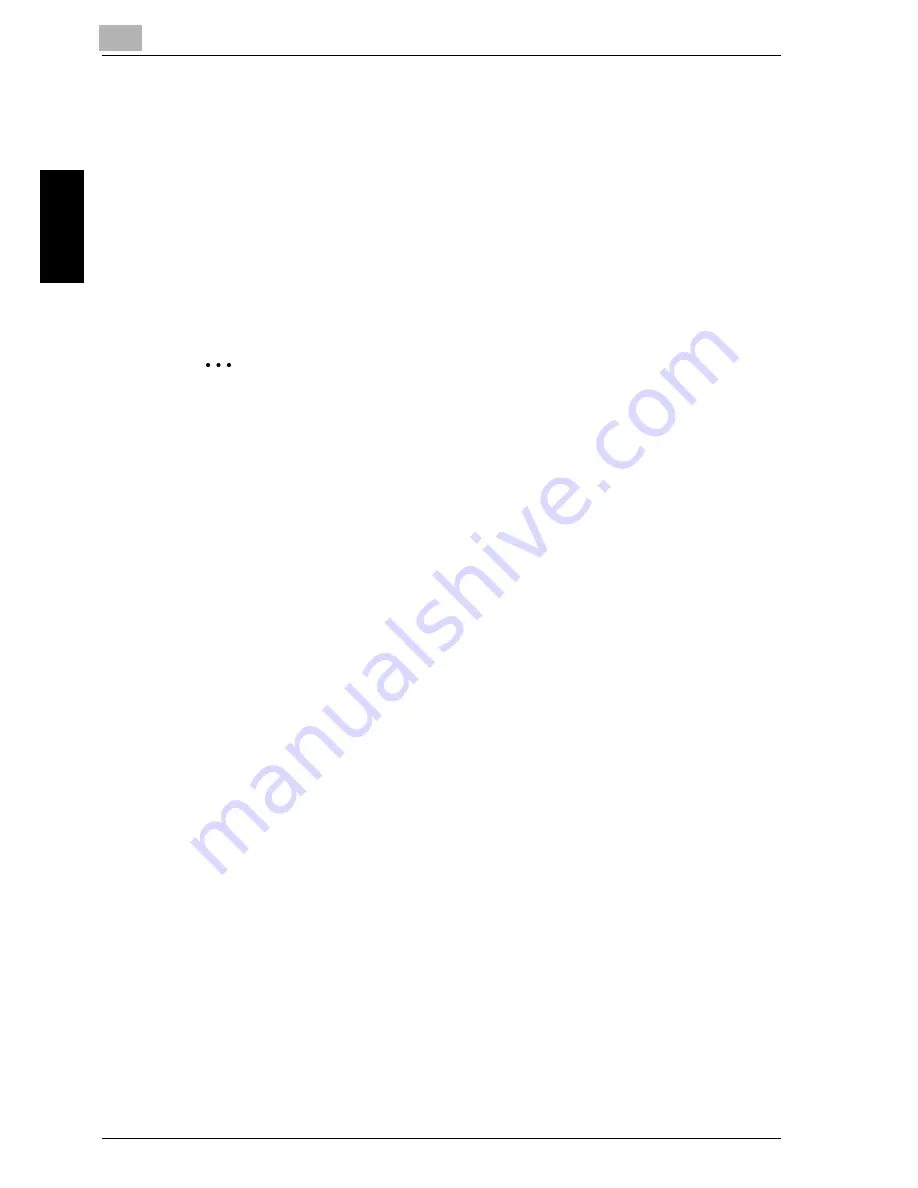
2
Scanning
2-22
cm5520
Sca
nnin
g
Chapter 2
4
Touch [Scan Settings], [Original Settings] or [Communication Settings],
and then specify the desired scan settings.
–
For details on the scan settings, refer to “Specifying scan and
transmission settings (Scan Settings/Original Settings/Communi-
cation Settings)” on page 2-45.
5
Load the document into the ADF or place it on the original glass.
6
Press the [Start] key in the control panel.
Scanning of the document begins, and the data is sent.
2
Note
Do not turn off the machine until the scan job is deleted from the Job List
screen.
Selecting a group destination
“Group” refers to multiple destinations that are registered collectively. Follow
the procedure described below to send data by selecting a group that has
been registered in advance.
For details on registering group destinations, refer to “Registering a group
destination” on page 3-24.
!
Detail
In order to select a group destination, “Address Book Default” (displayed
by touching [Custom Display Settings] on the User Settings screen, then
[Fax/Scan Settings]) must be set to “Address Type”
For details, refer to “Default Address Book” on page 3-39.
If the destination types are not displayed in the index, touch [Search], and
then search for destinations in the group destination type.
Summary of Contents for cm5520
Page 1: ...Océ cm5520 Network Scanner Operations User s Guide Printing for Professionals ...
Page 17: ...Introduction x 16 cm5520 Explanation of manual conventions ...
Page 18: ...Introduction cm5520 x 17 ...
Page 21: ...Introduction x 20 cm5520 ...
Page 22: ...1 Before using scanning functions Chapter 1 Before using scanning functions ...
Page 35: ...1 Before using scanning functions 1 14 cm5520 Before using scanning functions Chapter 1 ...
Page 36: ...2 Scanning Chapter 2 Scanning ...
Page 134: ...Scanning 2 cm5520 2 99 Scanning Chapter 2 3 Touch Delete The destination is deleted ...
Page 139: ...2 Scanning 2 104 cm5520 Scanning Chapter 2 ...
Page 140: ...3 Specifying Utility mode parameters Chapter 3 Specifying Utility mode parameters ...
Page 207: ...3 Specifying Utility mode parameters 3 68 cm5520 Specifying Utility mode parameters Chapter 3 ...
Page 208: ...4 Network Settings Chapter 4 Network Settings ...
Page 343: ...4 Network Settings 4 136 cm5520 Network Settings Chapter 4 ...
Page 344: ...5 Scan function troubleshooting Chapter 5 Scan function troubleshooting ...
Page 347: ...5 Scan function troubleshooting 5 4 cm5520 Scan function troubleshooting Chapter 5 ...
Page 348: ...6 Appendix Chapter 6 Appendix ...
Page 362: ...7 Index Chapter 7 Index ...






























