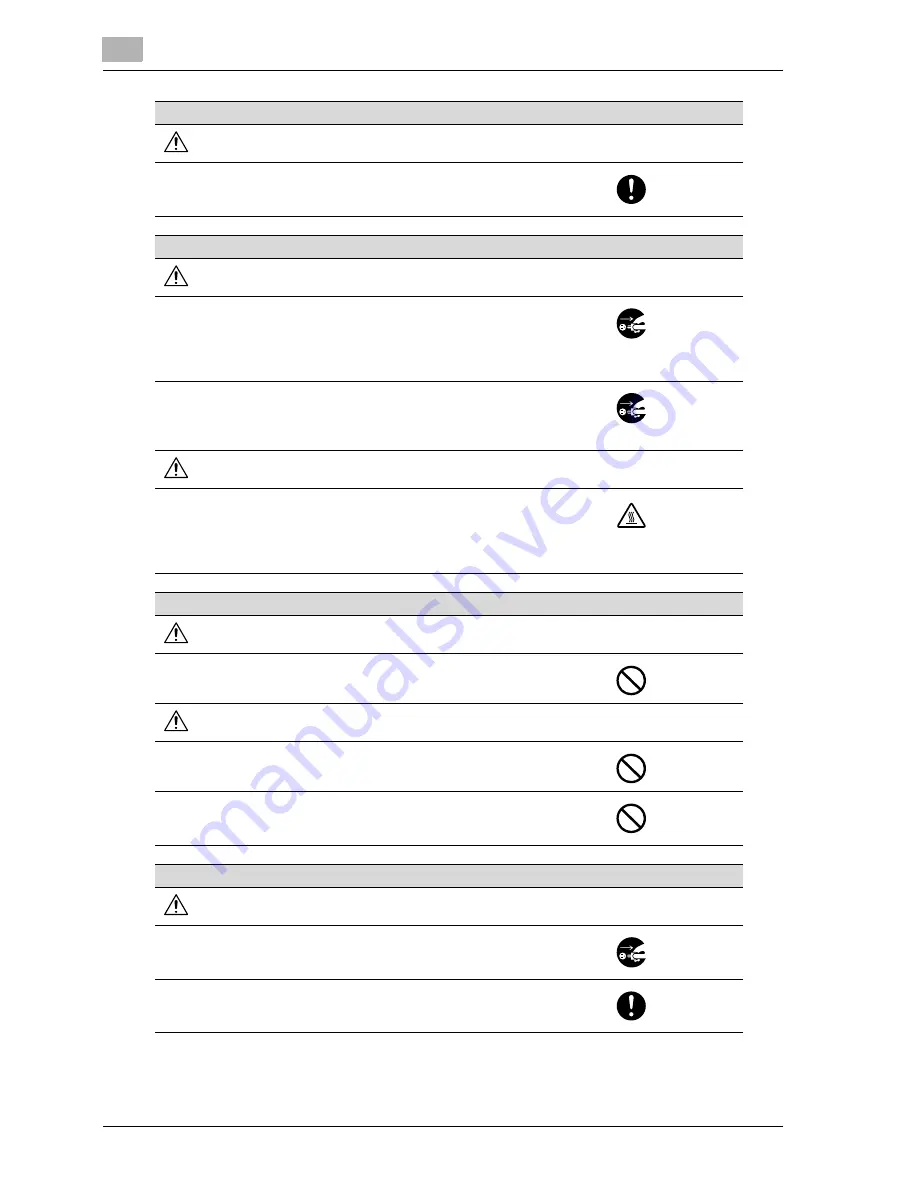
x-8
cm5520
Ventilation
CAUTION
• Always use this product in a well ventilated location. Operating the product
in a poorly ventilated room for an extended period of time could injure your
health. Ventilate the room at regular intervals.
Actions in response to troubles
WARNING
• Do not keep using this product, if this product becomes inordinately hot or
emits smoke, or unusual odor or noise. Immediately turn OFF the power
switch, unplug the power cord from the power outlet, and then call your au-
thorized service representative. If you keep on using it as is, a fire or electri-
cal shock could result.
• Do not keep using this product, if this product has been dropped or its cover
damaged. Immediately turn OFF the power switch, unplug the power cord
from the power outlet, and then call your authorized service representative.
If you keep on using it as is, a fire or electrical shock could result.
CAUTION
• The inside of this product has areas subject to high temperature, which may
cause burns.
When checking the inside of the unit for malfunctions such as a paper mis-
feed, do not touch the locations (around the fusing unit, etc.) which are indi-
cated by a “Caution HOT” caution label.
Consumables
WARNING
• Do not throw the toner cartridge or toner into an open flame. The hot toner
may scatter and cause burns or other damage.
CAUTION
• Do not leave a toner unit or drum unit in a place within easy reach of children.
Licking or ingesting any of these things could injure your health.
• Do not store toner units and PC drum units near a floppy disk or watch that
are susceptible to magnetism. They could cause these products to malfunc-
tion.
When moving the machine
CAUTION
• Whenever moving this product, be sure to disconnect the power cord and
other cables. Failure to do this could damage the cord or cable, resulting in
a fire, electrical shock, or breakdown.
• When moving this product, always hold it by the locations specified in the
User’s Guide or other documents. If the unit falls it may cause severe per-
sonal injury. The product may also be damaged or malfunction.
Summary of Contents for cm5520
Page 1: ...Oc cm5520 Copy Fax Scan Box Operations Quick Guide Printing for Professionals...
Page 51: ...x 50 cm5520...
Page 52: ...1 Basic operations Chapter 1 Basic operations...
Page 60: ...Basic operations 1 cm5520 1 9 Basic operations Chapter 1 2 1...
Page 83: ...1 Basic operations 1 32 cm5520 Basic operations Chapter 1...
Page 84: ...2 Useful copy operations Chapter 2 Useful copy operations...
Page 100: ...Useful copy operations 2 cm5520 2 17 Useful copy operations Chapter 2 1 2 1 2...
Page 112: ...Useful copy operations 2 cm5520 2 29 Useful copy operations Chapter 2...
Page 121: ...2 Useful copy operations 2 38 cm5520 Useful copy operations Chapter 2...
Page 122: ...3 Useful fax operations Chapter 3 Useful fax operations...
Page 149: ...3 Useful fax operations 3 28 cm5520 Useful fax operations Chapter 3...
Page 150: ...4 Useful scanning operations Chapter 4 Useful scanning operations...
Page 176: ...5 Useful box operations Chapter 5 Useful box operations...
Page 182: ...Useful box operations 5 cm5520 5 7 Useful box operations Chapter 5 2 1...
Page 191: ...5 Useful box operations 5 16 cm5520 Useful box operations Chapter 5...
Page 192: ...6 Troubleshooting Chapter 6 Troubleshooting...
Page 198: ...7 User Settings parameters Chapter 7 User Settings parameters...
Page 203: ...7 User Settings parameters 7 6 C550 User Settings parameters Chapter 7...
Page 204: ...8 Glossary Chapter 8 Glossary...
Page 206: ...9 Index Chapter 9 Index...
Page 209: ...9 Index 9 4 cm5520 Index Chapter 9...










































