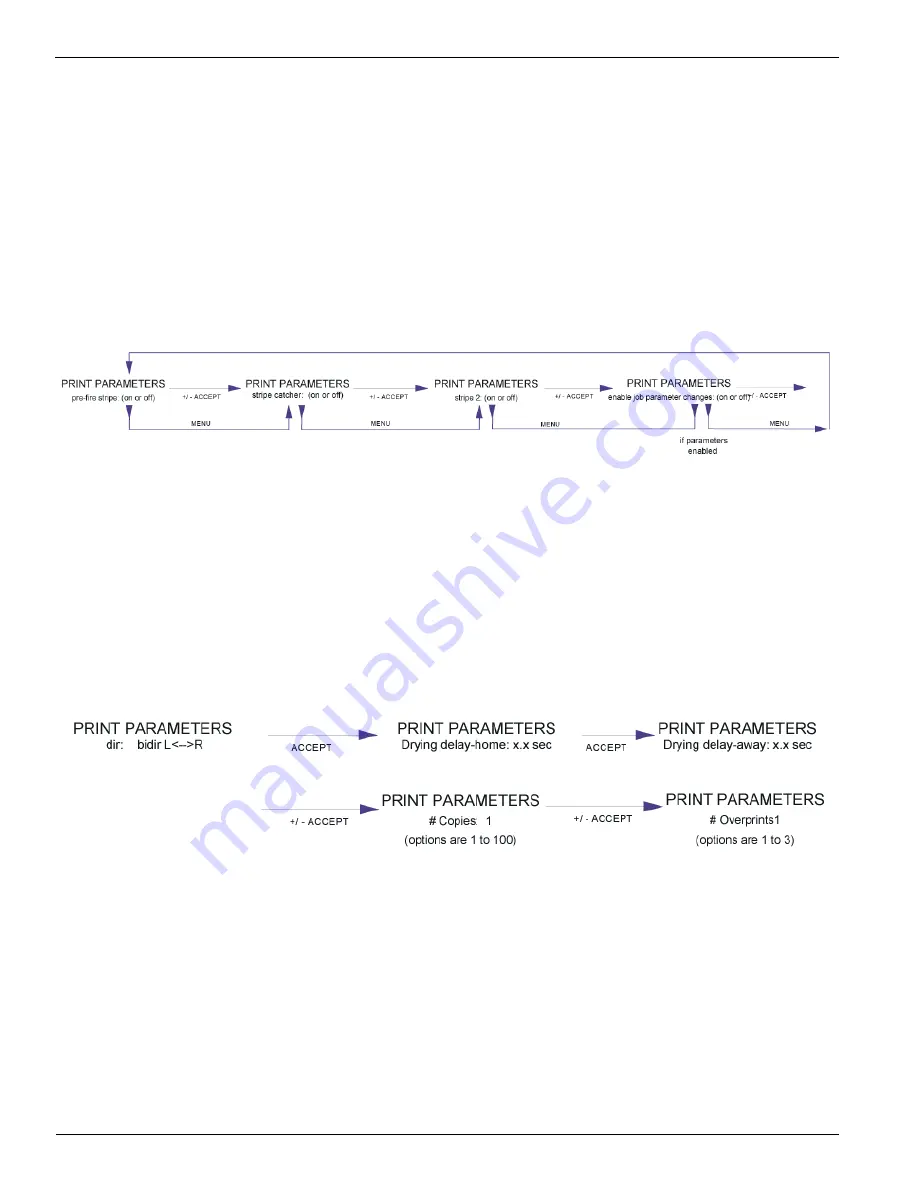
Océ | User Interface
4-32
3010100686-A
The Print Menu Tree menu generates a print which is a graphical illustration of the
T220 system menu tree. This provides the operator with an overview of the menu
system.
Print Parameters
This menu lets you determine whether the Pre-Fire Stripe, which fires all heads at
the beginning of each swath during printing, is active. If the Pre-fire Stripe is ON
you can determine if it fires on the pre-fire strpe catcher or on the edge of the media
closest to the caping station. Stripe2 gives you the option of printing a second
prefire stripe on the far side of the media or the Diagnostic Strip. See “The Pre-Fire
Stripe” on page 17 for more information.
The Print Parameters menu also lets you set Enable Job Parameter Changes. If this
is set to ON, you can decide which of the following options are presented to the
operator prior to printing (See “Print Job Parameter Options” on page 42):
• BiDirectional Printing - either in both directions or just right to left
• Drying Delay Home - pauses the carriage before each swath
• # of Copies - print up to 100 copies of an image
• # of Overprints - prints the image on the media up to 3 times
Figure 16 Print Parameters Menu
Follow these steps to use the Print Parameters menus:
1. Press the
MENU
button twice at the online screen.
2. Press the ACCEPT button at
MAIN MENU operator
. You then see:
OPERATOR
maintenance
Summary of Contents for Arizona T220
Page 1: ...Oc Arizona T220 User Guide Revision A March 2003...
Page 2: ...Oc Display Graphics Systems 2002 All Rights Reserved...
Page 6: ...Oc iv 3010100686...
Page 10: ...Oc vi 3010100686 A...
Page 32: ...Oc Media 3 22 3010100686 A...
Page 37: ...Menu Structure 3 10 03 4 27 Figure 14 Maintenance Menu Tree...
















































