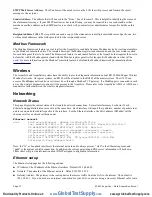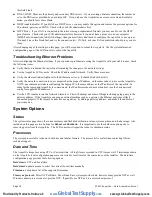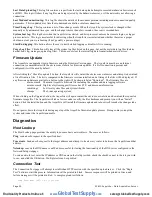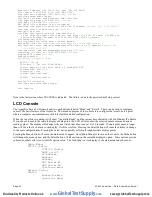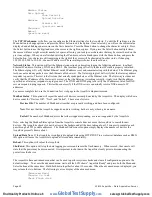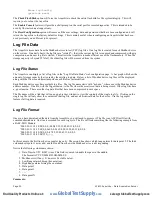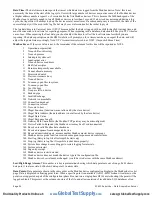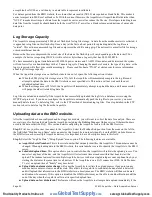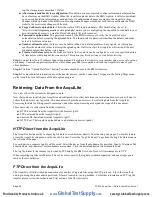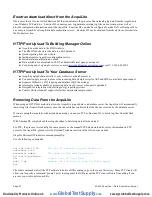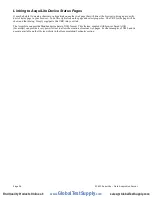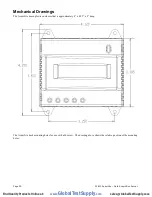accept blank or NULL as a valid entry in a data table to represent invalid data.
For data exported from the BMO website, the columns that are invalid (NULL) are reported as blank fields. This makes it
easier to import into MS Excel as blank cells. With the current firmware, the AcquiLite will report blank fields rather than
"NULL" to make direct import of data from the AcquiLite easier, as well as reduce the file size. Developers intending to use
data files from the AcquiLite should handle both the word "NULL" as well as a blank column as indications of an invalid
data point.
Log Storage Capacity
The AcquiLite uses approximately 8 Mbytes of flash disk for log file storage. As data from the modbus meters is collected, it
is appended to log files on this flash chip. Once a day (at the first call-out period for uploading data) the log files are
"rotated". This action renames each log file and compresses the old file using gzip. The net result is a smaller file for storage
or modem/ethernet transfer.
Because the files are compressed, the actual size of the data on the flash chip will vary depending on the data itself. For
example, if a device is reporting 25KWh, it will use fewer bytes than a log entry that has 9,999,999KWh.
We have measured a typical installation with 5 H8036 power meters and 5 A8923 IO modules, and determined the system
will run for well over a hundred days with a 15 minute log cycle. Changing the number of meters, the type of log data, or the
log cycle period will affect your results accordingly. Please read Technote “TN-03” at obvius.com for more information
about log file storage capacity.
When the AcquiLite storage area on the flash starts to run out of space, the following action is taken:
●
When the 8 Mbyte log file storage area is 75% full, the AcquiLite will immediately compress the log files and
attempt to upload the data to the BMO website or user specified site. This action will not wait until the next
scheduled upload time.
●
When the storage area is 95% full, the AcquiLite will immediately attempt to upload the data, and if unsuccessful,
will purge the oldest (rotated) log data file.
Log files are deleted automatically if the AcquiLite has successfully uploaded the log file to a database server using the
HTTP/Post protocol. If you do not configure the AcquiLite to automatically push the log files to your server, you must
manually delete them. To delete log files, refer to the FTP method of downloading log files. One step detailed in the FTP
section is how to delete a log file from the AcquiLite.
Uploading data to the BMO website.
After the AcquiLite has been configured and has logged some data, you will want to collect the data for analysis. There are
several ways of collecting the data from the AcquiLite, including the Building Manager Online service. Other methods are
noted in the data collection FAQ. This section details configuring the AcquiLite for use with the BMO service.
Step 1:
First, use your browser to connect to the AcquiLite. Select the Modbus/Setup section from the menu on the left. In
the field titled "Modbus Loop Name" enter a name for this AcquiLite to uniquely identify it on the BMO website. Because
the BMO site can show multiple AcquiLite devices, it is important to have a descriptive name in this field.
Step 2:
Select the “Log File Data”, “Setup/Upload” menu option. The following features are available:
●
AcquiLite Serial Number:
This is the serial number that uniquely identifies this AcquiLite. This number cannot be
changed. When uploading data to the BMO website, this serial number is used to identify the AcquiLite to the BMO
server.
●
Scheduled upload time:
This option allows you to control when the AcquiLite will initiate the upload process. You
can select any hour of the day, and the AcquiLite will select some time at random within that hour to start the
upload. The random feature allows multiple AcquiLite devices to share a single dialup account or phone line by not
starting the dialout at the same time for all devices. If the AcquiLite is on a LAN connection (DSL, Cable Modem,
T1, etc) an upload time of "hourly" may be selected.
●
Upload data on alarm status change
will cause the AcquiLite to initiate the upload process if any point on any
modbus device enters or leaves an alarm state. This allows the AcquiLite to send data when an alarm is detected,
and will upload that information to the BMO website in a timely manner. The BMO website will then send email
notifications if necessary. If this option is disabled, the BMO website may not be able to send notifications until the
end of the day when the AcquiLite calls in at its specified upload time.
●
Upload data on low disk alarm:
This feature will cause the AcquiLite to attempt a data upload immediately if the
Page 25
A7810 AcquiLite – Data Acquisition Server
www.
GlobalTestSupply
.com
Find Quality Products Online at: