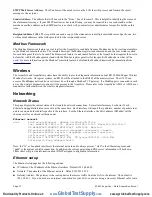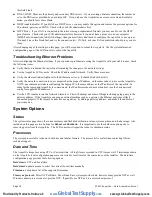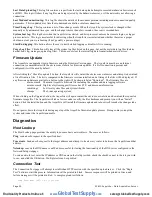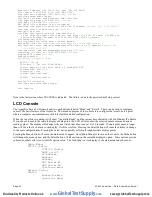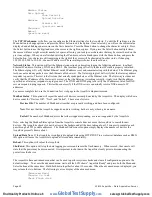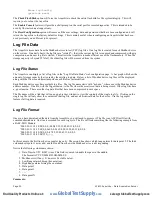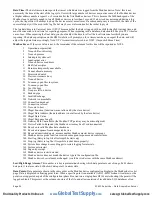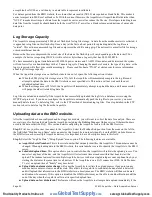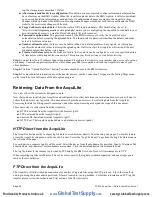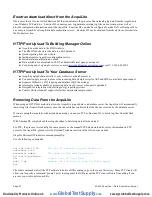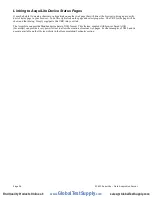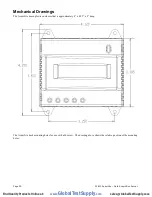Erase log/config
(previous menu)
The
Check Flash Disk
option will force the AcquiLite to check the entire flash disk for file system integrity. This will
require you to reboot the AcquiLite.
The
Enable Console
feature will provide a shell prompt on the serial port for remote diagnostics. This is intended to be
used by Obvius technical support only.
The
Reset Configuration
option will remove all the user settings, data, and passwords that have been configured and will
return the AcquiLite to the factory default settings. This is mainly useful when reconfiguring an AcquiLite that has been
used previously on a different job or project.
Log File Data
The AcquiLite stores data from the Modbus devices in text (CSV) log files. One log file is created for each Modbus device
on the system. On a daily basis, the log files are "rotated" -- that is the current log file is renamed and compressed with gzip
compression, and a new log file is started. This allows the AcquiLite to make efficient use of the flash memory. When the
storage capacity is beyond 95% full, the oldest log file will be removed from the system.
Log File Status
The AcquiLite can display a list of log files in the "Log File Data/Status" web configuration page. A bar graph will show the
amount of storage capacity that is used by the existing log data. Below, a list of Modbus device log files will be displayed
along with the file size and timestamp when each file was last modified.
Each Modbus device may have multiple log files. The log file name starts with “mb-xxx.”, where xxx is the Modbus device
address number. One file, with the .log extension, is the file where the most recent data is being stored. Other log files have
a .gz extension. These are older log data files that have been compressed to save space.
The file name will be a link that will open up a browser window to view the contents of the single log file. Clicking on the
single log file will only show the contents of that log file, and not all historical data for the device. Use the log export
feature if all log data is required.
Log File Format
Once you have downloaded the data from the AcquiLite, you will need to process it. The file is an ASCII text file with
comma delimited data. One line is recorded for each log cycle. The file will look something like the following example from
a 4A4P-M IO Module.
'2002-01-31 18:30:00',0,0,0,-0.00,89.29,39.05,49.11,0,0,0,0
'2002-01-31 18:35:00',0,0,0x02,-0.01,104.24,39.05,49.11,0,0,0,0
'2002-01-31 18:40:00',0,0,0,,87.82,39.05,49.11,0,0,0,0
'2002-01-31 18:45:00',139,,,,,,,,,,
In this example, the first line shows a regular log entry. The second line shows a high range alarm for data point 2. The third
column shows point 1 as invalid, and the fourth line shows the Modbus device is not responding.
Notice the following columns are shown.
1. Date/Time in UTC (GMT) time. This field is quoted to handle the space in the middle.
The format is YYYY-MM-DD HH-MM-SS
2. Modbus error (if any). 0=no-error. See table below.
3. Low Range alarm bitmap (hex notation).
4. High Range alarm bitmap (hex notation)
5. Data point 1
6. Data point 2
7. - - -
8. Data point N
Comments:
Page 23
A7810 AcquiLite – Data Acquisition Server
www.
GlobalTestSupply
.com
Find Quality Products Online at: