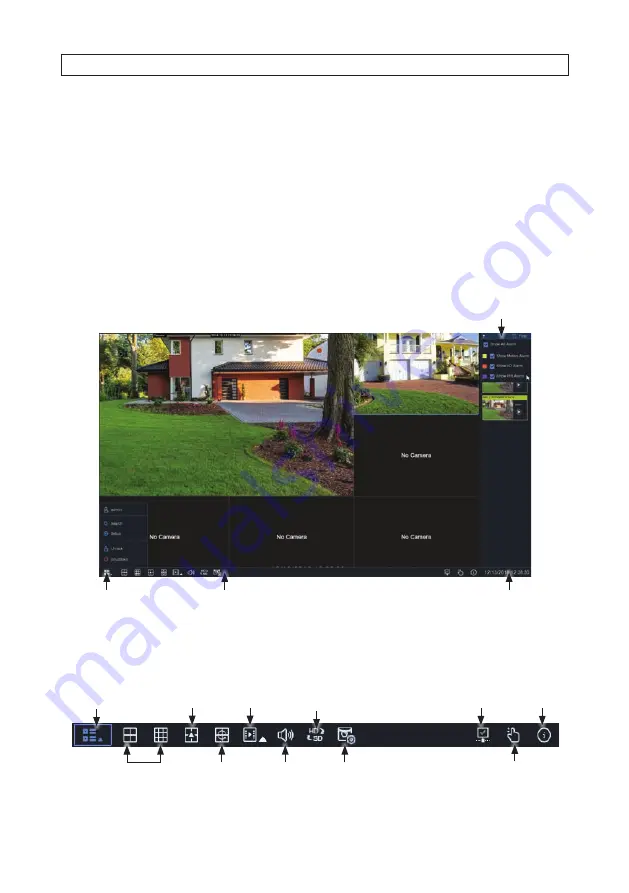
19
NVR4, NVR8, NVR16, NVR32 Firmware User Manual
SECTION 3
Channel - Live Display
Use the Channel menus to configure the camera, live view display, PTZ setup, motion setup, convert mode, and other camera related
configuration parameters. The NVR supports only compatible IP cameras connected to the backpanel.
3.1 Live display
Use the Live display to view video streaming from your cameras. The display can show one video frame, or split into up to 16 video
frames. The display also includes Status icons in each frame that indicate is recording, or detected motion, and I/O alarm, or an HDD
problem.
Task menu bar
Date / Time
Start button
Filter panel
•
Task Menu Bar
The Task Menu Bar appears at the bottom of the screen when you right click on the Live scren or move the mouse to the bottom of
the screen. To open the
Task Menu Bar
, click the right mouse button anywhere in the Live View screen.
Screen layout
n x n
Open Start menu
Information
available***
Layout options
Network
disconnected
Manual Record or
Alarm start / stop
View channel
sequence
Search
playback*
Mainstream /
substream
Adjust
volume
Preview
policy**
SECTION 3: CHANNEL - LIVE DISPLAY






























