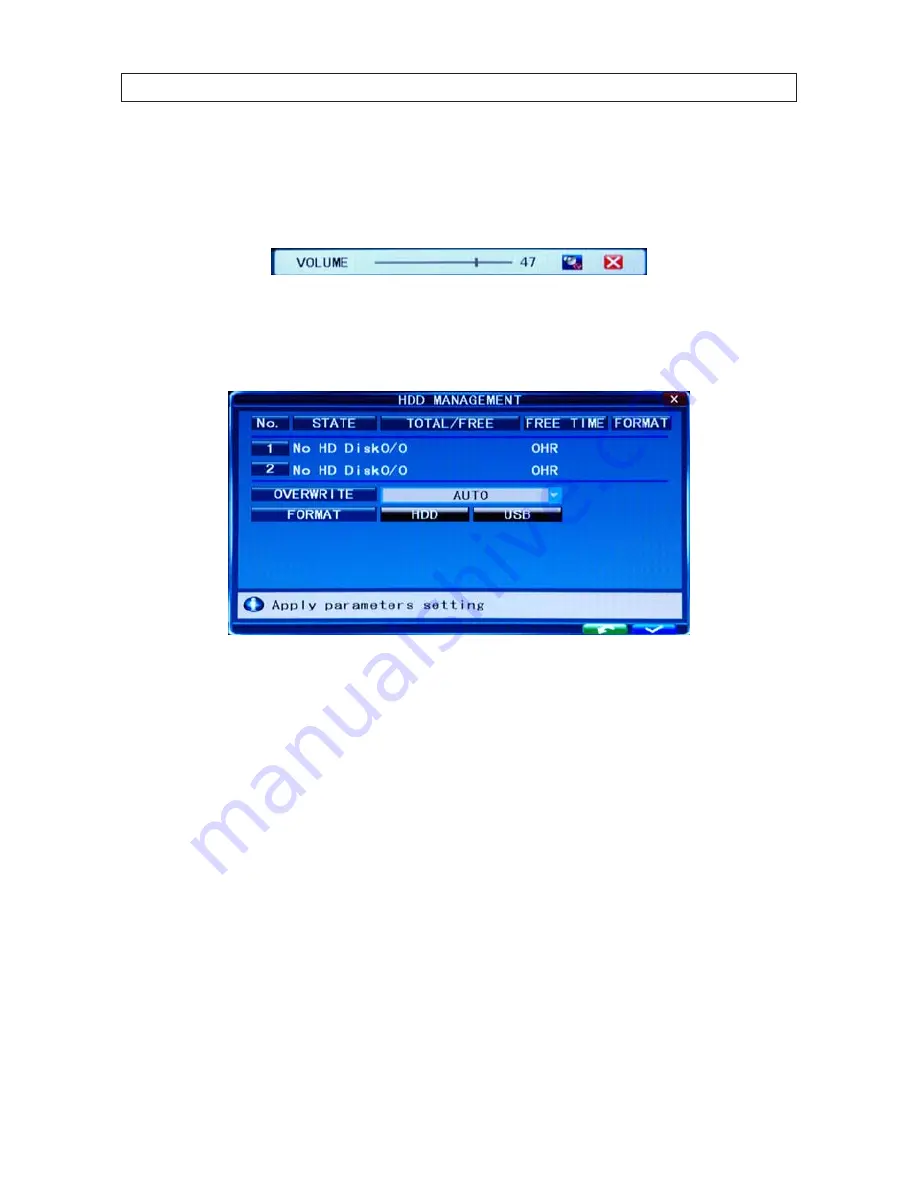
62
SECTION 7: DVR SYSTEM MENUS
7.2.5
VOLUME
Click
VOLUME [System Settings -> System -> Volume]
to open the Volume setting window. In the Volume window, drag the
slider left or right to decrease or increase the volume level.
7.2.6
HDD
Click
HDD
[
System settings
->
System
->
HDD
] to open the HDD (hard disk drive) management menu.
STATE
: The HDD can have one of three possible “states”:
OK
,
un-format
, and
No Disk
. If the HDD cannot operate normally
(un-format or No Disk), an icon will be displayed on video live view window. If a new HDD is used by the DVR for the first time,
the system will restart after the HDD is formatted.
TOTAL/FREE
: Indicates total space available on the HDD.
FREE TIM
E: Indicates remaining recording time of the HDD.
OVERWRITE
: Includes: CLOSE, AUTO, 1 HOUR, 3 HOURS, 1 DAY, 2 DAYS, 7 DAYS, 30 DAYS and 90 DAYS:
CLOSE: the recording stops when the hard disk drive is full. It will continue recording if “overwrite” is enabled.
AUTO: the recording continues and overwrites previous recordings when hard disk drive space is full.
2 DAYS: a recordings remains on the HDD for two days at most. After two days, a recording may be overwritten.
Other options: Similar to the 2 DAY option.
FORMAT HDD:
Move the cursor to select the device, then press
HDD
to start formatting.
FORMAT USB
: This function allows you to format a USB storage device.






























