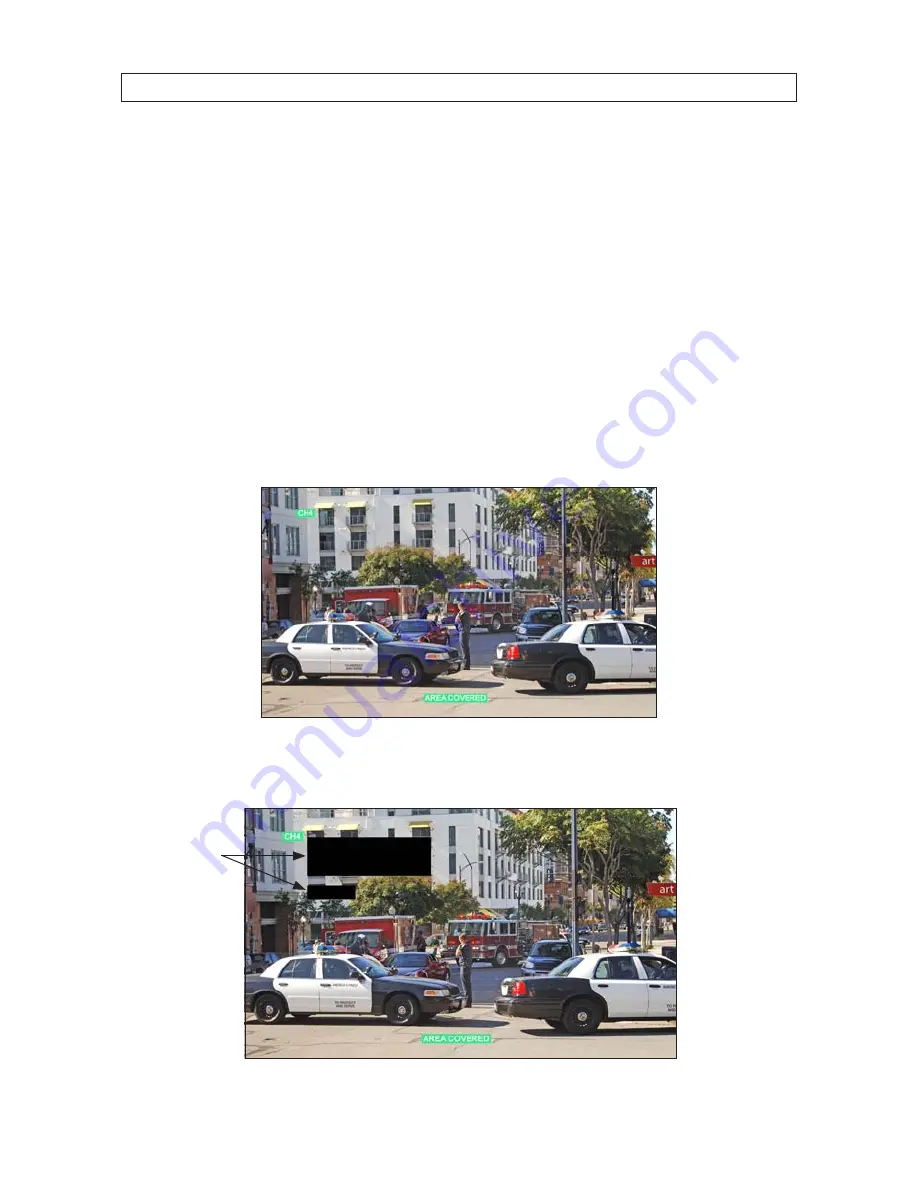
27
H.264 4/8/16-channel Networkable DVRs
SECTION 3: DVR SETUP
4. Click the
q
icon at the right end of the
VGA
line. Select one of the options: 1024 x 768 or 1280 x 1024.
NOTE
: Changing this
setting from the current value will cause a DVR restart.
5. Click the entry field on the
SEQUENTIAL TIME
line, then enter a number between 1 and 300 (seconds). This option sets the
pause duration when sequentially displaying the live video from each camera in full screen.
Video blocking
For security or privacy reasons, some areas of the video fields of view are blocked. To setup the blocking:
1. In the VIDEO SETUP menu, click the
q
icon at the right end of the
CHANNEL
line, then select a video channel number from
the dropdown list.
2. On the
VIDEO SETUP / AREA COVERED
line, click the
>>
icon. Video from the camera will appear in full screen mode.
3. Block areas of the video image by pressing the left mouse button and dragging to create a box over the areas you want to
block. In the following image, two block boxes cover windows for privacy.
Privacy
Blocks






























