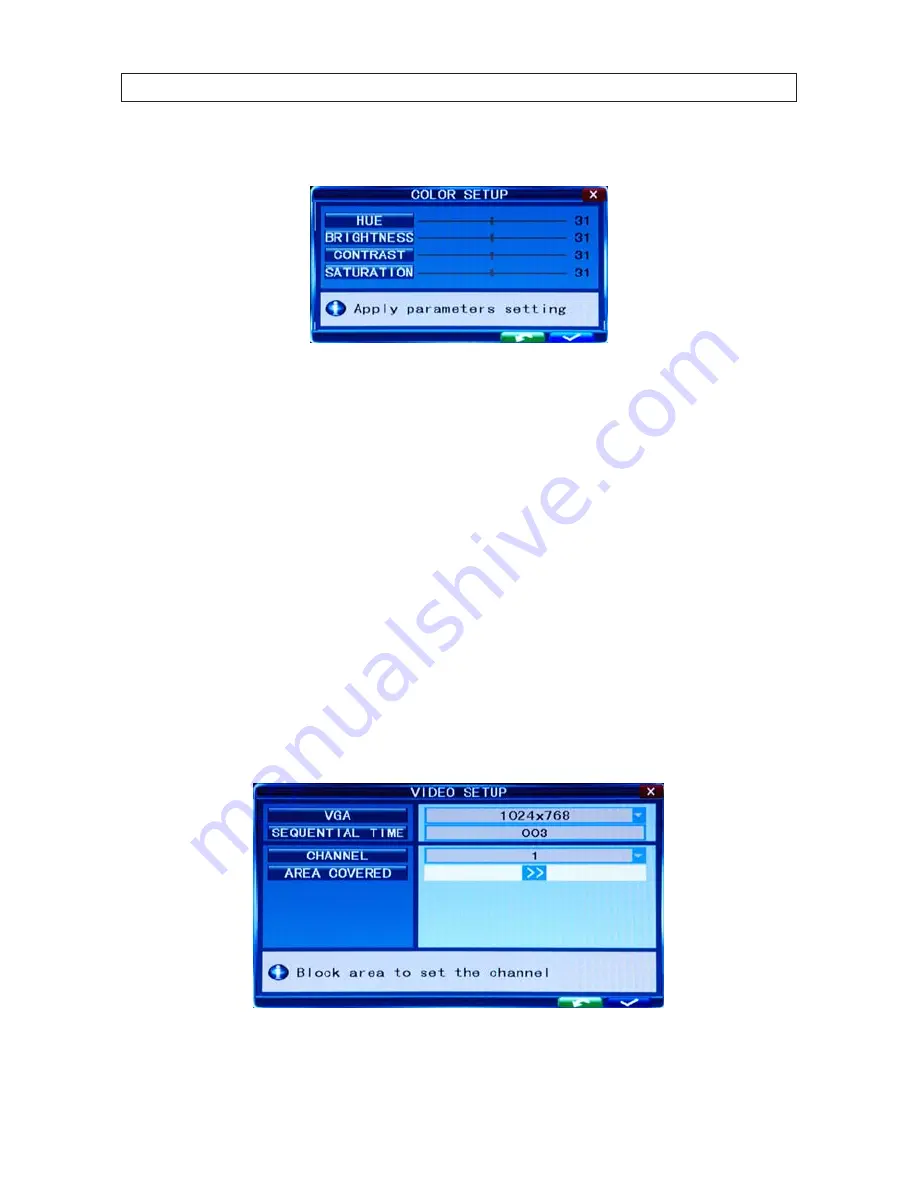
26
SECTION 3: DVR SETUP
7. On the
COLOR
line, click the
>>
icon to open the
COLOR SETUP
window.
The COLOR SETUP window is superimposed on the video image from the camera channel you selected. Adjust the markers for
the HUE, BRIGHTNESS, CONTRAST, and SATURATION to produce the best picture from the camera.
8. Click the confirm icon (
a
) in the lower right corner of the screen, then click the
Confirm
button in the
Note
window.
9. If you setup the record schedule for a single channel, repeat this procedure to setup the other camera channels.
3.4.1 Video setup
The VIDEO SETUP menu provides configuration settings for the monitor screen resolution, sequential live view settings, and video
blocking.
1. Click the
Settings
icon on the Tool Bar to open the SYSTEM tab window.
2. Click
VIDEO
to open the VIDEO settings menu.
3. On the
VIDEO SETUP
line, click the
>>
icon to open the VIDEO SETUP menu.






























