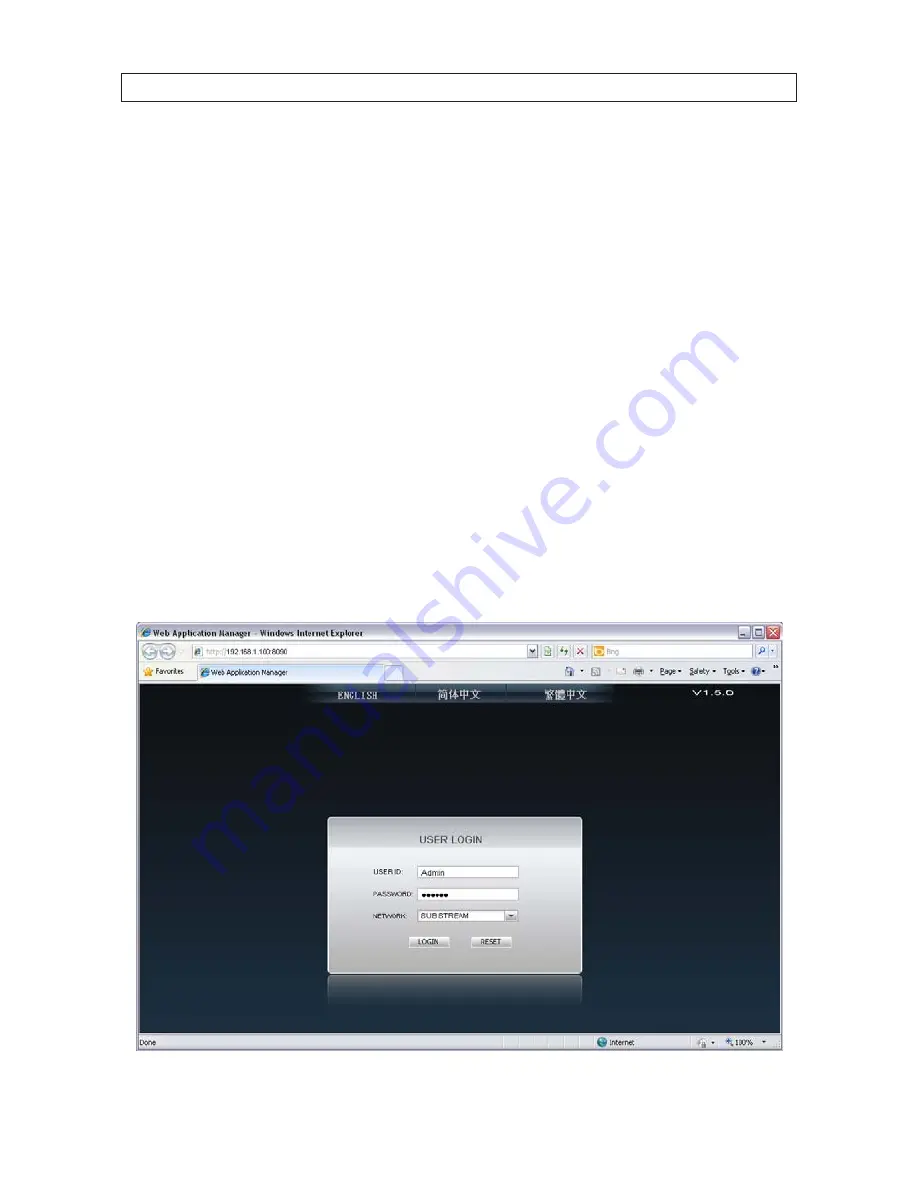
45
H.264 4/8/16-channel Networkable DVRs
SECTION 5
Accessing Your DVR With a Web Browser
After your DVR is “networked” for LAN and Internet access, it can be monitored and configured remotely. Also, you can search for
and download video clips to your remote computer. The examples presented herein access the DVR through the Microsoft Internet
Explorer (IE) browser.
5.1 Connecting to your DVR with IE
There are different ways to connect to your DVR, depending on how it is networked.
•
If the computer you are using to access your DVR is on the same local network as your DVR, you can access it with Microsoft
Internet Explorer (IE ) using placing the IP address and Webport of the DVR in the IE URL field. For example, the URL address
HTTP://192.168.1.100:8090 uses an IP address of 192.168.1.100 and a webport number of 8090.
•
If you are accessing your DVR from the internet, the network modem/router where your DVR is installed is 77. 67.214.84, and
your DVR is configured on the router port of 2000, the URL for your DVR would be HTTP:// 77. 67.214.84:2000.
•
If the Internet Service Provider you are using assigns a dynamic (changing) IP address to your modem/router (typical), you
can establish a fixed URL for your modem/router using a web-based service such as DynDNS.com. With that service, your DVR
might be addressed as HTTP://JDSmithDVR.dyndns.com.
After connecting to your DVR with IE, a login window will appear.
SECTION 5: ACCESSING YOUR DVR WITH A WEB BROWSER
















































