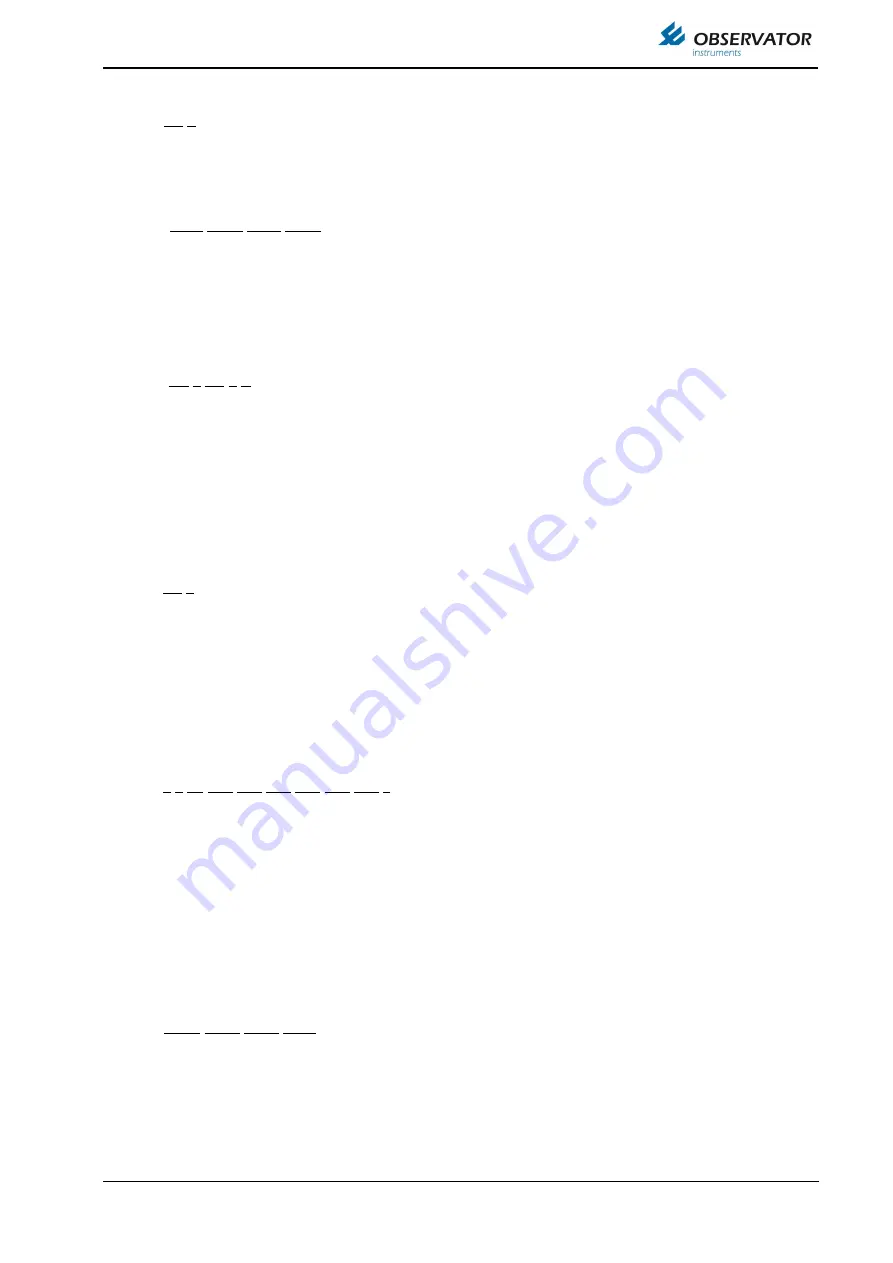
OMC-140 Installation Manual
Page 48
$--HDT,x.x,T*hh<CR><LF>
1 2
1. Heading
2. degrees True (fixed)
$--MWD,x.x,T,x.x,M,x.x,N,x.x,M*hh<CR><LF>
1 2 3 4
1. Wind direction, 0 to 359 degrees True
2. Wind direction, 0 to 359 degrees Magnetic
3. Wind speed, knots
4. Wind speed, meters/second
$--MWV,x.x,a,x.x,a,A*hh<CR><LF>
1 2 3 4 5
1. Wind angle, 0 to 359 degrees
2. Reference:
R = Relative
T = Theoretical
3. Wind speed
4. Wind speed units: K/M/N/S
5. Status, A = Data Valid, V = Data invalid
$--THS,x.x,a*hh<CR><LF>
1 2
1. Heading, degrees True
2. Mode indicator:
A = Autonomous
E = Estimated (dead reckoning)
M = Manual input
S = Simulator
V = Data not valid (including standby)
This field shall not be null.
$--VER,x,x,aa,c--c,c--c,c--c,c--c,c--c,c--c,x*hh<CR><LF>
1 2 3 4 5 6 7 8 9 10
1. Total number of sentences needed, 1 to 9
2. Sentence number, 1 to 9
3. Device type
4. Vendor ID
5. Unique Identifier
6. Manufacturer serial number
7. Model code (product code)
8. Software revision
9. Hardware revision
10. Sequential message identifier
$--VHW,x.x,T,x.x,M,x.x,N,x.x,K*hh<CR><LF>
1 2 3 4
1. Heading, degrees True
2. Heading, degrees Magnetic
3. Speed, knots
4. Speed, km/hr
Summary of Contents for OMC-140
Page 5: ...OMC 140 Installation Manual Page 5 Page intentionally left blank ...
Page 31: ...OMC 140 Installation Manual Page 31 Repeat this for the other sensors if any ...
Page 51: ...OMC 140 Installation Manual Page 51 Observator Proprietary Messages POBSBTD POBSCBE POBSVIS ...
Page 65: ...OMC 140 Installation Manual Page 65 16 Dimensional drawings ...
Page 68: ...OMC 140 Installation Manual Page 68 17 3 Optional Keypad panel cut out ...
















































