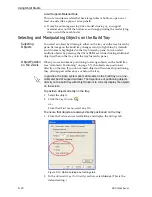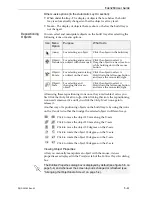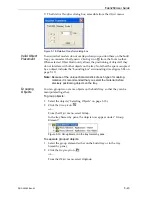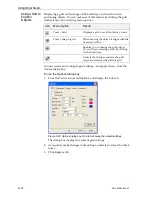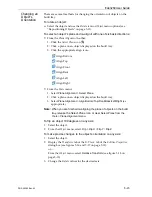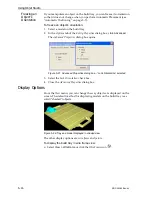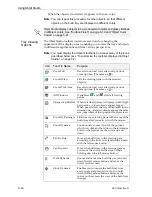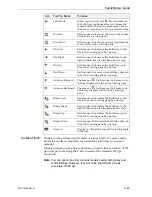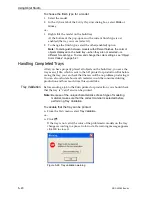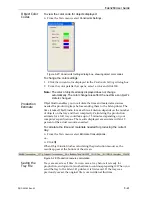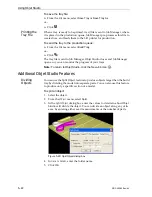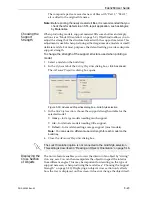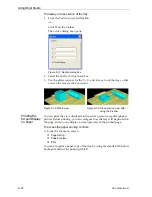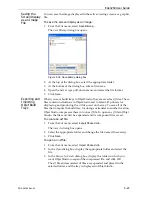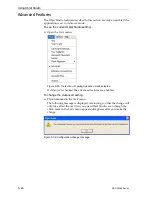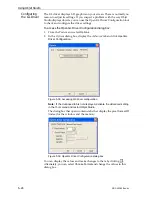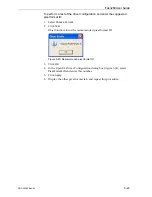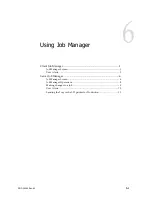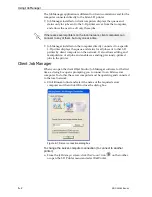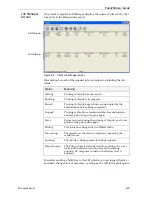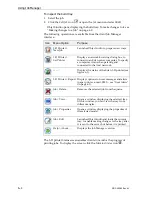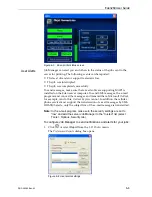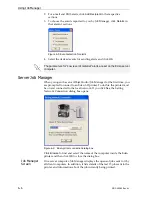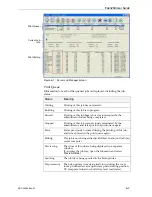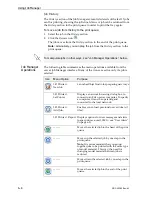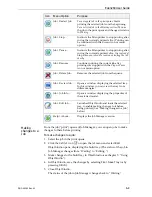Using Objet Studio
5–24
DOC-00260 Rev. A1
To display a cross section of the tray:
1. From
the
Tools
menu,
select
Section
.
or—
Click
on
the
toolbar.
The
Section
dialog
box
opens.
Figure 5-31: Section dialog box
2. Select
the
Enable
Clicking
check
box.
3. Use
the
slider
controls
for
the
X
‐
,
Y
‐
,
and
Z
‐
axes
to
cut
the
tray
so
that
you
see
the
cross
section
you
want.
Printing the
Screen Display
on Paper
You
can
the
view
displayed
in
the
active
pane
on
a
regular
(paper)
printer.
Before
printing,
you
can
configure
how
the
tray
will
be
printed
on
the
page,
and
you
can
display
a
screen
preview
of
the
printed
page.
To access the paper printing controls:
¾
From
the
File
menu,
select—
Page Setup…
Page Preview…
You
can
also
a
paper
copy
of
the
tray
by
using
the
standard
Windows
keyboard
shortcut
for
printing:
Ctrl+P
.
Figure 5-32: Whole view
Figure 5-33: Cross-section view, after
using the Z-slider