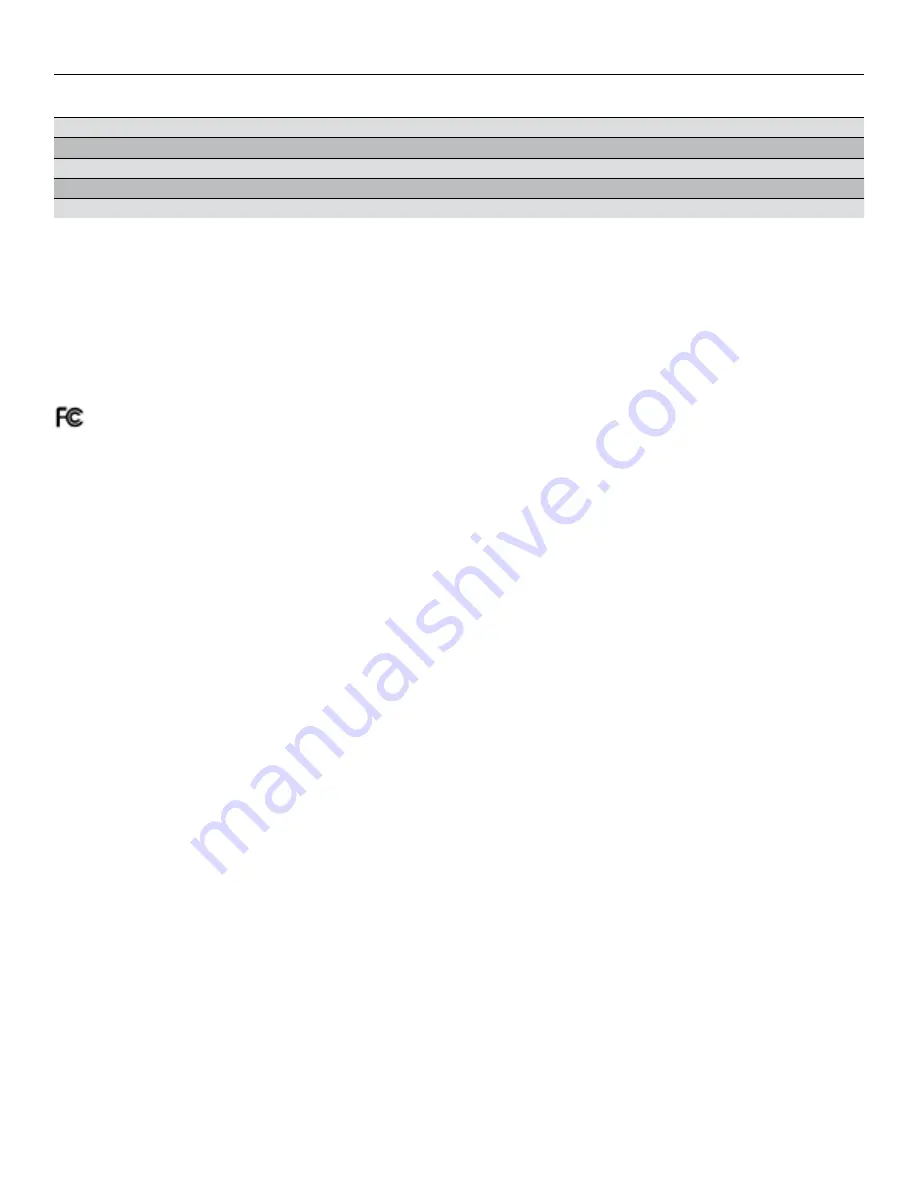
OAKLEY AIRWAVE 1.5 / RECON OWNER’S MANUAL | 25
TABLE 1: SUN GLARE FILTER CATEGORIES
FILTER
CATEGORY
TINT
USE
PERCENT LUMINOUS
TRANSMITTANCE RANGE
FROM ABOVE
TO
S0
Clear/Very Light
No Reduction in Glare
80
100
S1
Light
Cloudy
43
80
S2
Medium
Regular
18
43
S3
Dark
Sunny
8
18
S4
Very Dark
Extreme Glare
3
8
Battery Disposal and WEEE Information
Oakley is committed to the proper disposal, reuse, recycling and recovery of batteries and Waste Electrical and Electronic Equipment (WEEE). Batteries
and WEEE should not be disposed of in normal domestic waste bins. For more information on proper disposal please contact your local Oakley Support
Specialists based on the information provided at www.oakley.com/support
Compliance Information
FCC Compliance
Changes or modifications not expressly approved by the party responsible for compliance could void the user’s authority to operate the equipment.
These devices (Snow2 FCC ID: ZW5008, Recon-Ready Remote FCC ID: ZW5001) comply with FCC standard CFR 47 Part 15. Operation is subject to the
following two conditions:
• This device may not cause harmful interference, and
• This device must accept any interference received, including interference that may cause undesired operation.
Industry Canada Compliance
Snow2 and Recon-Ready Remote were certified with IC numbers 9717A-008 and 9717A-001, respectively. These devices comply with Industry Canada
license exempt RSS standard(s). Operation is subject to the following two conditions: (1) this device may not cause interference, and (2) this device
must accept any interference, including interference that may cause undesired operation of the device.
Cet appareil est conforme avec les normes de l’Industrie Canada-sans les standards RSS (s). L’utilisation est soumise aux deux conditionssuivantes: (1)
cet appareil ne peut pas provoquer d’interférences et (2) cet appareil doit accepter toute interférence, y compris les interférences qui peuvent causer
un mauvais fonctionnement de l’appareil.


































