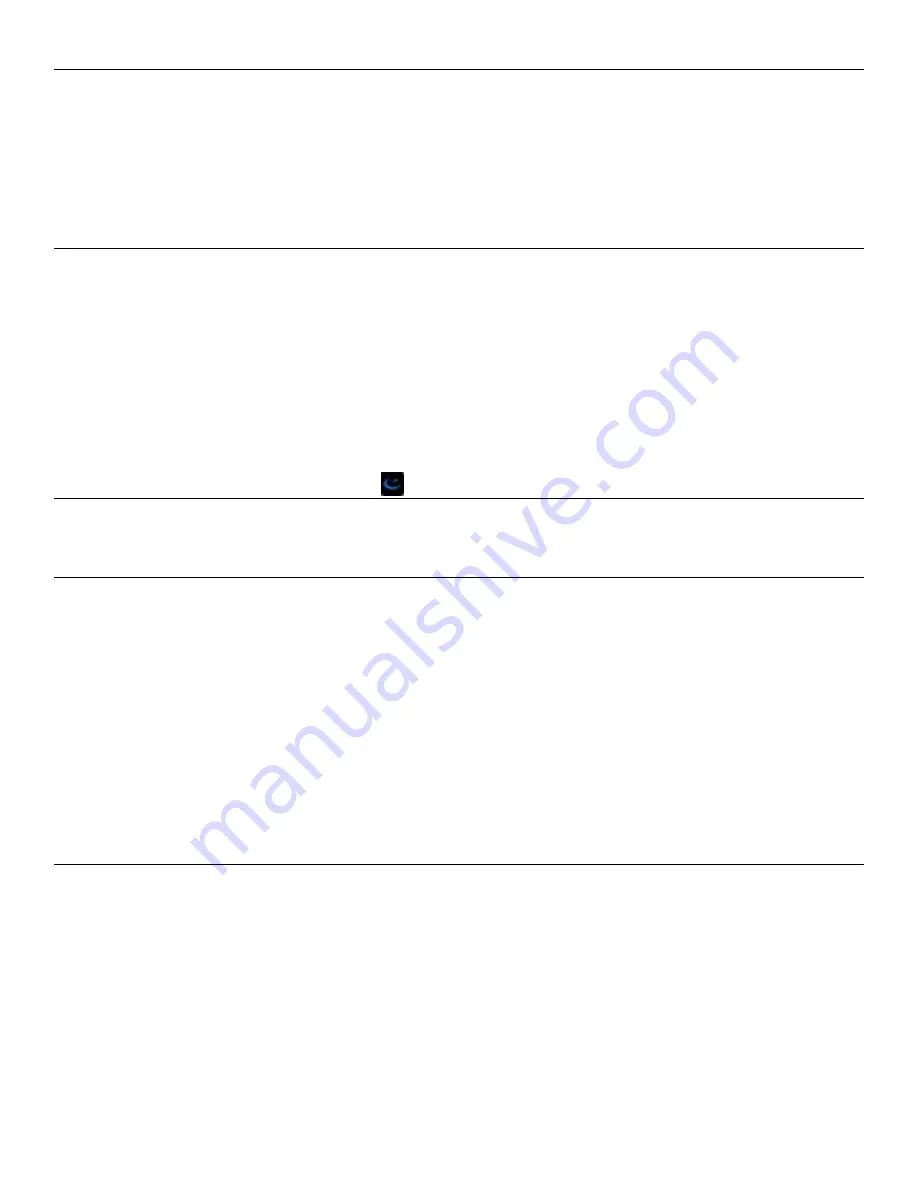
OAKLEY AIRWAVE 1.5 / RECON OWNER’S MANUAL | 9
GET CONNECTED
The experience doesn’t end on the hill. Access the Recon Engage website and connect the Recon Snow2 HUD to review and relive your trips. Here
you can track, compare and share socially what you’ve been up to during all your alpine adventures.
You will need to activate the Recon Snow2 HUD in your Oakley Airwave 1.5 before using connected features.
Plug your Airwave goggle into your computer via the provided USB cable.
Go to
reconinstruments.com/airwave
and follow the prompts to activate Recon Snow2 HUD.
STEP 1: DOWNLOAD THE RECON UPLINK APP
When you create a new Engage account you will be prompted to download the Recon Uplink App. If you already have an Engage account, follow
the instructions below to download:
1. Visit engage.reconinstruments.com
2. Log in and navigate to
DEVICES > MANAGE HUD
page
3. Click on “
DOWNLOAD UPLINK
” to download the Recon Uplink App (If you already installed the Uplink App then jump to the step 5)
4. Install the Recon Uplink App (Follow the on-screen instructions)
5. Power up Recon Snow2 HUD and connect it to your computer
6. Wait for Recon Uplink to detect that your Recon Snow2 HUD is connected
7. Register your Recon Snow2 HUD through Recon Uplink App and Recon Engage website (If not already registered)
8. Wait for the Uplink App to sync your data and update your Recon Snow2 HUD if a new software update or latest maps version is available
STEP 2: DOWNLOAD RECON ENGAGE MOBILE APP
The Recon Engage mobile app (for Android and iOS) gives the Recon Snow2 HUD expanded functionality such as music control and buddy tracking.
You can use the Recon Engage mobile app to view a list of your accomplishments.
STEP 4: DOWNLOAD APPS
The Recon Engage website enables you to download apps to the Recon Snow2 HUD and customize your
Dashboard
.
Please visit
engage.reconinstruments.com
for more information.
STEP 3: CONNECT TO YOUR SMARTPHONE
To unlock additional features on the Recon Snow2 HUD, download the Recon Engage mobile app to your smartphone.
CONNECT YOUR ANDROID SMARTPHONE (4.1 OR LATER)
1. Download the free Recon Engage Mobile App for Android from
Google Play Store.
2. On your Snow2, open the Quick Nav menu by pressing and holding
the SELECT button on your remote.
3. From the Quick Nav menu, press RIGHT on your remote to select
Smartphone, and then choose Android.
4. Follow onscreen instructions on your Snow2 to complete set up.
CONNECT YOUR IPHONE (4S OR LATER, iOS.7 OR HIGHER)
1. Download the free Recon Engage Mobile App for iPhone from the
Apple App Store.
2. On your Snow2, open the Quick Nav menu by pressing and holding
the SELECT button on your remote.
3. From Quick Nav menu, press RIGHT on your remote to select
Smartphone, and then choose iPhone.
4. Follow onscreen instructions on Snow2 to complete set up.












































