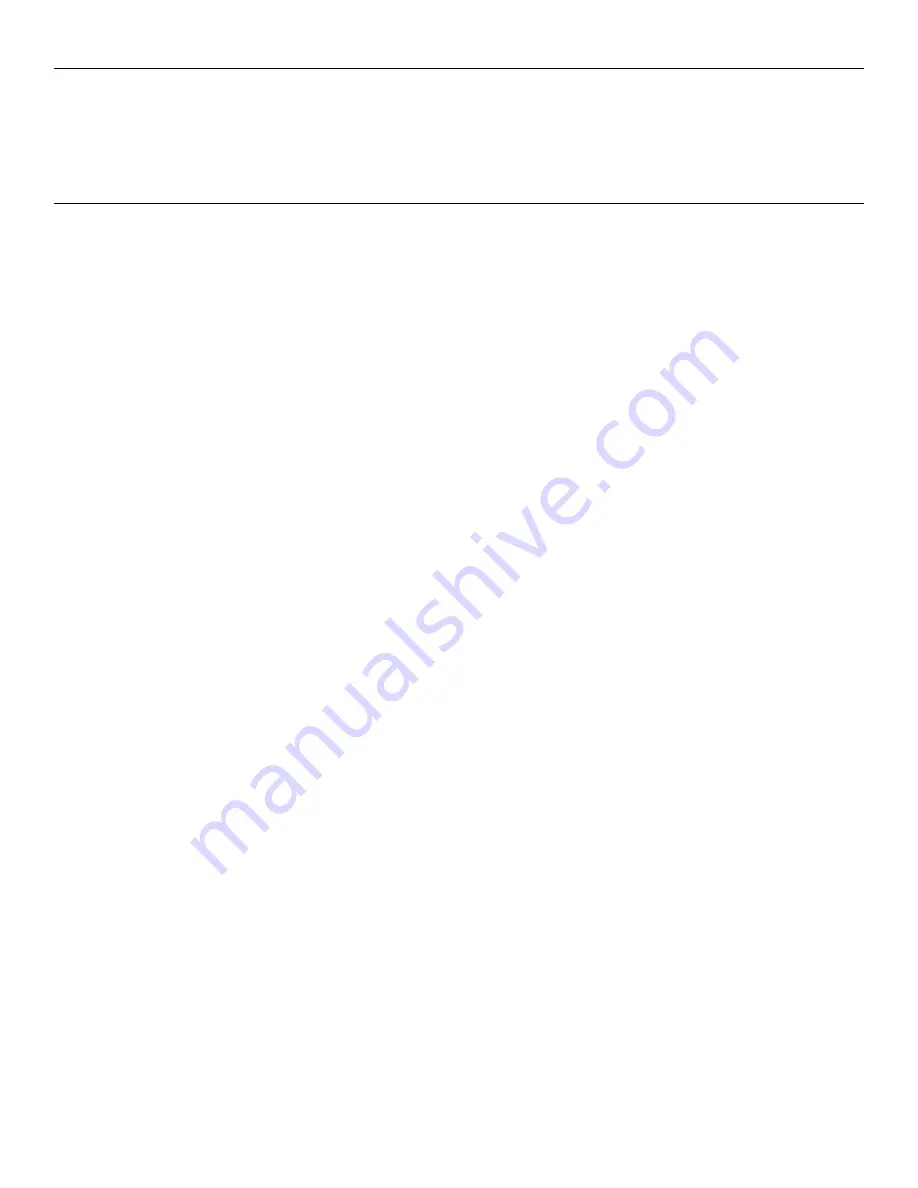
OAKLEY AIRWAVE 1.5 / RECON OWNER’S MANUAL | 19
FACTORY RESET
A factory reset clears all data that your Snow2 has recorded. It also un-pairs the remote, clears your settings, uninstalls any third party apps, and
restores the device back to the default settings and original firmware the Snow2 was shipped with.
• To perform a factory reset, go to
Settings > Advanced > Factory Reset
REMOTE PAIRING
Your remote automatically comes paired with your Snow2. However, if you perform a factory reset or happen to lose your remote/purchase a new one,
you will be required to re-pair the remote to your Snow2 again.
To un-pair remote, simultaneously press and hold the
Left
and
Right
buttons on the remote until you see the LED Indicator on your remote flash amber.
Your Snow2 status bar will have the
remote is not paired and not connected
to Snow2 icon.
Pairing your Remote to your Snow2
Note the ID number on the back of the remote printed on white label.
1. Power off your Snow2 and power it on again.
2. Press any button on the remote and wait for prompt on your Snow2 to select the remote’s ID number.
3. Use the Snow2 power button to select the remote’s ID number that corresponds to your remote. Click the power button to select the corresponding
remote. A countdown will begin - wait for the counter to reach “0” on your Snow2 screen.
4. Now check if the remote is paired:
• You will see the remote is paired and connected to Snow2 icon on the left of the status bar on your HUD.
• Press any button on your remote and you will see the remote LED Indicator flash blue. Your remote is now paired.






















