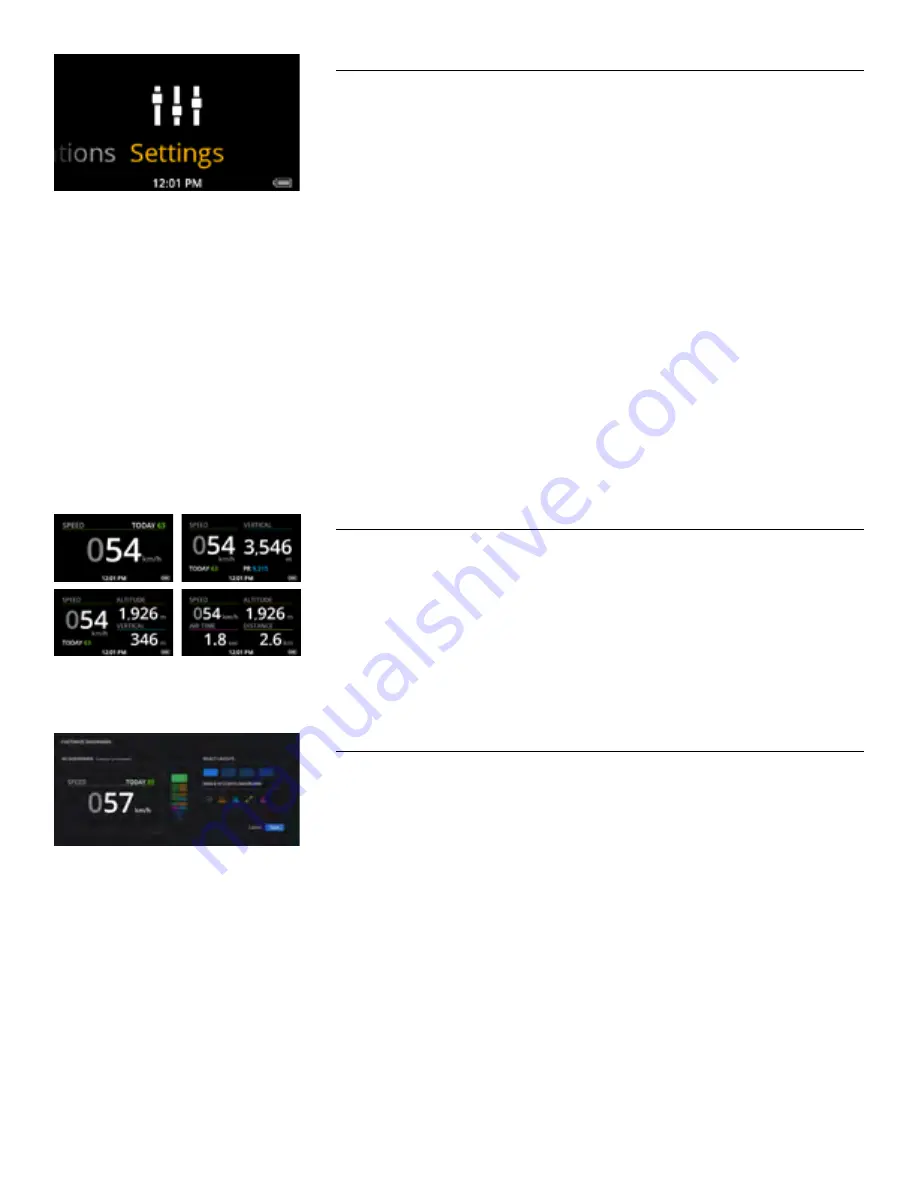
14 | OAKLEY AIRWAVE 1.5 / RECON OWNER’S MANUAL
SETTINGS
Smartphone
: Connect your Android or iPhone to access the advanced features on your Snow2.
Bluetooth
:
Pair Device and Manage Devices.
Display-Brightness
: Here you can alter the brightness of the screen of your Snow2 to best suit
your current surroundings.
Notifications
: Here you can enable/disable calls and text notifications on your Snow2, and clear
notifications as you wish.
Devices
:
•
Compass
: Calibrate the Compass on your Snow2.
•
Battery
: Check your exact battery level.
•
Time
:
Set the time on your Snow2.
•
About
: Find technical information specific to your Snow2 including serial number, firmware
version and more.
Activity
: Clear all stats from previously saved activities.
User Profile
: Set the unit of measurement and view your Profile Info.
Advanced
: Uninstall apps, enable USB debugging or perform a factory reset.
DASHBOARD
Once you start tracking an activity, your stats will be displayed in real-time. The Dashboard comes
with four default layouts, which you can cycle between by clicking UP and DOWN on your remote.
CUSTOMIZABLE DASHBOARD
Customize your Snow2’s dashboard with the information that is most important to you.
1. Visit the Recon Engage website and go to DEVICES > MANAGE HUD page.
2. Find your device in the list and click on “CUSTOMIZE DASHBOARD”.
3. Here, you can add and remove dashboards from your Snow2 and customize their layouts and stats.
Click “SAVE” to confirm your selection.
4. Your new custom dashboard will be downloaded to your Snow2 the next time you connect your
device with Uplink.



























