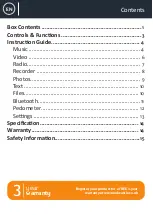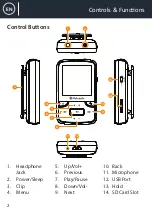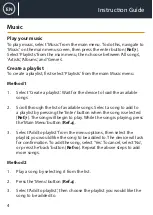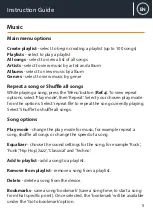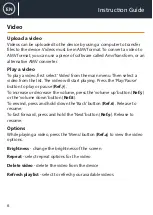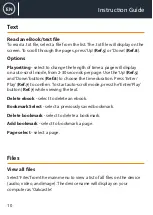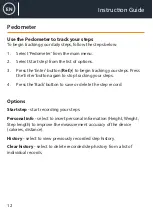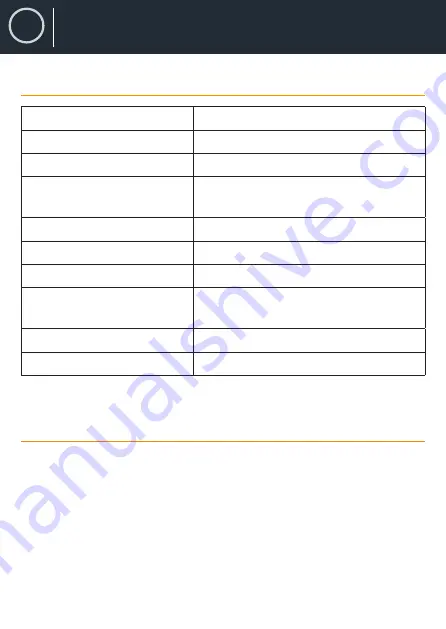
14
EN
Specifications
Screen
1.5 inch 128*128 TFT display
Flash Memory
8GB
Bluetooth Version
Bluetooth 4.0
Audio Format
MP3/WMA/OGG/APE/FLAC/WAV/
AAC-LC/ACELP
Recording Format
FM/MIC record and WAV
Battery
Li-polymer rechargeable 300mAh
FM frequency
87.5-108MHZ
Micro-SD card
Compatible with SD cards up to
128GB
Photo format
JPG, BMP and GIF
Charging time
3 hours
Warranty
All products come with a standard 12 month warranty. All items
must be registered on
www.oakcastle.co.uk
for the warranty to
be valid. Once on the web page, use the menu to find “register
your product”. You will also be given the chance to extend your
warranty for an additional 24 months, free of charge.
Specification
Summary of Contents for MP100
Page 1: ...MP100 MP3 Player Instruction Guide EN ...
Page 18: ......
Page 19: ...www oakcastle co uk ...