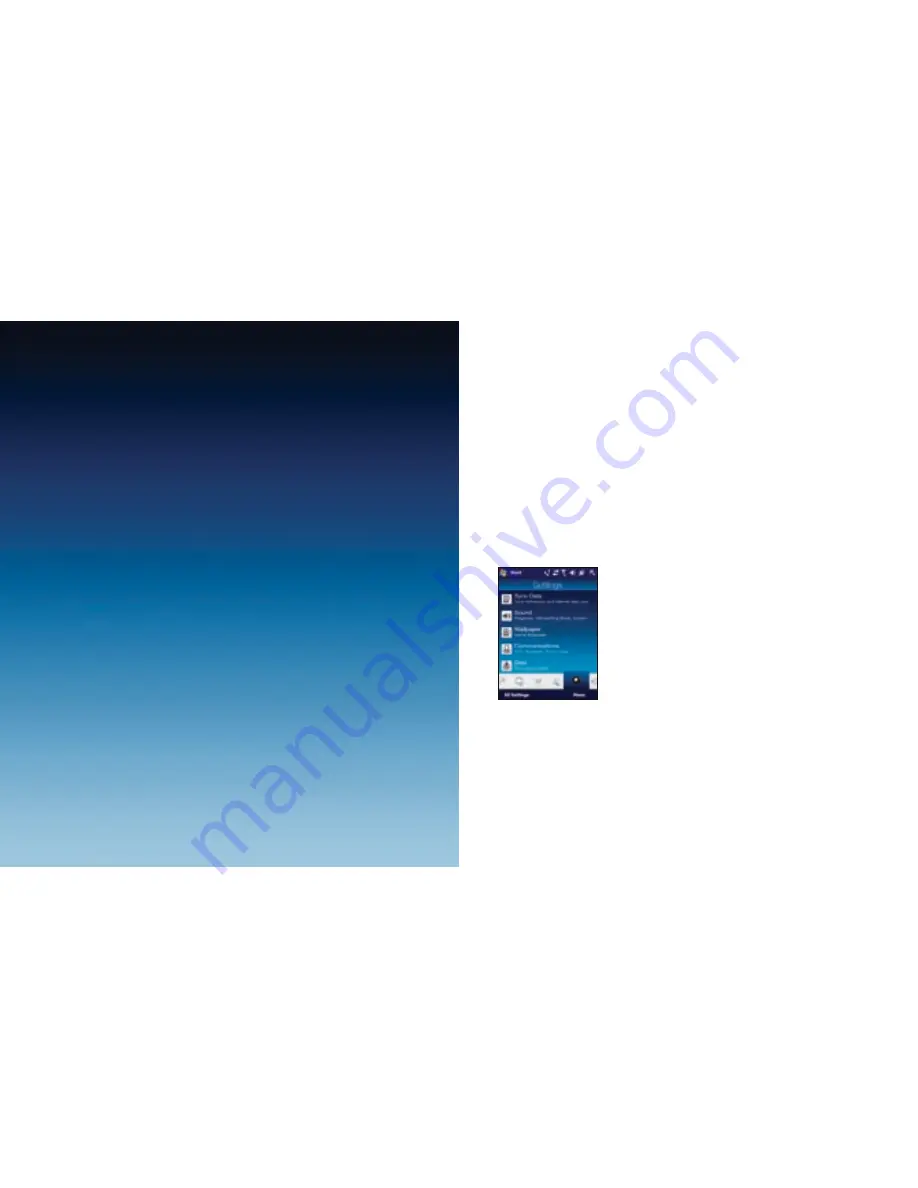
19
20
To pair your Xda Serra with a Bluetooth headset
1. Make sure that both your Xda Serra and your Bluetooth headset
are turned on, within close range and that the headset is visible.
See the manufacturer’s documentation to find out how to set the
headset in visible mode.
2. On the Home screen, slide to the
Settings
tab and then tap
Menu
>
Bluetooth Devices
>
Devices
>
Add new device
.
3. Tap the name of the Bluetooth headset, then tap
Next
. Your Xda Serra
will automatically pair itself with the Bluetooth headset.
Windows Mobile will automatically try one of the preconfigured passcodes
(0000, 1111, 8888, 1234) to pair your Bluetooth headset with your Xda Serra.
If this fails, you have to enter the passcode delivered with your headset
manually. For more information about Bluetooth, please see Chapter 9
of the Full User Manual.
Setting up Wi-Fi
To connect to an open Wi-Fi network
1. On the Home screen, slide to the
Settings
tab.
2. On the Settings screen, tap
Communications
>
Wi-Fi
to turn on Wi-Fi.
3. The network names of the detected wireless networks are displayed on
a pop-up message window. Tap the open (unsecured) wireless network,
then tap
OK
.
To learn how to connect to a secured network, see Chapter 8 of the
Full User Manual.








































