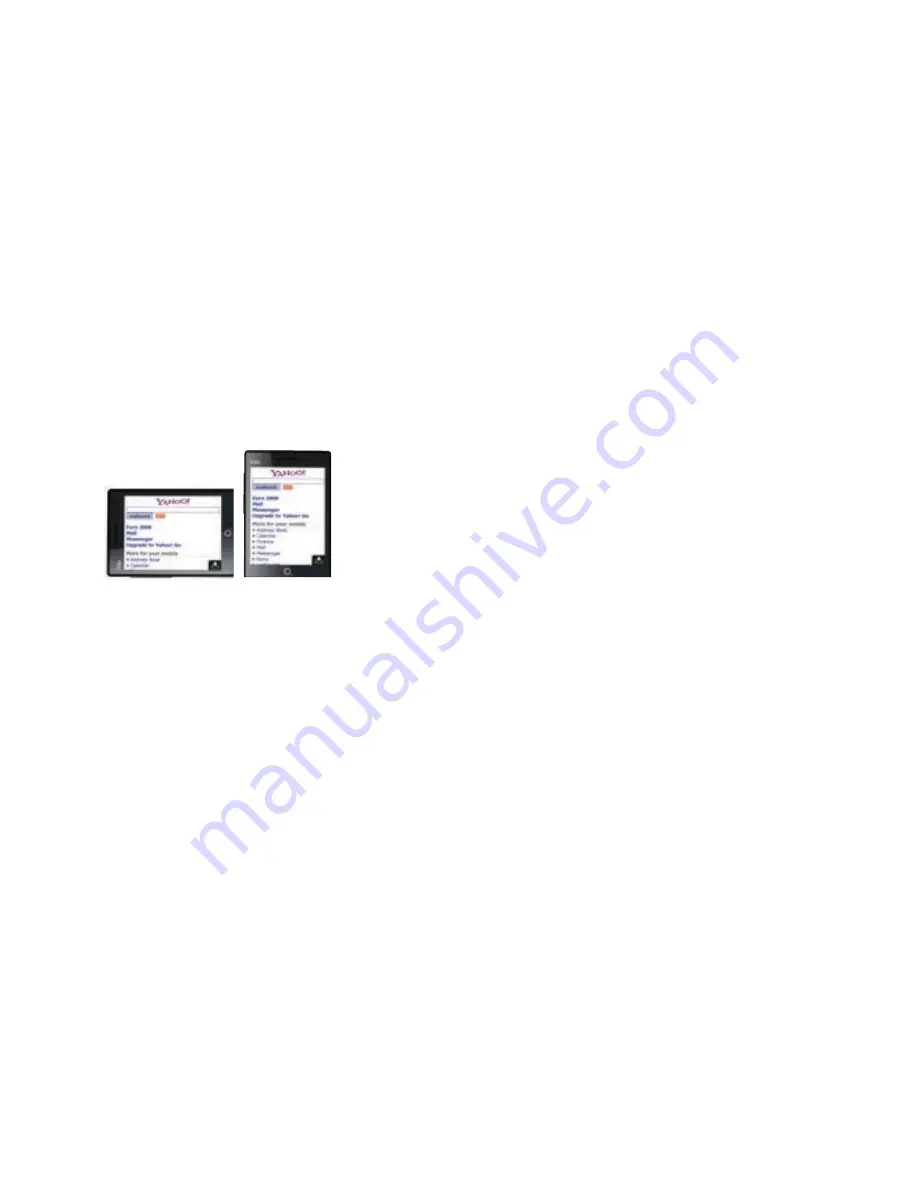
24
Browsing the internet
You can use your Xda Serra to go online with 3G or Wi-Fi.
Turn your Xda Serra sideways to browse the web in landscape mode.
To open Opera Mobile and browse the web
1. On the Home screen, slide to the Internet tab and then tap
Browser
.
2. On the Opera Mobile screen, tap the address bar.
3. Enter the URL address and tap.
Use the touch screen to search the web pages. For more details on how to use
Opera Mobile, see Chapter 8 of the Full User Manual.
Personalising your Xda Serra
Changing phone settings
You can customise your Xda settings to suit you.
To change the ringtone
1. On the Home screen, slide to the
Settings
tab and then tap
Sound
.
2. On the Sound screen, slide down to
Ringtone
and tap it.
3. On the Ringtones screen, tap the ringtone you want to use and tap
Done
.
To set an alarm
1. On the Home screen, slide to the
Settings
tab and then tap
All Settings
.
2. On the
Systems
tab, tap
Clock & Alarms
.
3. On the
Alarms
tab, select a checkbox and change the
Description
.
4. Tap the days you want the alarm to sound and then tap
OK
.
To secure your Xda Serra
You can enter a password to lock your Xda Serra if it hasn’t been used
for a while.
1. On the Home screen, slide to the
Settings
tab and then tap
All Settings
.
2. On the
Personal
tab, tap
Lock
.
3. Select the
Prompt if device unused for
check box and enter the time
you want.
4. Select the
Password
type.
5. Enter and confirm your password and then tap
OK
.
23






















