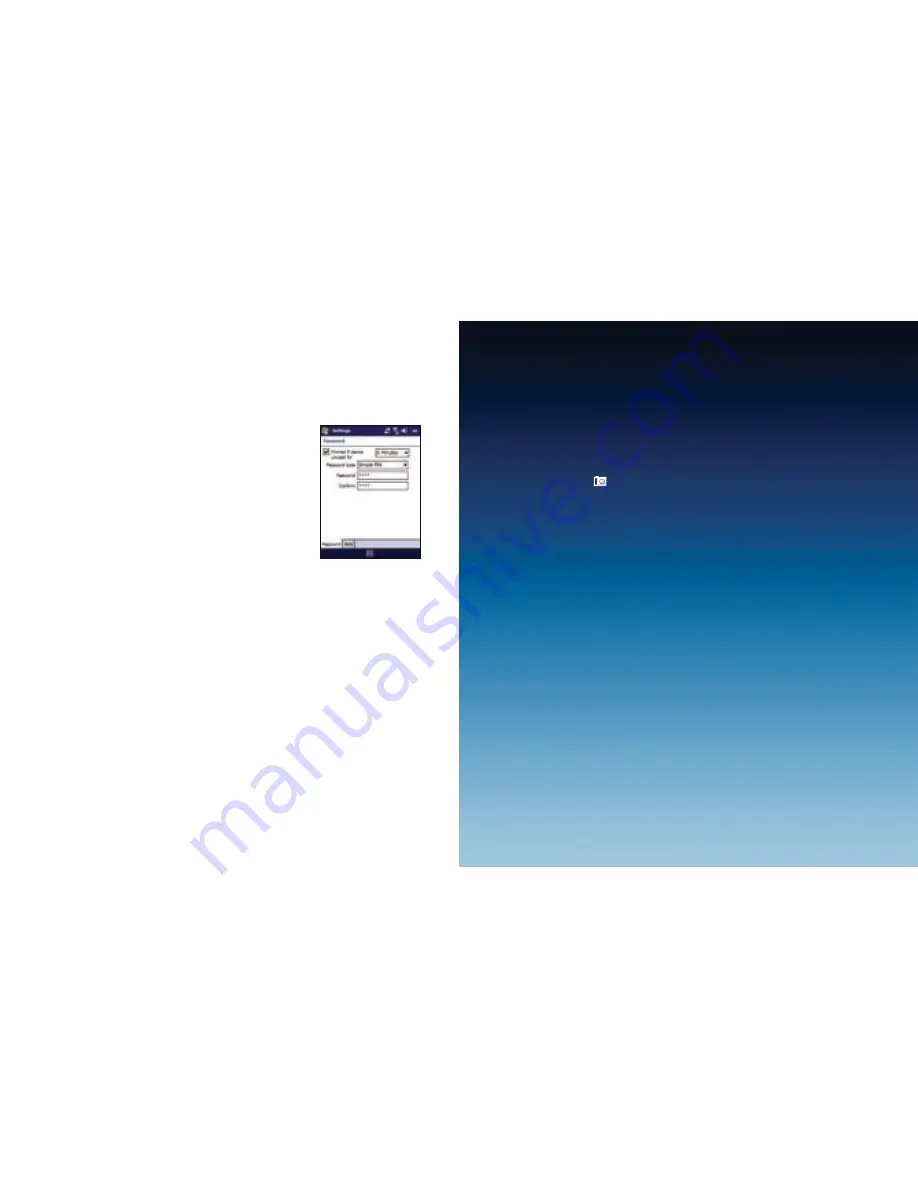
To activate your SIM card PIN
Activating your SIM card PIN requires you to choose a password before you can
use the phone features of your Xda Serra.
1. On the Home screen, slide to the
Settings
tab and
then tap
All Settings
.
2. On the
Personal
tab, tap
Phone
>
PIN
tab and
then choose the
Require PIN when phone is used
check box.
3. Follow the onscreen instructions to set the
PIN number.
To change battery and backlight settings
You can save battery power by adjusting the battery and backlight settings.
1. On the Home screen, slide to the
Settings
tab and then tap
All Settings
.
2. On the
System
tab, tap
Power
.
3. On the
Backlight
tab, set the brightness of the backlight by dragging
Battery Power
and
External Power
sliders.
4. On the
Advanced
tab, set when you want the backlight and Xda Serra
to turn off when using battery and external power. Tap
OK
.
Note:
When the backlight turns off, it only turns off the screen. Your Xda Serra
is still ‘on.’ To turn the screen back on, press the power button.
Photo and video
Taking photos
Use your 3.2 megapixel camera to take photos and shoot videos.
To take a photo
1. On the Home screen, slide to the
Photos and Videos
tab and then tap
the camera icon
. The screen automatically switches to landscape
mode when you open the camera programme.
2. Aim your Xda Serra at the subject.
3. Press
Enter
on the
Navigation Control
. This activates the auto-focus
feature of the camera. When the focus is set, the camera automatically
takes the shot.
25
26






















