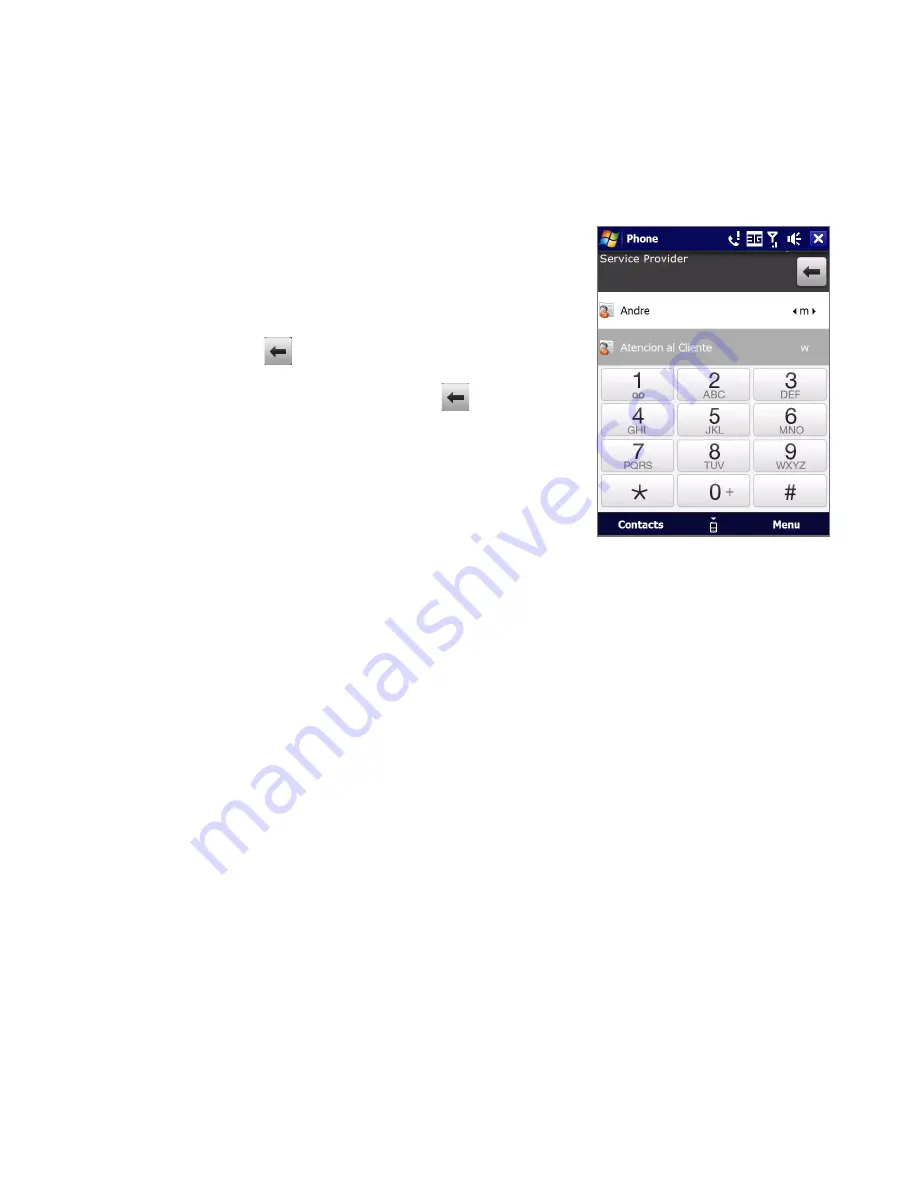
Using Phone Features 4
2.2 Voice Call
Make a call
To make a call from the Phone screen
1.
On the Home screen, tap Phone.
2.
Tap the keys on the keypad to enter
the phone number.
Tip
If you tapped a wrong number, tap
to erase each subsequent digit
of a number. To erase the entire
number, tap and hold
.
3.
Press the TALK/SEND button to place
TALK/SEND button to place
the call.
Tip
When in a call, use the VOLUME
UP/DOWN buttons on the side of
the device to adjust the phone
volume.
Note
After tapping keys and the number you are dialing is not in your contacts,
a Save to Contacts? button will appear above the keypad. Tap it to save the
number to your Contacts.
To make a call from Contacts
On the Home screen, tap Start > Contacts to open the Contacts screen.
Do one of the following:
•
Select the contact to call and then press TALK/SEND.
Note If the contact has more than one number stored, press NAVIGATION
right/left to select the number you want to call before pressing TALK/
SEND.
•
Tap the contact to open the contact details and then tap the phone
number you want to call.
•
Tap and hold the contact you want to call and then from the menu,
select Call Work, Call Home, or Call Mobile.
To make a call from the TouchFLO 3D Home screen
Refer to Chapter to learn how to make a call from the TouchFLO D Home
screen.
Summary of Contents for Xda Ignito
Page 1: ...www htc com User Manual M Ãh X jj h Yedd Yj Z kbb Ki h CWdkWb NZW d_je ...
Page 44: ...44 Getting Started ...
Page 78: ...78 TouchFLO 3D ...
Page 154: ...154 Internet ...
Page 249: ...Appendix A 1 Specifications A 2 Regulatory Notices ...
Page 266: ...266 Index ...






























