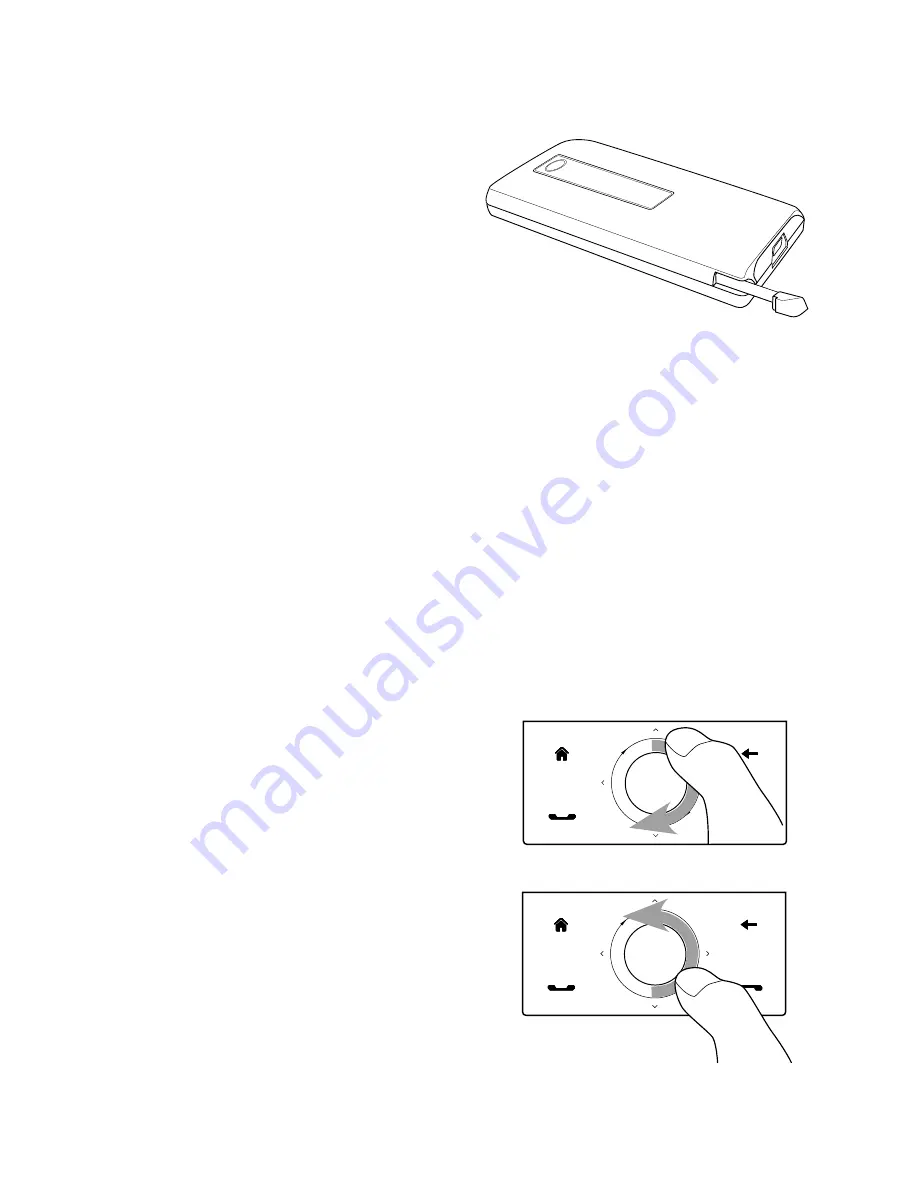
4 Getting Started
Stylus
You can use the stylus to navigate
and interact with the touch screen.
To use the stylus, pull it out from the
stylus compartment at the bottom
of the right panel of your device.
If the backlight is off, removing
the stylus automatically turns the
backlight back on.
The stylus is magnetic and sticks to the side when held close to the device.
This prevents you from accidentally losing or misplacing the stylus.
Basically, you tap with the stylus to open programs and select items on the
screen, and you tap and hold on the screen to open a shortcut menu. You
can also use the stylus the same way as what you do with finger gestures,
such as swiping, sliding and flicking on the screen.
Navigation Control
On the home screen and in many programs on your device, you can use
the Navigation Control for directional control. Press the directional arrows
to navigate up, down, left, and right on the screen. When an item has been
selected on the screen, press the ENTER button (the center button) to
confirm your selection.
The Navigation Control is also touch
sensitive and can be used for zooming.
Slide your finger clockwise around
the Navigation Control to zoom in,
counterclockwise to zoom out.
The following programs allow you
to use the Navigation Control for
zooming:
Album
Camera
Opera Mobile
Word Mobile and Excel Mobile
•
•
•
•
Sliding your finger clockwise
Sliding your finger
counterclockwise
Summary of Contents for Xda Ignito
Page 1: ...www htc com User Manual M Ãh X jj h Yedd Yj Z kbb Ki h CWdkWb NZW d_je ...
Page 44: ...44 Getting Started ...
Page 78: ...78 TouchFLO 3D ...
Page 154: ...154 Internet ...
Page 249: ...Appendix A 1 Specifications A 2 Regulatory Notices ...
Page 266: ...266 Index ...
















































