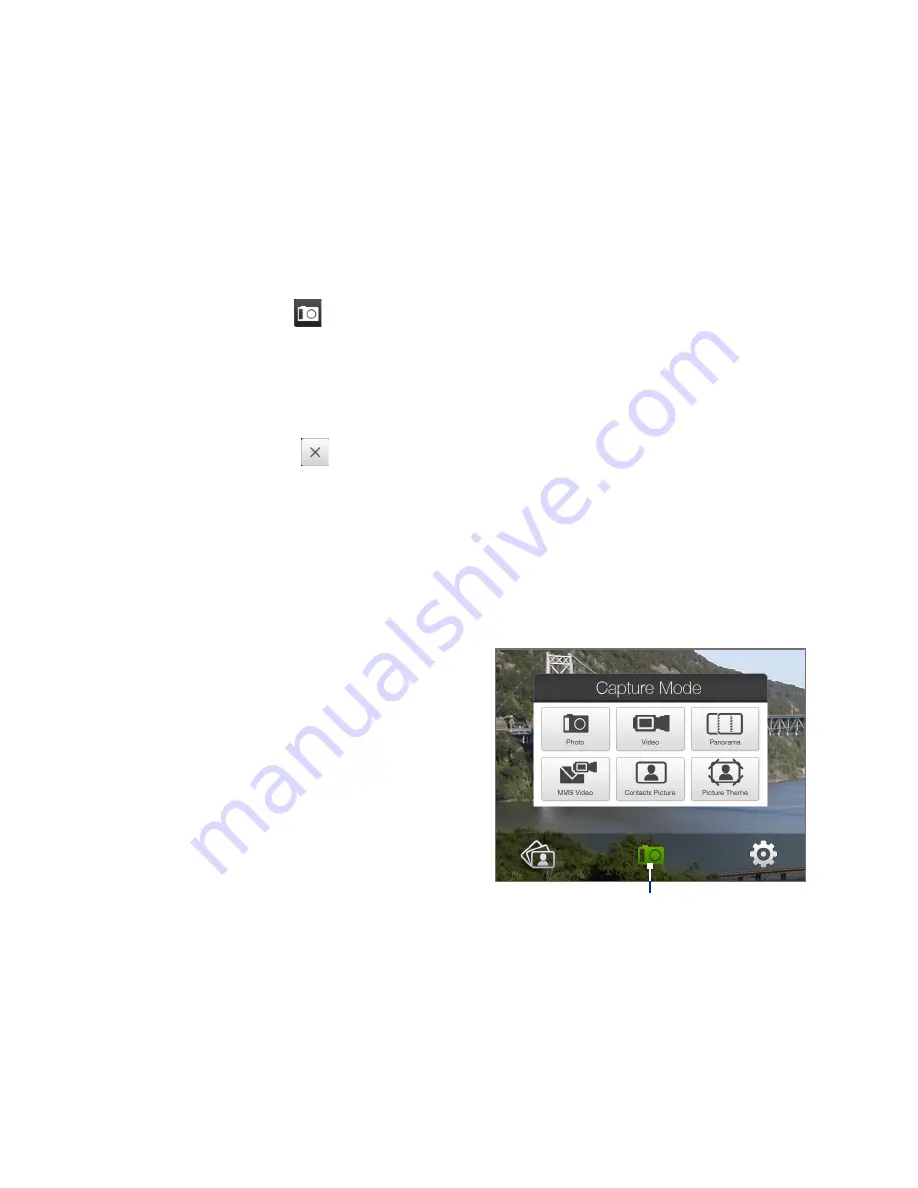
11.1 Taking Photos and Videos
Use Camera to take photos and record video clips. You can either use
the main (back) camera or second (front) camera to take photos or shoot
videos.
To open the Camera screen
On the Home screen, slide to the Photos and Videos tab and then tap
the camera icon (
). The screen orientation automatically switches to
landscape mode when you open Camera.
Tip
You can also tap Start > Programs > Camera to open the Camera program.
To exit the Camera
Tap the Exit icon (
) on the Camera screen. Tap the screen to show the
Camera screen icons.
Capture modes
The camera on your device allows you to capture pictures and video clips by
using various built-in modes that provide you flexibility in taking your shots.
To change the capture mode
•
Press NAVIGATION left or
right (Landscape orientation).
•
Tap the middle icon at the
bottom of the screen (the
icon displayed is based on the
current Capture mode.)
On the on-screen menu, tap
the Capture mode you want
to use.
Current Capture mode
10 Experiencing Multimedia
Summary of Contents for Xda Ignito
Page 1: ...www htc com User Manual M Ãh X jj h Yedd Yj Z kbb Ki h CWdkWb NZW d_je ...
Page 44: ...44 Getting Started ...
Page 78: ...78 TouchFLO 3D ...
Page 154: ...154 Internet ...
Page 249: ...Appendix A 1 Specifications A 2 Regulatory Notices ...
Page 266: ...266 Index ...






























