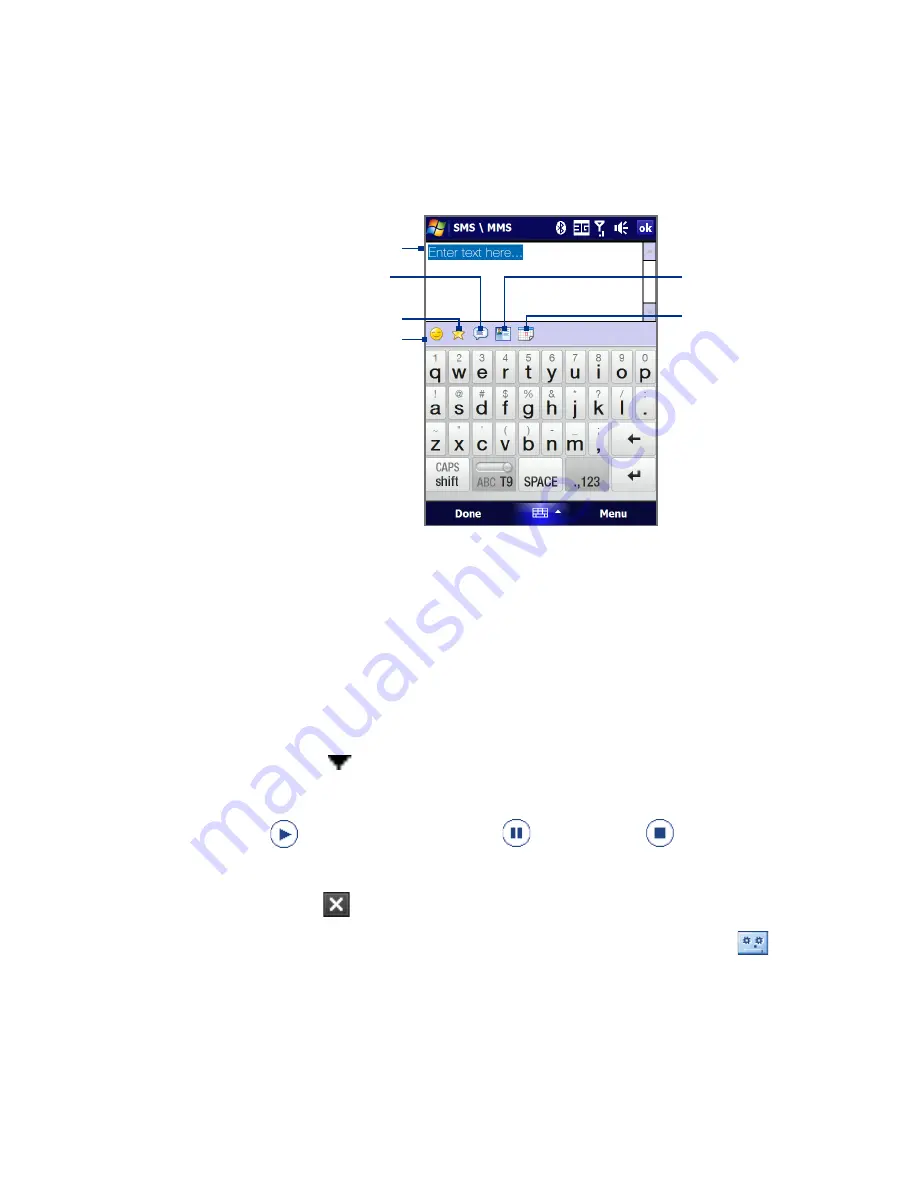
Exchanging Messages 105
To add text to an MMS message
When you tap Insert text here on your MMS message, an empty screen
appears where you can enter your text. You can insert the following types of
information:
Enter your own text
Choose from common words
or phrases from the My Text list
Include a Favourites link
Add an emoticon
Insert contact
information
Insert calendar
appointment
Tip
To edit or delete a phrase on the My Text list, tap and hold a string, then tap
Edit or Delete from the shortcut menu. To add a new phrase, tap New.
To add an audio clip to an MMS message
You can add one audio clip per slide in your MMS message.
1.
Tap Insert audio on your MMS message.
By
default, My Documents will be shown. Tap My Music or another
folder that contains audio files. When navigating folders, tap the
down arrow ( ) to return to the upper folder.
2.
Select an audio file. When selected, you can:
•
Tap
to play the audio clip,
to pause, or
to stop playback.
•
Tap Select to insert it into your MMS message.
•
Tap Exit ( ) to quit selection and return to your MMS message.
Note
To record a new audio clip and add it to your MMS message, tap
. The
Record pop-up window then opens. Tap Record to start recording, and Stop
to end the recording. Tap Play to listen to the recorded audio clip, then tap
Add. The new audio clip is then inserted into your MMS message.
Summary of Contents for Xda Ignito
Page 1: ...www htc com User Manual M Ãh X jj h Yedd Yj Z kbb Ki h CWdkWb NZW d_je ...
Page 44: ...44 Getting Started ...
Page 78: ...78 TouchFLO 3D ...
Page 154: ...154 Internet ...
Page 249: ...Appendix A 1 Specifications A 2 Regulatory Notices ...
Page 266: ...266 Index ...
















































