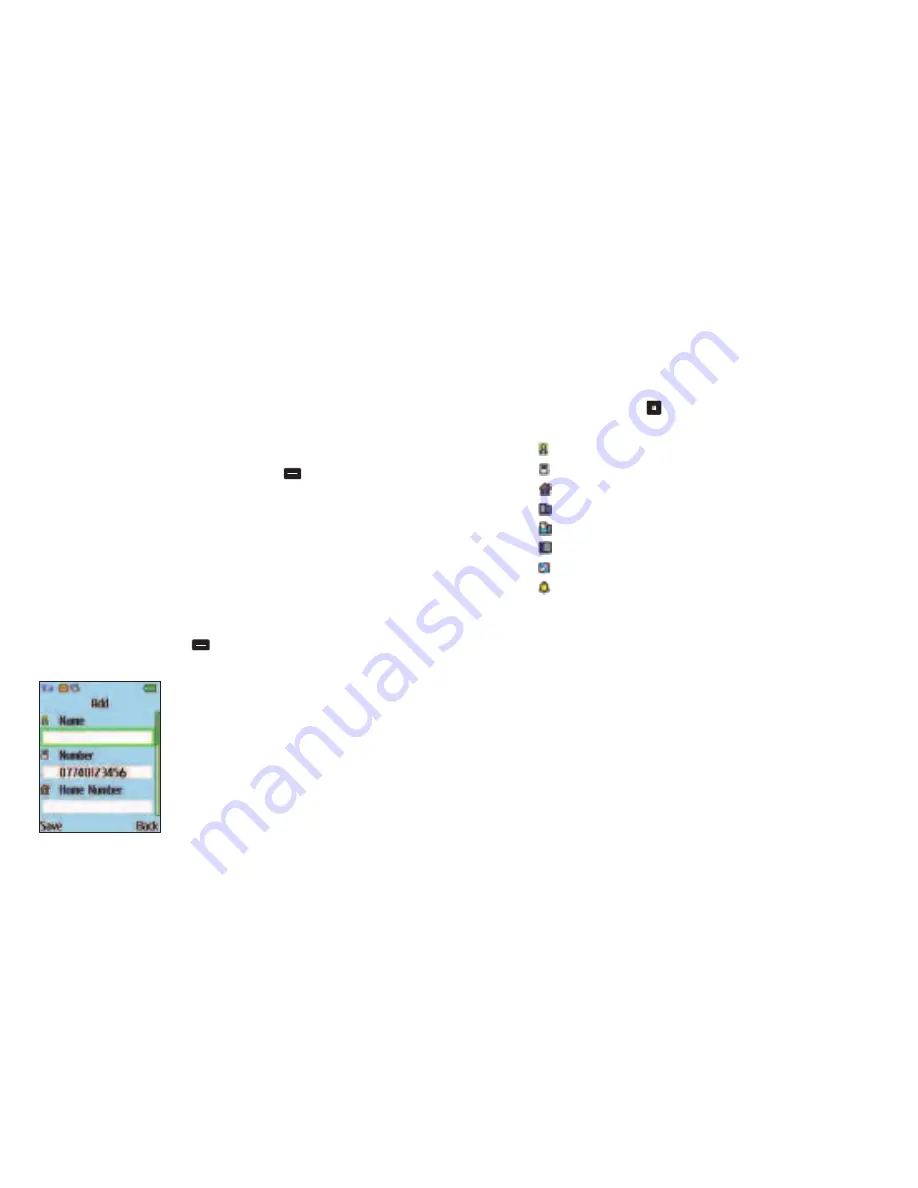
152
•
Scroll through the contact data fields that you wish to edit
•
To edit a field press
, then enter the relevant data
The data fields provided by the phonebook are
Name
Your contact’s name
Number
Your contact’s main number
Home Number
Your contact’s home number
Office Number
Your contact’s office phone number
Fax Number
Your contact’s fax details
Company Name
Their company name
Email Address
Their email address
Incoming Ringtone
Assign an individual ringtone to your
contact’s details
•
Scroll to
Incoming Ringtone
, then press left and right on the
navigation key to scroll through the available tones. There are 14
different tones to choose from
•
When there is an incoming call for this contact, the ringtone
you’ve assigned will sound
•
If you don’t want to choose a specific ringtone for this contact
select
None
. When this contact calls the general ringtone you
have saved in profiles will sound. For further information go to
page 136
Managing your contacts has never been easier. Here you can edit
or create details, send messages, call them or delete them from
your life completely. You can assign different ringtones to personalise
different groups or a specific contact so you know who is calling.
•
From the main menu select
Contacts
, or select
Contacts
from the
standby screen by pressing the right soft key
Please note
To progress further you will need to add contacts to your
O
2
Jet mobile.
Adding contacts to your phonebook
You can either use the SIM card or the built-in contacts database
as your phonebook. You can store up to 1000 contacts on your
mobile’s memory and up to 250 on your SIM card memory.*
•
From the standby screen enter the number you wish to store,
then press the left soft key
to select
Save
•
The screen will show the data fields for a new contact
*Dependent on type of SIM.
151
Contacts
Summary of Contents for JET
Page 11: ...14 CD Rom Car charger Your O2 Jet mobile phone user manual 13 ...
Page 13: ...18 Right side view Left side view 17 Volume key Hands free speaker ...
Page 22: ...36 35 Basic functions Turning your mobile on and off The menu Chapter 3 ...
Page 26: ...44 43 Calendar Contacts Settings ...
Page 27: ...46 45 Calling options The basics During a call In call menu Voicemail 901 Chapter 4 ...
Page 33: ...58 57 Main menu O2 Calls Tools Clock Messages Profiles Calendar Contacts Settings Chapter 5 ...
Page 94: ...180 179 Glossary and trouble shooting Glossary Trouble shooting Chapter 6 ...
Page 106: ......






























