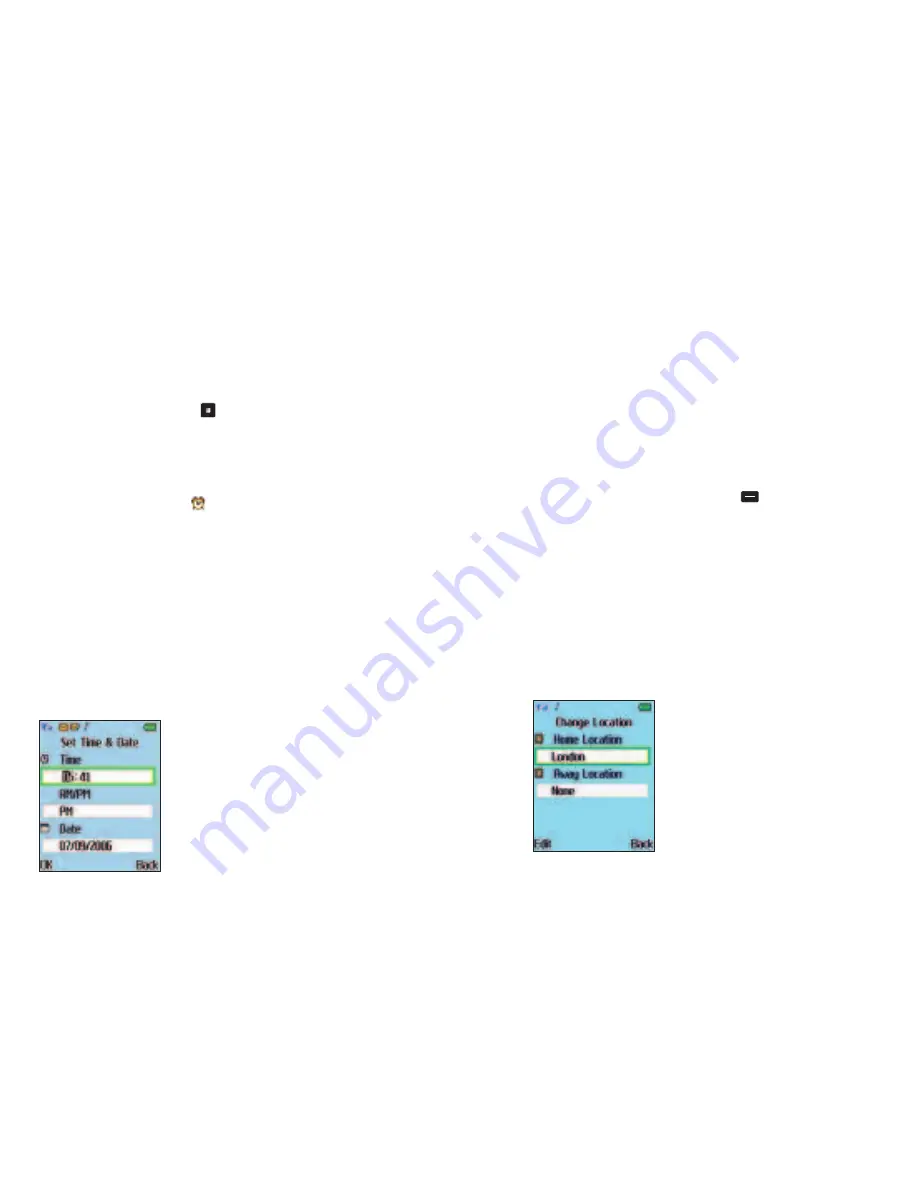
90
Set Alarm
•
Scroll to
Set Alarm
and press
•
Using the alphanumeric keys insert the time you wish the alarm
to sound
•
Scroll to
AM/PM
and by pressing left and right on the navigation
key, select
AM
or
PM
•
Your alarm is now set and
will now appear on the
standby screen
Please note
You’ll need to ensure the correct time is set on your O
2
Jet mobile.
For more details go to
Set Time and Date
below.
Clear Alarm
•
To cancel the alarm scroll to
Clear Alarm
and select
OK
to confirm
Set Time and Date
•
To set the correct time and date on your O
2
Jet mobile, scroll to
Set Time and Date
and select
89
•
Scroll to
Time
and insert the correct time using the alphanumeric
keys
•
Scroll to
AM/PM
and by pressing left and right on the navigation
key, select
AM
or
PM
•
Scroll to
Date
and insert the current date using the
alphanumeric keys
•
Once complete press the left soft key
to select
OK
Change Location
If, during travel, you move between different time zones, you can
now adjust the time displayed on your screen so that you always
have access to the accurate local time – just update with a different
away city.
The change location feature enables you to display the Home
Location time and date and the time and date for a different
location on one screen – so when you’re abroad you’ll always know
the current time, and the time at home as well.
•
Scroll to
Change Location
and select
Summary of Contents for JET
Page 11: ...14 CD Rom Car charger Your O2 Jet mobile phone user manual 13 ...
Page 13: ...18 Right side view Left side view 17 Volume key Hands free speaker ...
Page 22: ...36 35 Basic functions Turning your mobile on and off The menu Chapter 3 ...
Page 26: ...44 43 Calendar Contacts Settings ...
Page 27: ...46 45 Calling options The basics During a call In call menu Voicemail 901 Chapter 4 ...
Page 33: ...58 57 Main menu O2 Calls Tools Clock Messages Profiles Calendar Contacts Settings Chapter 5 ...
Page 94: ...180 179 Glossary and trouble shooting Glossary Trouble shooting Chapter 6 ...
Page 106: ......






























