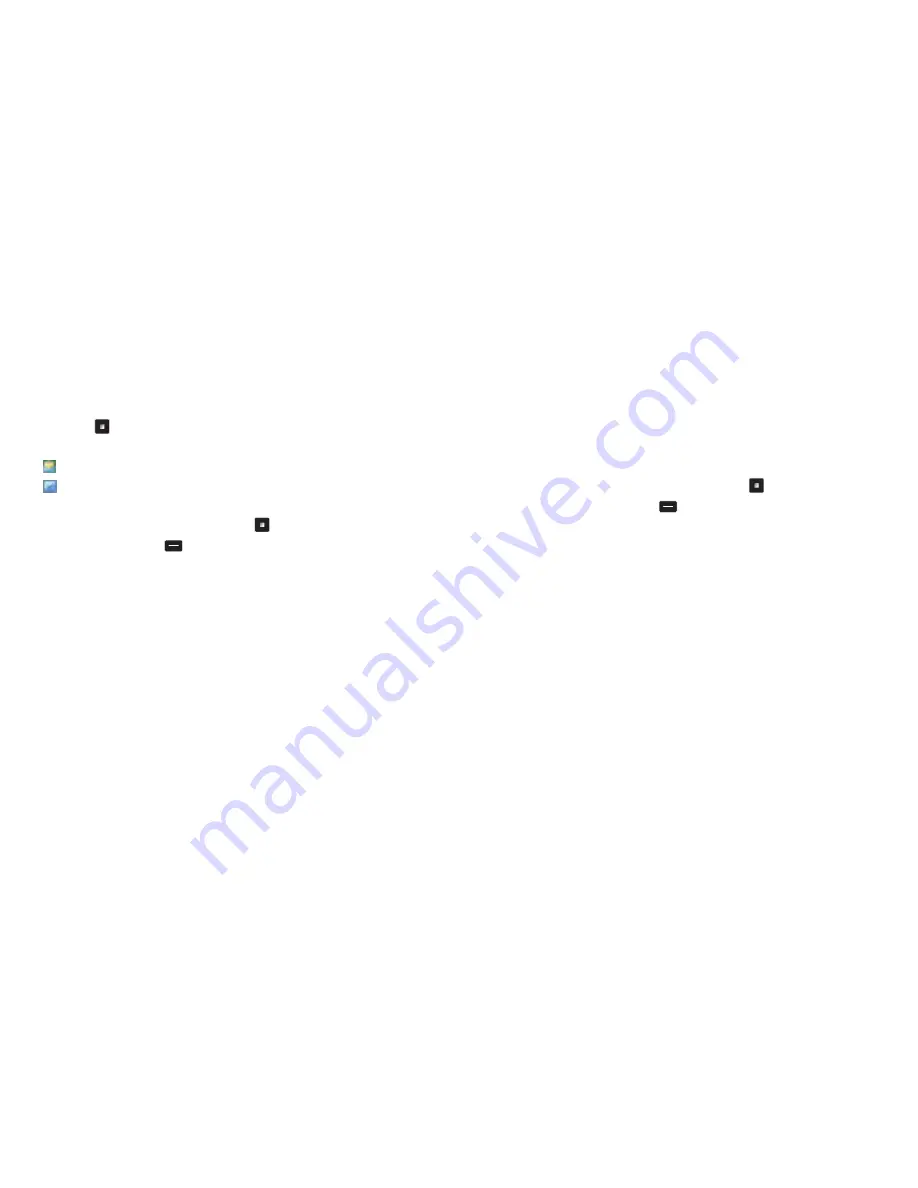
104
Drafts
This option allows you to work with the message drafts you
have saved.
•
In the
Text Message
menu, select
Drafts
Then you can
•
Scroll to the desired message and press
to read it, or
•
Press the left soft key
to select
Options
and then select
Read
Select to read the draft message
Delete
Delete the message from the Drafts folder
Move
Move the message from your phone’s memory to your SIM
card’s memory or vice versa
Copy
Copy the message from your phone’s memory to your SIM
card’s memory or vice versa
Move All
Select to move all your messages in the draft folder from
the
SIM to Phone
or
Phone to SIM
Delete All
Select to delete all your messages in the draft folder.
You can select to delete messages from the
SIM and Phone
memory or just from the
Phone
or
SIM memory
. Just follow the on
screen prompts
Copy All
Select to copy all your messages in the draft folder from
the
SIM to Phone
or
Phone to SIM
Sent
Select to view the messages that you have sent. You can then read,
delete, move or resend the messages just select
Options
and follow
the on screen prompts.
Inbox
•
In the
Text Message
menu, scroll to
Inbox
and select by
pressing
•
You are now in the inbox
Indicates a read message
Indicates an unread message
Then you can
•
Scroll to the desired message and press
to read it, or
•
Press the left soft key
to select
Options
and then select
Read
Select to read the message
Reply
To reply to sender
Delete
Delete the message from the folder
Move
Move the message from your phone’s memory to your SIM
card’s memory or vice versa
Copy
Copy the message from your phone’s memory to your SIM
card’s memory or vice versa
Delete All
You can select to delete messages from the
SIM and
Phone
memory or just from the
Phone
or
SIM
memory. Just follow
the on screen prompts
Move All
Select to move all your messages in the draft folder from
the
SIM to Phone
or
Phone to SIM
Copy All
Select to copy all your messages in the draft folder from
the
SIM to Phone
or
Phone to SIM
Update My Words
Select to update your mobile’s vocabulary
103
Summary of Contents for JET
Page 11: ...14 CD Rom Car charger Your O2 Jet mobile phone user manual 13 ...
Page 13: ...18 Right side view Left side view 17 Volume key Hands free speaker ...
Page 22: ...36 35 Basic functions Turning your mobile on and off The menu Chapter 3 ...
Page 26: ...44 43 Calendar Contacts Settings ...
Page 27: ...46 45 Calling options The basics During a call In call menu Voicemail 901 Chapter 4 ...
Page 33: ...58 57 Main menu O2 Calls Tools Clock Messages Profiles Calendar Contacts Settings Chapter 5 ...
Page 94: ...180 179 Glossary and trouble shooting Glossary Trouble shooting Chapter 6 ...
Page 106: ......






























