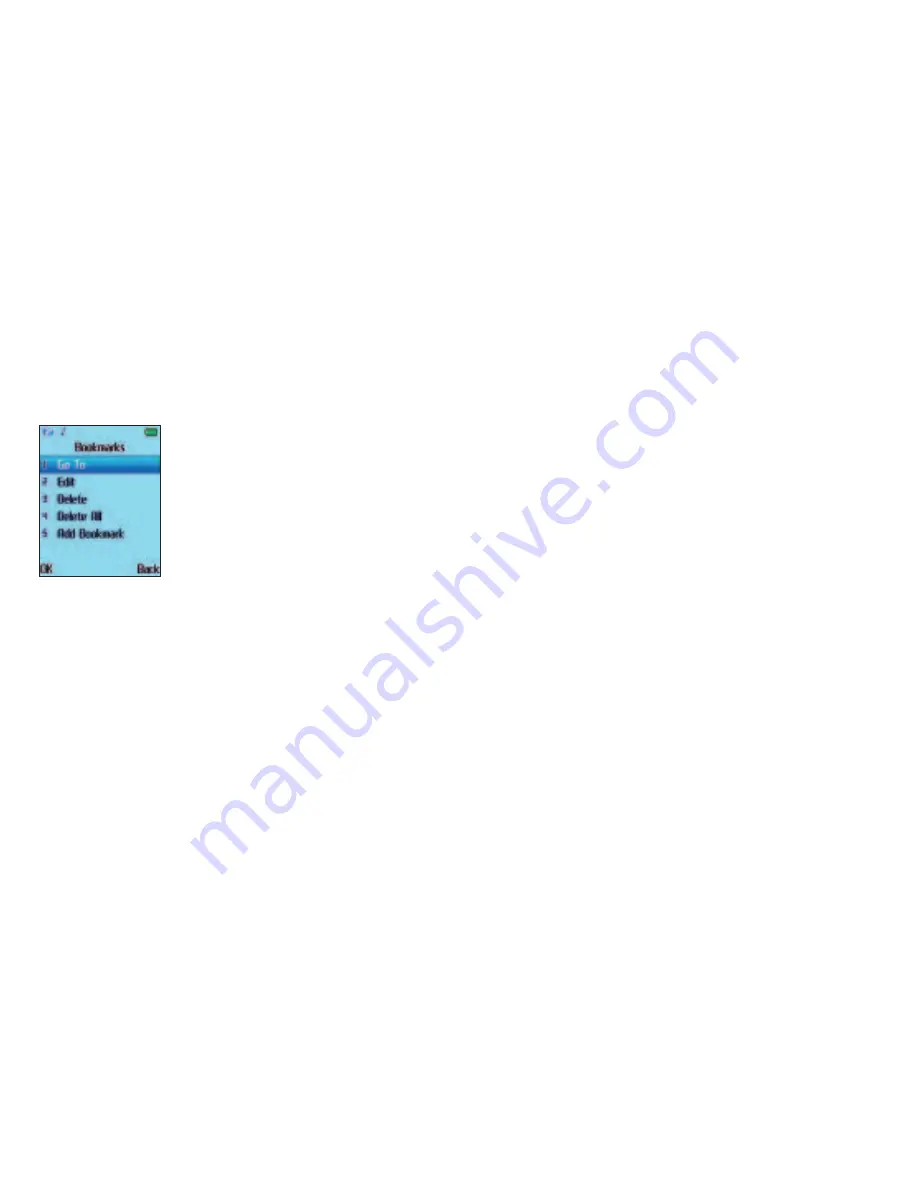
62
History
Select to see what sites have been visited from your mobile.
•
Highlight a site, then select
Options
and choose from
the following
Go To
To go direct to the highlighted site
Delete
Delete the highlighted web address
Delete all
Delete all web addresses stored in History
Go to Address
•
Scroll to
Go to Address
and select, then type in the web address
you want to visit
•
Then select
Options
–
Done
to go direct to the requested site –
saving you time!
Push Messages
•
Select
Push Messages
to view all the messages you have received
•
Scroll to highlight one of the messages and select
Options
and
choose from the following
Read
To read the message
Delete
To delete the highlighted message
Delete All
To delete all the push messages
Whilst in the Bookmarks menu you can select
Options
and choose
from the following
Go To
To go direct to the highlighted bookmark
Edit
To edit the name or internet link for the saved bookmark
Delete
To delete the highlighted bookmark
Delete All
To delete all bookmarks that are currently saved
Add Bookmark
Select to add a new bookmark
•
Select
Add Bookmark
and then enter the name of the bookmark
and the internet link when prompted. When complete select
Save
61
Summary of Contents for JET
Page 11: ...14 CD Rom Car charger Your O2 Jet mobile phone user manual 13 ...
Page 13: ...18 Right side view Left side view 17 Volume key Hands free speaker ...
Page 22: ...36 35 Basic functions Turning your mobile on and off The menu Chapter 3 ...
Page 26: ...44 43 Calendar Contacts Settings ...
Page 27: ...46 45 Calling options The basics During a call In call menu Voicemail 901 Chapter 4 ...
Page 33: ...58 57 Main menu O2 Calls Tools Clock Messages Profiles Calendar Contacts Settings Chapter 5 ...
Page 94: ...180 179 Glossary and trouble shooting Glossary Trouble shooting Chapter 6 ...
Page 106: ......






























