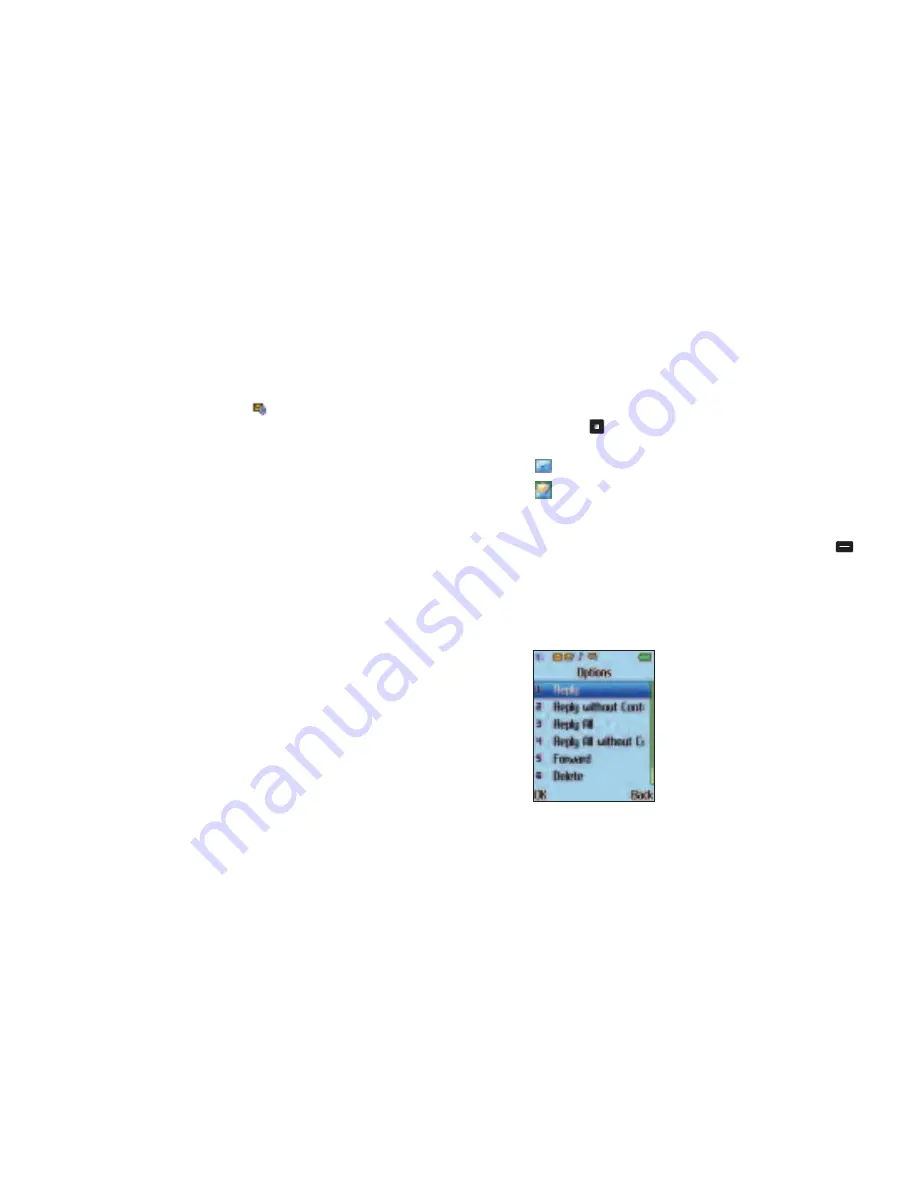
130
Inbox
•
In the Messages menu, scroll to
–
Inbox
and select by
pressing
•
You are now in the inbox
Defines an unread message
Defines a read message
•
You can also see the time and date the email was received as
well as the subject of the message
•
Scroll to the desired message and press the left soft key
to
select
Read
•
You can then scroll through the email and read the message
content and any attachments
•
Once you have read a message select
Options
and choose from
the following
Reading an email
When you receive a new email, the icon
will appear on screen,
as well as a tone or vibration if selected.
To access you emails just go to the Inbox – see page 130.
Please note
•
If you haven’t set your O
2
Jet mobile to check for emails
automatically then you will not be notified of any new emails.
Instead you will need to manually check for emails –
see
Send and Receive
on page 132
•
To amend the settings so that you’ll be notified of new emails go
to
–
Settings
, then scroll to the email account you have set
up and select
Options
–
Edit
–
Profiles
–
Check Interval
and
change from
Off
to either 5 min, 30 min, 1 hour or 2 hours
•
Please note that if you activate the Check Interval option you will
be charged each time your O
2
Jet mobile checks for mail
129
Summary of Contents for JET
Page 11: ...14 CD Rom Car charger Your O2 Jet mobile phone user manual 13 ...
Page 13: ...18 Right side view Left side view 17 Volume key Hands free speaker ...
Page 22: ...36 35 Basic functions Turning your mobile on and off The menu Chapter 3 ...
Page 26: ...44 43 Calendar Contacts Settings ...
Page 27: ...46 45 Calling options The basics During a call In call menu Voicemail 901 Chapter 4 ...
Page 33: ...58 57 Main menu O2 Calls Tools Clock Messages Profiles Calendar Contacts Settings Chapter 5 ...
Page 94: ...180 179 Glossary and trouble shooting Glossary Trouble shooting Chapter 6 ...
Page 106: ......






























