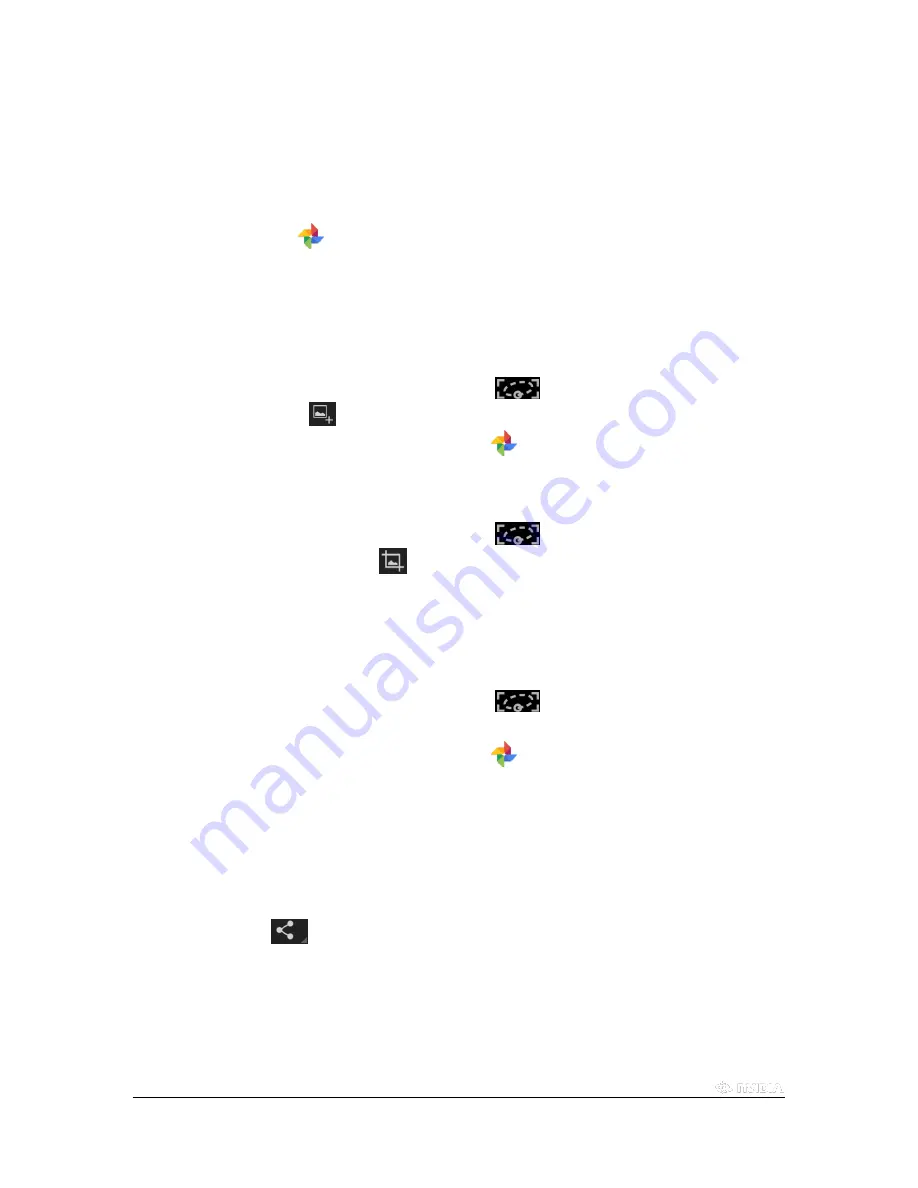
Copyright © 2015 NVIDIA Corporation
How to Use NVIDIA Lasso Capture
NVIDIA Lasso Capture provides a quick and easy way to take screenshots of all or part of your screen. You can also
annotate and share the captures.
Captures are stored in Photos
with your other photos and images. View, edit, and share captures just like you would
any other image.
Captures
How to Capture a Screenshot of the Whole Screen
1.
In the Navigation bar, tap
Lasso Capture
.
2.
Tap
Screenshot
.
3.
Tap
Save
. The capture is saved to Photos
.
How to Capture a Rectangular Region
1.
In the Navigation bar, tap
Lasso Capture
.
2.
Tap
Rectangular Region
.
3.
Drag your finger or a stylus around the area you want to capture.
4.
Tap
Save
. The capture is saved to Photos .
How to Capture a Free-Hand Region
1.
In the Navigation bar, tap
Lasso Capture
.
2.
Use your finger or a stylus to surround the area you want to capture.
3.
Tap
Save
. The capture is saved to Photos
.
How to Share a Capture
You can share the capture without saving it to the gallery.
1.
Take a capture. Do not tap
Save
.
2.
Tap
Share
.
3.
Tap the sharing method that you want to use.
4.
Follow the prompts to send the capture.
Summary of Contents for SHIELD TABLET K1
Page 1: ...Copyright 2015 NVIDIA Corporation 2015 NVIDIA SHIELD TABLET K1 USER GUIDE 1 0 JOE LU...
Page 6: ......
Page 42: ......
Page 57: ...Copyright 2015 NVIDIA Corporation...
Page 58: ......
Page 70: ......






























