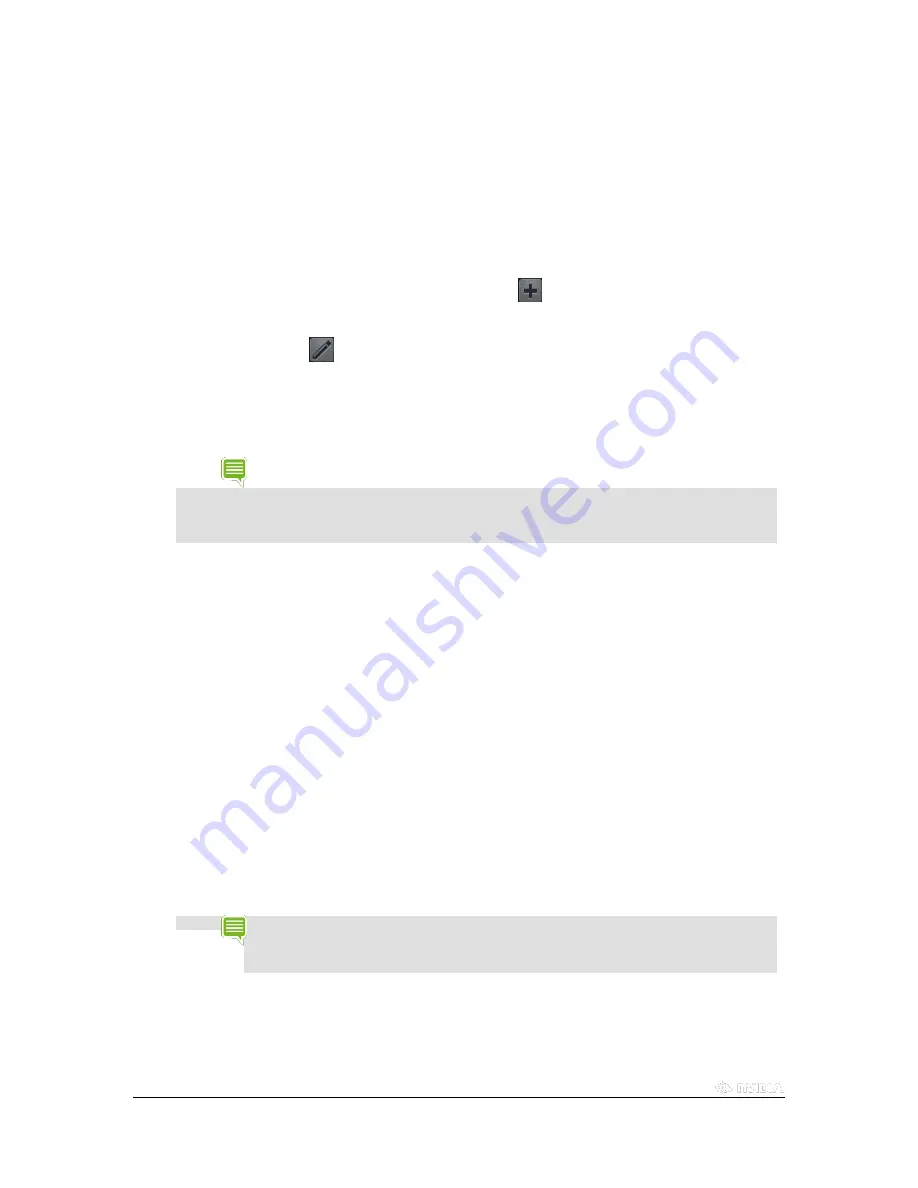
Copyright © 2015 NVIDIA Corporation
Streaming non-GameStream Ready Games
NVIDIA officially supports GameStream for over 200 games, but GeForce Experience allows users to manually add and
stream nearly any game. Manage your list of manually added games in GeForce Experience under the GameStream
section of the
Preferences
tab in GeForce Experience.
1.
Open GeForce Experience and navigate to the
Preferences
tab and select
GameStream
from the menu on the
left. You will see the following menu that will allow you to add any application to the SHIELD GameStream
section of the SHIELD Hub app on your SHIELD .
2.
Drag and drop a shortcut to your favorite game or click on the
sign to search your PC for the .exe of the
application you would like to add to the GameStream list on SHIELD .
3.
You can then click the
icon to edit the name and box art of the applications in your list.
4.
Once you have added applications into the list, they will appear on your SHIELD 's GameStream list and can be
launched just like any other app. Note that NVIDIA does not configure optimal settings for manually added
games, so you may need to adjust in-game settings manually for the best experience.
TIP
You can even use this feature to stream your entire PC desktop. To do so, add a shor
tcut to Windows’
Remote Desktop Connection app (c:\windows\system32\mstsc.exe) in GeForce Experience, then select
the newly added Remote Desktop tile from SHIELD ’s "PC GAMES" tab. From here, you have access to
your entire desktop.
Tips for Interacting with Unsupported Games
SHIELD is a touch screen device that uses mouse emulation for streaming. Any time the user is in a situation
where using the mouse would bypass a menu or in-game option that the controller will not operate, simply use
the touch screen as the mouse.
SHIELD has a full virtual keyboard built into the touch screen interface. As with the mouse, if there is a situation
that requires a keyboard instead of the controller, use the virtual keyboard by tapping two fingers on the touch
screen and tapping the keyboard icon that appears.
While Streaming a PC game, you can use the Pinch to Zoom and Pan functions to better navigate menus or
other in game elements that are hard to see. Simply pinch or expand with two fingers to zoom and use a two
finger swipe to pan around while zoomed.
Remote GameStream
GameStream allows you to stream games from your PC to your SHIELD outside of your local WiFi network. Simply log
into GeForce Experience and SHIELD Hub using the same NVIDIA account and take your SHIELD with you on the go.
NOTE
NVIDIA recommends Internet bandwidth of 10 Mbps from your PC down to SHIELD and 2 Mbps
from SHIELD up to your PC. Your streaming experience may vary depending on the quality of your
Internet.
Summary of Contents for SHIELD TABLET K1
Page 1: ...Copyright 2015 NVIDIA Corporation 2015 NVIDIA SHIELD TABLET K1 USER GUIDE 1 0 JOE LU...
Page 6: ......
Page 42: ......
Page 57: ...Copyright 2015 NVIDIA Corporation...
Page 58: ......
Page 70: ......






























