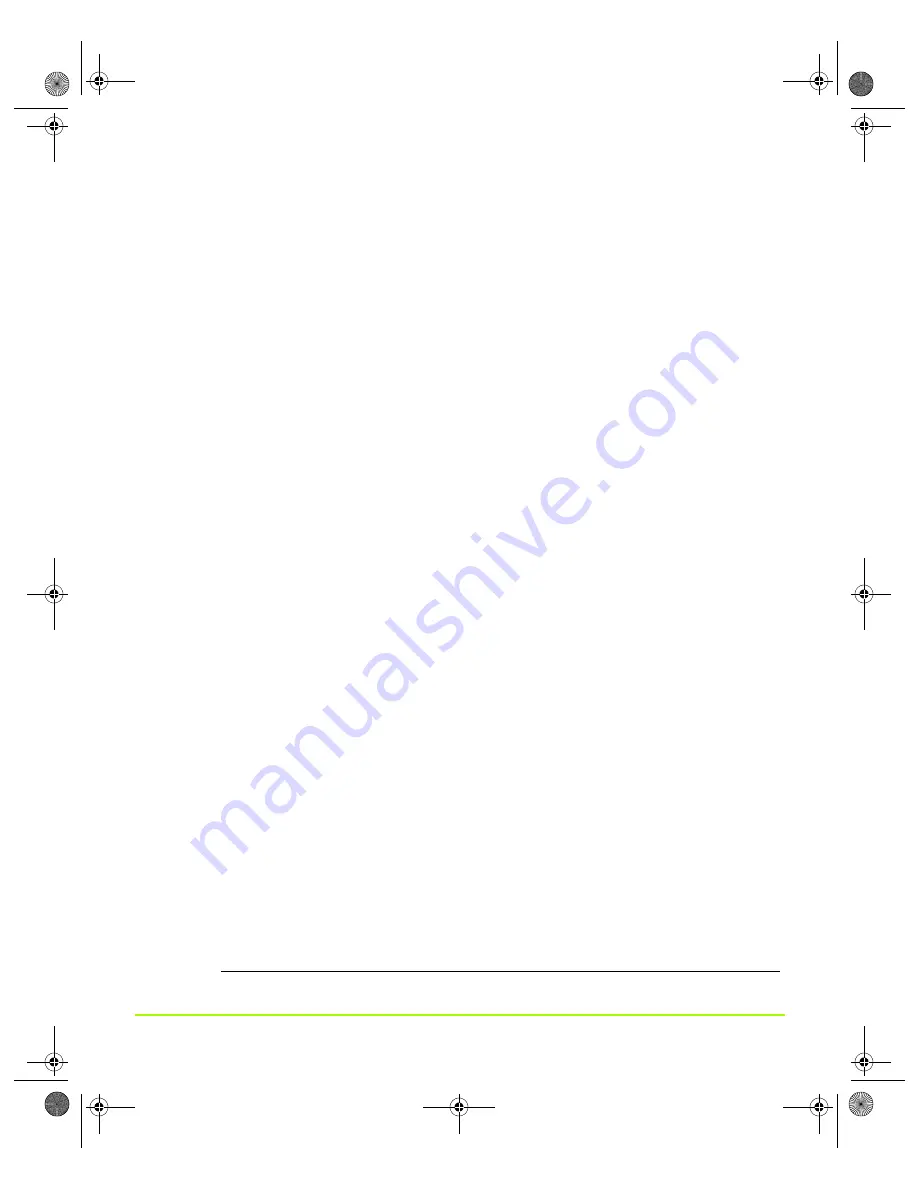
NVIDIA Corporation
229
Appendix D
NVIDIA ForceWare Graphics Display Driver — Feature History
Enhanced Display Driver, DirectX, and Video Capabilities
• Windows XP SP1
•
Release 40 supports Windows XP SP1, including support for Windows XP
Tablet PC and eHome technology.
•
Release 40 provides support for bugcheck EA callbacks, enabling OCA EA
failures to be resolved more quickly while assisting to identify failure causes—
such as due to chip instability or overclocking.
• Rotation Support
Release 40 supports desktop rotation
3
, which allows the user to rotate the desktop
by 90, 180, or 270 degrees.
• DirectX 9 Support
With Microsoft’s release of DirectX 9 runtime, Release 40 version 42.51 and later
provides support for DirectX 9, which includes the new vertex shaders,
antialiasing modes, and multi-display device support.
• Video Enhancements
•
Flip Sync functionality support
•
Support for multiple Macrovision clients
•
Simplified Video Mirror controls
• TV Overscan Support
Depending on the TV encoder used, Release 40 supports TV overscan—allowing
the user to eliminate the black borders around the TV display screen. This option
is accessible through the NVIDIA display properties control panel.
New Graphical User Interface
• Media Center Tray Application —
The Media Center Tray is a new application
that replaces QuickTweak, and contains menu items that provide access to all
NVIDIA user interface software applications.
• New Display Properties Panel —
The NVIDIA control panel has been redesigned
to make navigating easier and to improve control over the display adapter
settings.
Enhanced nView Desktop Manager Features
• Additional Operating System Support —
NVIDIA nView supports Windows NT
4.0, Windows 9X/Me, and Windows 2000/XP.
3. Rotation is not supported on graphics cards based on the TNT, TNT2 or Vanta product families.
QuadroGuide_.book Page 229 Monday, April 3, 2006 12:21 PM













































