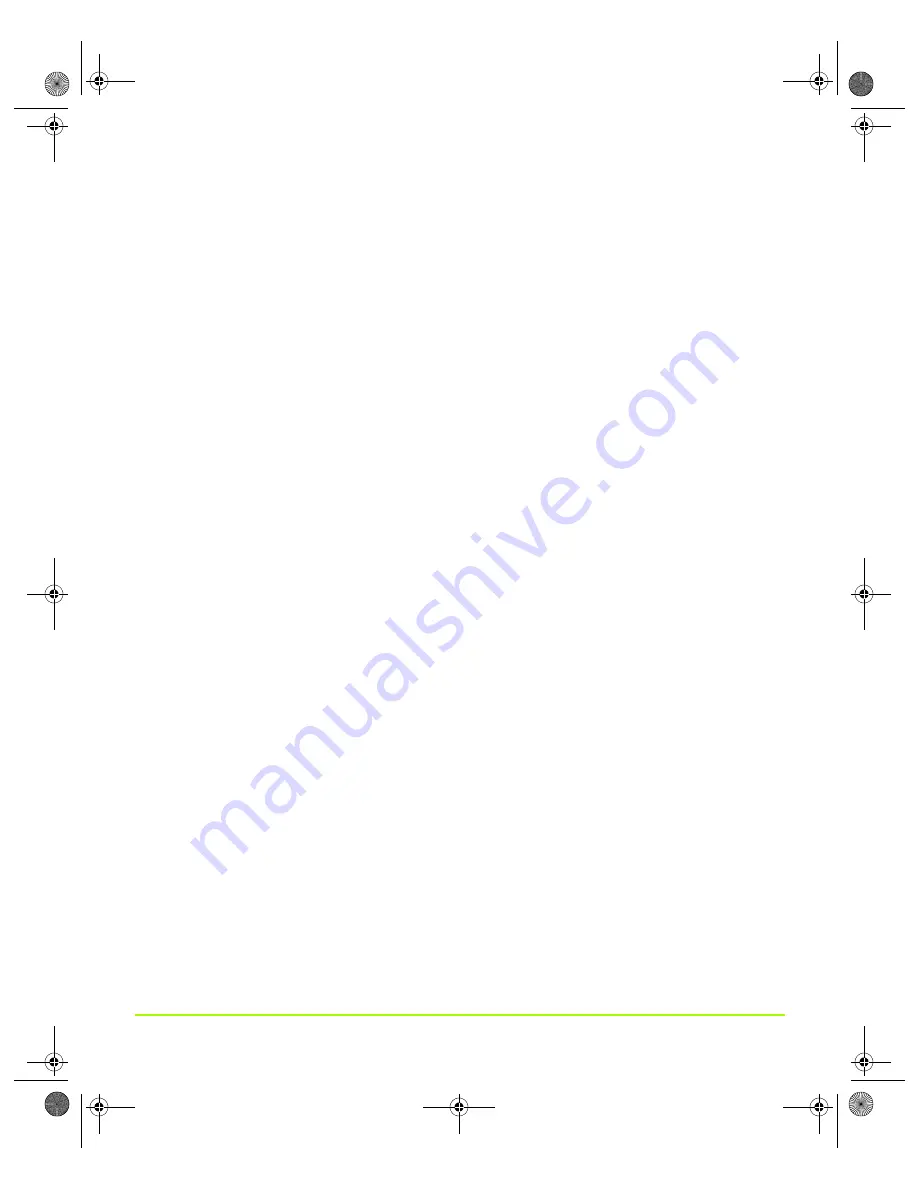
NVIDIA Corporation
165
Chapter 8
Using NVIDIA Direct Access
Click the arrows corresponding to the direction that you want to move the display
area:
•
Click the
left arrow
if the left side of your desktop has a black border, the
desktop needs to be more horizontally centered on the display, or if the right
side of the desktop extends beyond the viewable area of your display.
•
Click the
right arrow
if the right side of your desktop has a black border, the
desktop needs to be more horizontally centered on the display, or if the left side
of the desktop extends beyond the viewable area of your display.
•
Click the
up arrow
if the top of your desktop has a black border, the desktop
needs to be more vertically centered on the display, or if the bottom of the
desktop extends beyond the viewable area of your display.
•
Click the
down arrow
if the bottom of your desktop has a black border, the
desktop needs to be more vertically centered on the display, or if the top of the
desktop extends beyond the viewable area of your display.
•
Test patterns
gives you the option of using a test pattern as a reference when fine
tuning your display settings.
To select a test pattern, click one of the
Test pattern
icons.
QuadroGuide_.book Page 165 Monday, April 3, 2006 12:21 PM






























