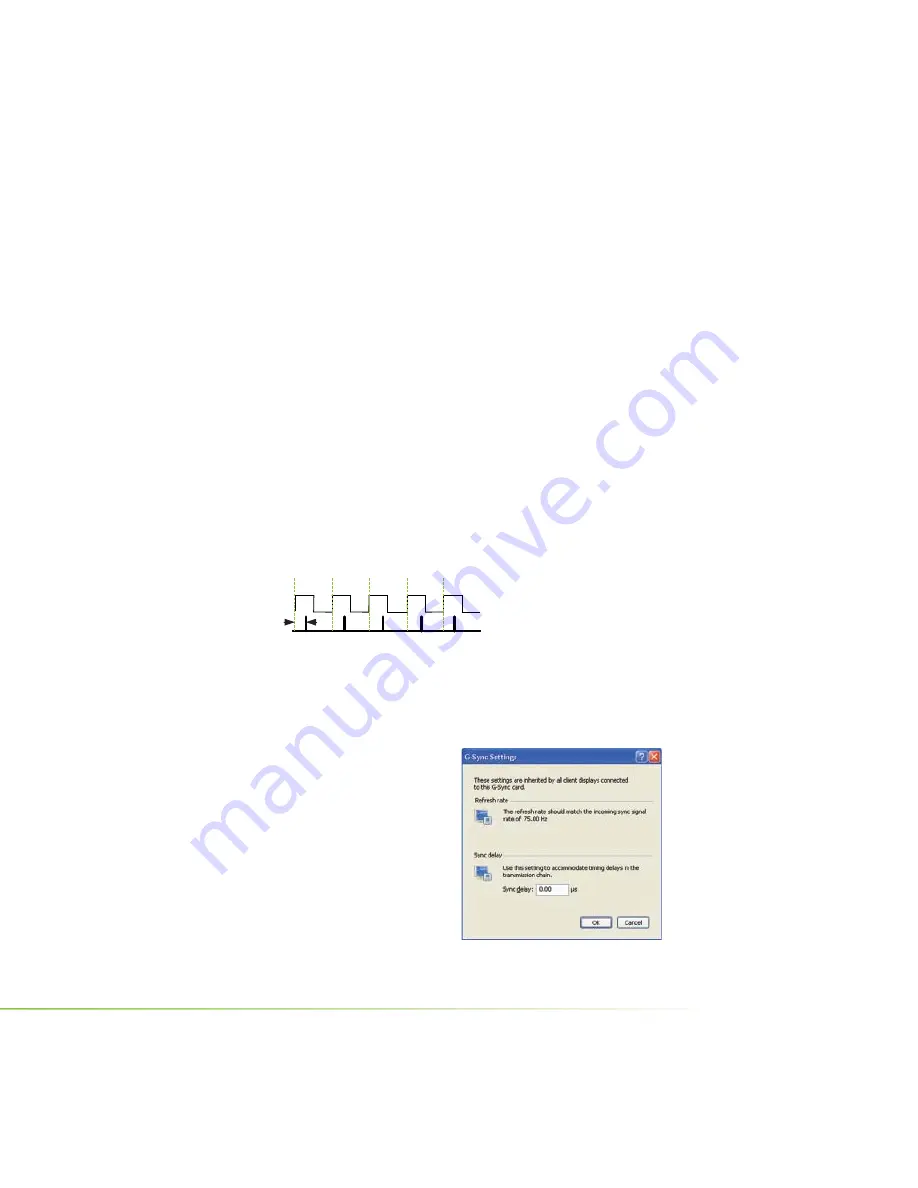
4. Under
Select displays to lock to the server
, select the check
boxes for the displays that you want to be clients. You can
select only displays whose refresh rates match that of the
server. Selected displays will be synchronized to the server.
5. Click
Apply
.
The following sections provide information on other tasks. You can
also consult the online help by pressing
F1
to open the Help
fi
le and
then opening the
Workstation->Frame Synchronization
contents.
Introducing a Timing Delay at Client Systems
You can introduce a sync offset, or a delay between the source trigger
point coming into the client system and the actual sync pulse. The value
can be in the range of 0 to the time needed to display an entire frame.
Sync Delay (Skew)
House Signal
Sync Pulse
Perform the following steps wherever you want to introduce
a delay in the timing signal transmission chain:
1. From
the
NVIDIA Control
Panel
Select a task
pane,
under
Workstation
, click
View System Topology.
2. Right-click the G-Sync image,
then click
G-Sync settings
from the pop-up menu to open
the
G-Sync Settings
dialog box.
NVIDIA Frame Synchronization Under Windows
21
Summary of Contents for QUADRO G-SYNC II
Page 1: ...DU 02796 001_v02 User Guide NVIDIA QUADRO G SYNC II...
Page 2: ......
Page 6: ...2 NVIDIA Quadro G Sync II User Guide...
Page 12: ...8 NVIDIA Quadro G Sync II User Guide...
Page 30: ...26 NVIDIA Quadro G Sync II User Guide...
Page 59: ...55 NVIDIA Quadro G Sync II User Guide...






























