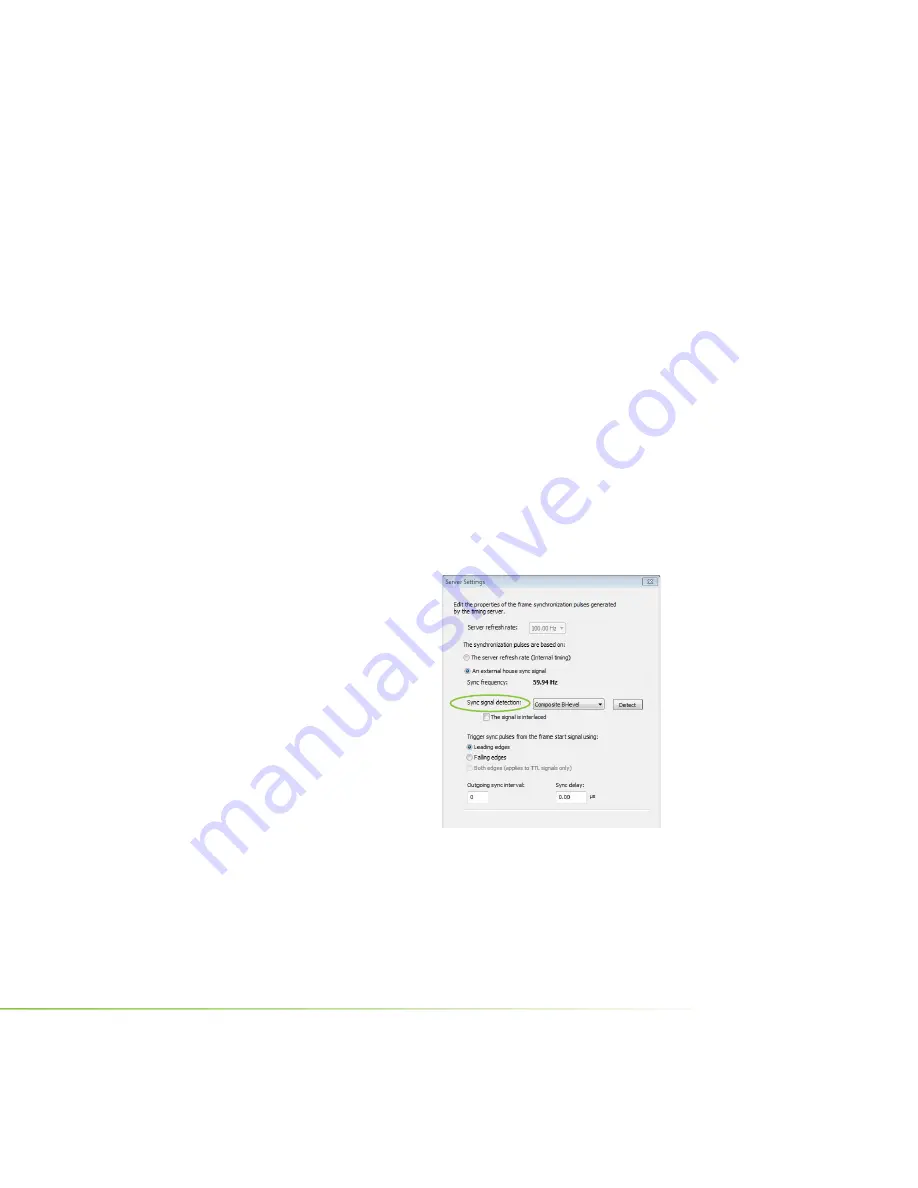
3. Under
The timing server is
, click the
On this system
radio button.
4. Click
Apply.
The graphics board should automatically detect the
sync signal and no further action is needed.
The following sections provide information on other tasks such as
how to adjust the synchronization to the external house sync. You can
also consult the online help by pressing
F1
to open the Help
fi
le and
then opening the
Workstation->Frame Synchronization
contents.
Detecting the House Sync Signal
Normally, the software automatically detects the signal
type that is being used. If necessary, you can force the
software to detect the signal type as follows:
1. On the system that you have
set up to be the server, right-
click the desktop and then
from the pop-up menu click
NVIDIA Control Panel.
2. From the NVIDIA Control
Panel
Select a Task
pane, under
the Workstation heading,
click
Synchronize displays
to open that page, then click
Edit Settings
to open the
Server Settings
dialog box.
3. Click
the
Sync
signal detection
list arrow and then click the item
corresponding to the house signal source.
4. Click
OK
to save the settings.
NVIDIA Frame Synchronization Under Windows
13
Summary of Contents for QUADRO G-SYNC II
Page 1: ...DU 02796 001_v02 User Guide NVIDIA QUADRO G SYNC II...
Page 2: ......
Page 6: ...2 NVIDIA Quadro G Sync II User Guide...
Page 12: ...8 NVIDIA Quadro G Sync II User Guide...
Page 30: ...26 NVIDIA Quadro G Sync II User Guide...
Page 59: ...55 NVIDIA Quadro G Sync II User Guide...






























