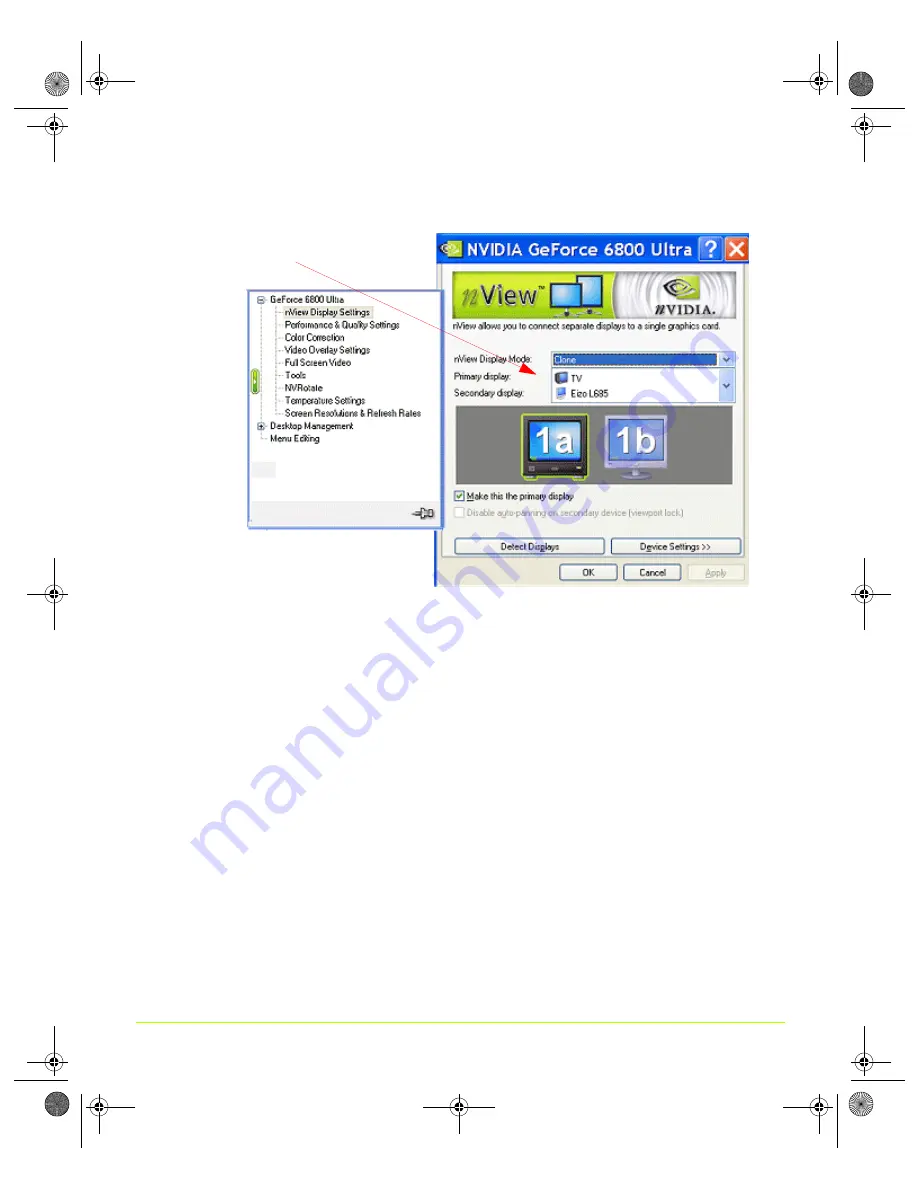
62
User’s Guide
Chapter 4
Using nView Multi-Display Settings
Figure 4.15
nView Clone Mode — TV + Digital Display
Enabling Virtual Desktop — Clone Mode
Before You Begin
If the maximum resolution of the secondary display is by default
set
to less than the
current resolution of the primary display, once you enable Clone mode from the
nView Display Setting page, Virtual Desktop will already be enabled.
Note:
You can test if Virtual Desktop is enabled by moving your mouse vertically
and horizontally across your secondary display’s desktop. If the desktop
scrolls as you move your cursor to the far edges of the display, then Virtual
Desktop is already enabled. However, you still may want to adjust the
resolutions of the primary and/or secondary device using the steps below if
you want to further adjust the screen resolutions of either display.
You can use the NVIDIA “Screen Resolution & Refresh Rates” (see
Screen Resolutions and Refresh Rates” on page 143
”) menu option to adjust the
screen resolution of your primary and/or secondary display so that the resolution of
the secondary device is less than the primary, which allows you to enable Virtual
Desktop, a useful feature for displays with limited resolution — newer flat panels
offer high resolution. This feature lets you pan-and-scan the entire desktop area on
TV and digital display
selected
nViewGuide_.book Page 62 Thursday, September 14, 2006 1:14 PM
















































