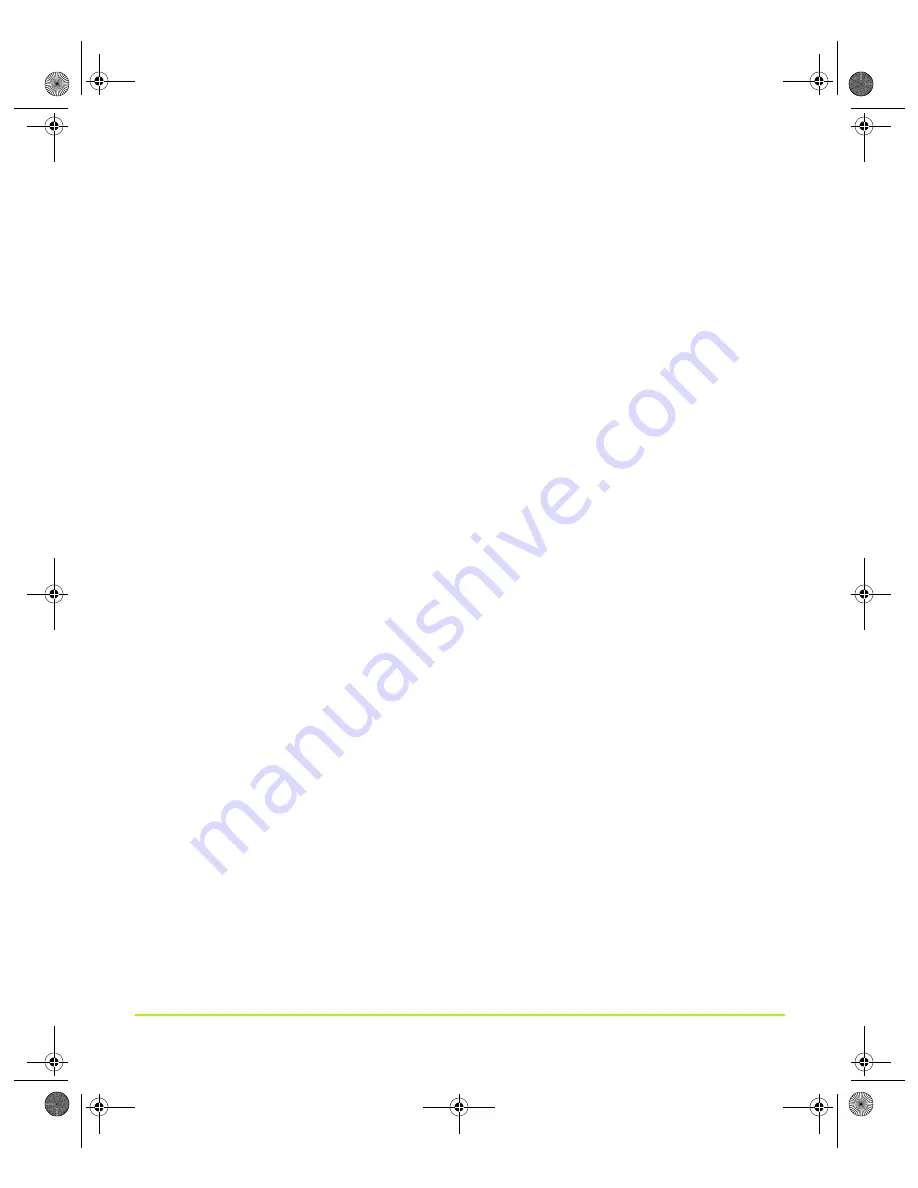
NVIDIA Corporation
125
Chapter 7
Configuring Key ForceWare Graphics Driver Features
•
Select
SLI antialiasing
if you want to enable additional SLI-specific “advanced”
antialiasing settings (SLI 8x and SLI 16x) — see
•
Sel
ect
Single GPU rendering
if, for example, you prefer not to use multi-GPU
rendering for a specific application. The NVIDIA driver selects the GPU to use for
single-GPU rendering.
Note:
This is not the same as completely disabling SLI. If you are trying to solve a
compatibility issue, you may want to completely disable SLI by clearing the
Enable SLI multi-GPU check box on the SLI page. You will then have to restart
your computer.
About Using Other SLI-based Advanced Settings
For additional information on SLI and configuring advanced SLI settings, go to the
following Web address:
Negative LOD bias
To access the
Negative LOD bias
option, make sure the
View advanced settings
option is selected from the View list.
Applications sometimes use negative LOD bias to sharpen texture filtering, which
sharpens the stationary image but introduces aliasing when the scene is in motion.
Anisotropic filtering provides texture sharpening without unwanted aliasing, so it is
desirable to clamp LOD bias (move the
Negative LOD bias status
slider to the
Clamp
setting) when anisotropic filtering is enabled for better image quality.
The
default
setting is
Allow
.
Triple Buffering
Note:
Triple buffering is not available in an SLI configuration.
•
On —
Enables
triple buffering to
improve the frame rate when the
setting is
on
and the frame rate is less than the vertical sync value.
For example, under a 72 Hz refresh rate setting, an application that runs at 61 fps
(frames per second) with Vertical Sync
off
will run at 36 fps with Vertical Sync
on
under double buffering but will run at 54 fps under triple buffering.
•
Off —
disables
triple buffering.
nViewGuide_.book Page 125 Thursday, September 14, 2006 1:14 PM






























