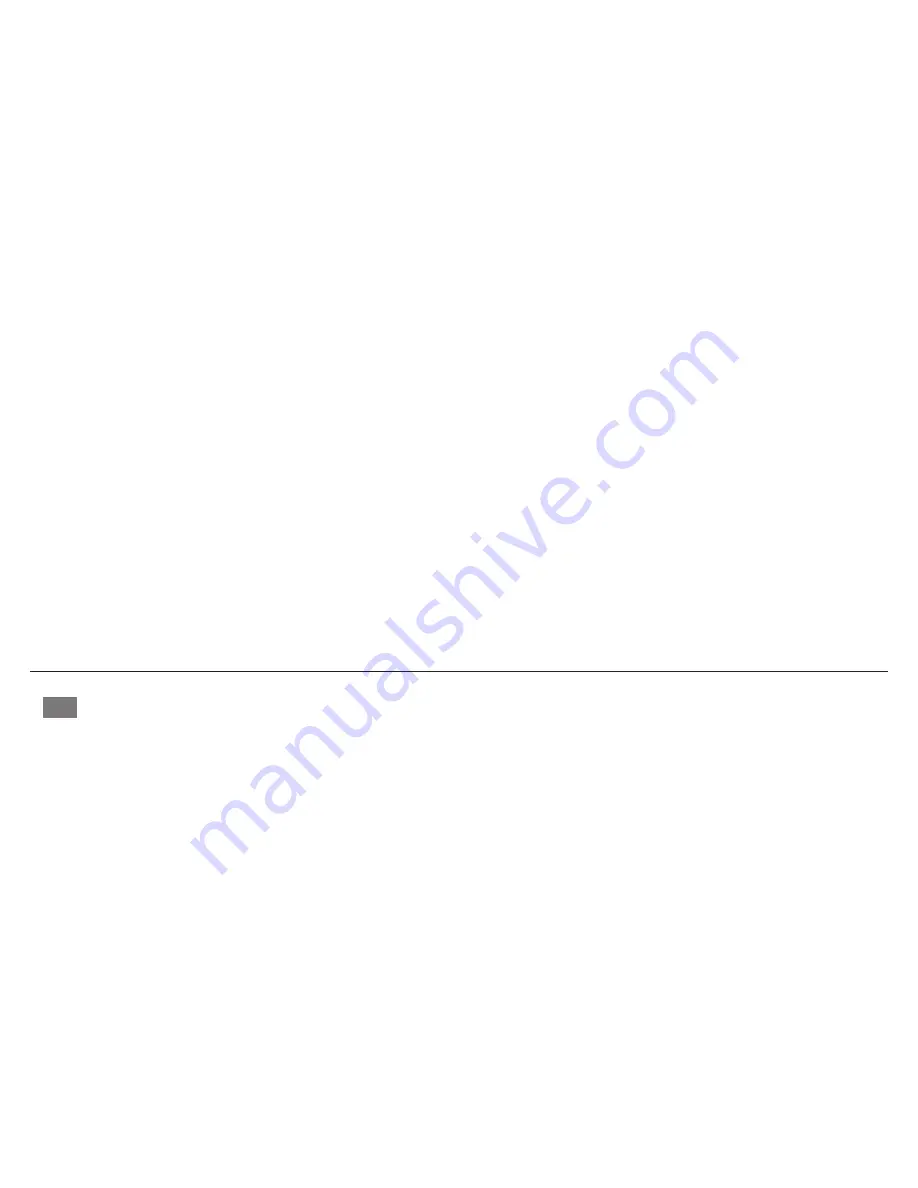
9
INFRARED COMMANDS (IR)
The Nuvo Player Portfolio P500 Sound Bar has the ability to operate as a stand-alone sound bar through the use of IR (infrared) commands. IR commands
eliminate the need for the Sound Bar to be connected to the home network or to be configured as part of a Nuvo Player Portfolio System.
Programming IR codes into the P500 Sound Bar
STEP 1:
Turn on the Sound Bar by pressing the power button on the front panel of the Sound Bar.
STEP 2:
Press and hold the source select control button for five seconds to initiate the IR learning mode. The lights on the LED volume bar
will travel back
and forth when the Sound Bar is in IR learning mode.
STEP 3:
Select a button on the front panel to receive the IR command. The button indicator light blinks when selected.
•
IR commands can be assigned for the following buttons:
–
Power
–
Volume up
–
Volume down
–
Mute
–
Source select control
STEP 4:
Assign the command to the button.
•
Point the remote that will hold the IR command at the infrared sensor (IR) target.
•
Perform the command on the remote that will be assigned to the button selected on the Sound Bar. For example if the button selected in Step 3 is volume
up, press the volume up button on the remote.
–
The power button indicator light flashes blue three times to indicate the IR command was received.
•
Repeat the IR command on the remote.
–
The power button indicator light flashes blue three times to indicate the IR command was received.
–
When the IR command is successfully assigned, the lights on the LED volume bar
travel back and forth. The remaining buttons, without assigned
commands, display a solid white light.
Note:
If the power button indicator light flashes red at any time, the IR command was not properly received. Repeat the process beginning with Step 3.
STEP 5:
To assign an IR command to any, or all, of the remaining buttons, repeat Step 3 and Step 4 for each button.
STEP 6:
To exit the IR learning mode, press and hold the source select button for five seconds. The Sound Bar returns to normal operation.
Note:
The Sound Bar automatically exits the IR learning mode when there are no buttons left to assign.
Cette fiche d’instructions porte sur l’installation de la barre de son et du caisson de basses de la gamme Nuvo
®
Player (NV-P500-XX). Ce système
polyvalent P500 permet une lecture audio à partir de sources vidéo telle que la télévision avec le système de la gamme Player et l’accès à une
variété de services de diffusion en continu et de contenu audio en réseau. La barre de son peut être posée sur pieds telle que livrée ou facilement
fixée au mur grâce au support de fixation murale inclus. Ce système puissant 2.1 offre une excellente qualité de son et inclut une caisse de basses
sans fil de huit pouces qui complète l’expérience audio du P500.
INSTALLATION
Le P500 est conçu pour se connecter directement au réseau LAN ou fonctionner via la connexion Wi-Fi. À l’aide du port USB, la clé de stockage USB
permet de partager le contenu musical avec le système de la gamme Nuvo Player. Chaque zone représente une entrée indépendante. L’entrée stéréo RCA
est compatible avec tout signal audio analogique de niveau ligne. L’entrée TOSLINK permet la connexion de câble TOSLINK standard. Ces entrées sont
uniquement offertes sur la barre de son et ne sont pas partagées avec d’autres zones du système de la gamme Player. La barre de son prend en charge
la connexion au caisson de basses à l’aide d’un bouton de synchronisation qui permet une connexion sans fil de la barre de son au caisson de basses. Un
voyant DEL s’allume quand la connexion est établie.
Remarque :
Les clés USB doivent être compatibles avec la norme USB 2.0. Il est possible que certaines clés USB ne soient pas prises en charge en natif
par le port USB. Nous vous recommandons d’utiliser une clé USB micro avec le P500.
ÉTAPE 1 :
Déterminer si la barre de son sera posée sur pieds ou fixée au mur.
ÉTAPE 2 :
Installer la barre de son.
Installation de la barre de son posée sur pieds :
Attacher les deux pieds en caoutchouc au-dessous de la barre de son.
Fixation de la barre de son au mur : (Fig. 5)
•
Mettre le support de fixation au niveau de l’emplacement de fixation au mur en s’assurant que le support est bien droit et se trouve dans un endroit qui
permette de le fixer aux montants de la cloison.
•
Utiliser le support comme gabarit pour marquer les quatre trous de placement des attaches.
FR
























