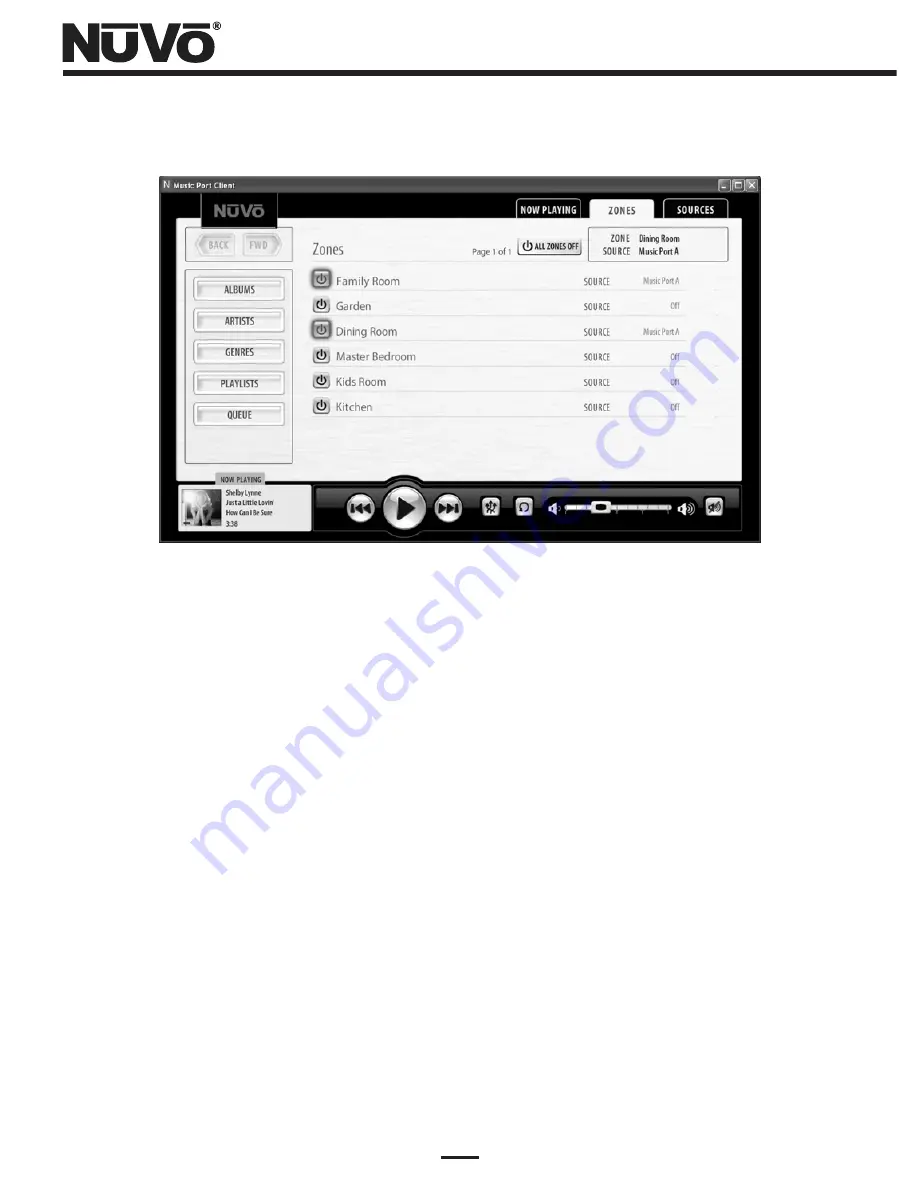
37
Figure 36 - Music Port Client Zones Tab
Sources (Fig. 37)
The same RS232 connection used for Zones communication also applies to the NuVo
System’s configured sources. The “Sources” tab will contain a list of the sources in the
order in which they are configured for the system. Clicking on the source name will
change the selected zones listening choice. Other NuVoNet sources such as the M3
Audio Server, T2 Dual Tuners and the NuVoDock for iPod will allow minimal control. Full
metadata for the selected source will appear along with arrow forward and back
control, but full menu function is only possible through the NuVo System’s Control
Pads. Keep in mind that IR controlled sources will appear in the Sources tab as they are
configured in the Configurator software, but the Client interface is not capable of IR
control.
Summary of Contents for Music Port NV-MP
Page 1: ...NV MP Music Port Installation Guide...
Page 2: ......
Page 9: ...7 Figure 4 Installing the Media Control Server Figure 5 Registering the Media Control Server...
Page 11: ...9 Figure 7 Setup Figure 8 Completing the Media Control Server Installation...
Page 15: ...13 Figure 11 Configure Playback Devices Figure 12 Renamed Sources...
Page 17: ...15 Figure 13 NuVo Bridge Figure 14 Registration...
Page 29: ...27 Figure 24 File Sharing in XP Figure 25 XP File Sharing Permissions...
Page 31: ...29 Figure 27 Shared Music...
Page 34: ...32 Figure 29 Music Port Client Setup Figure 30 Music Port Client interface...
Page 37: ...35 Figure 33 Music Port Client Now Playing Window Figure 34 Music Library Navigation...
Page 45: ......
Page 46: ...NuVo Technologies 3015 Kustom Dr Hebron KY 41048 859 817 7200 www nuvotechnologies com MP 0835...








































