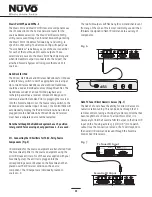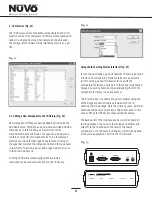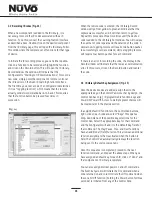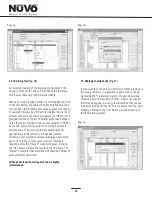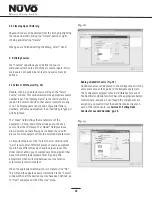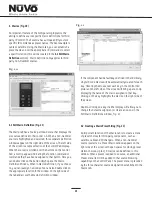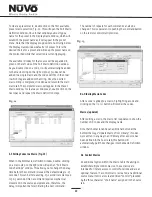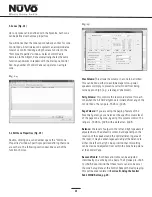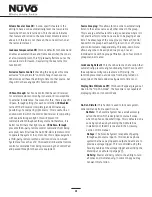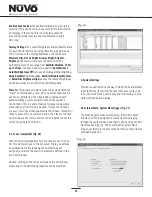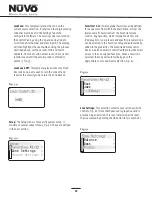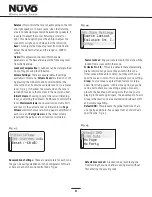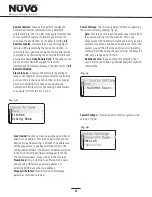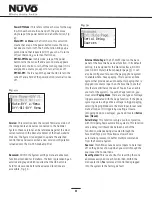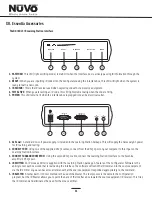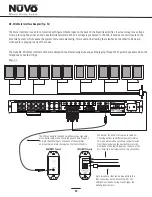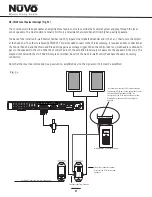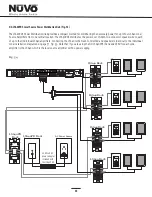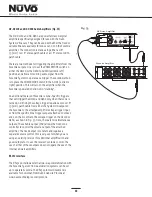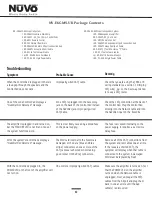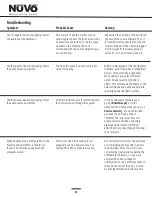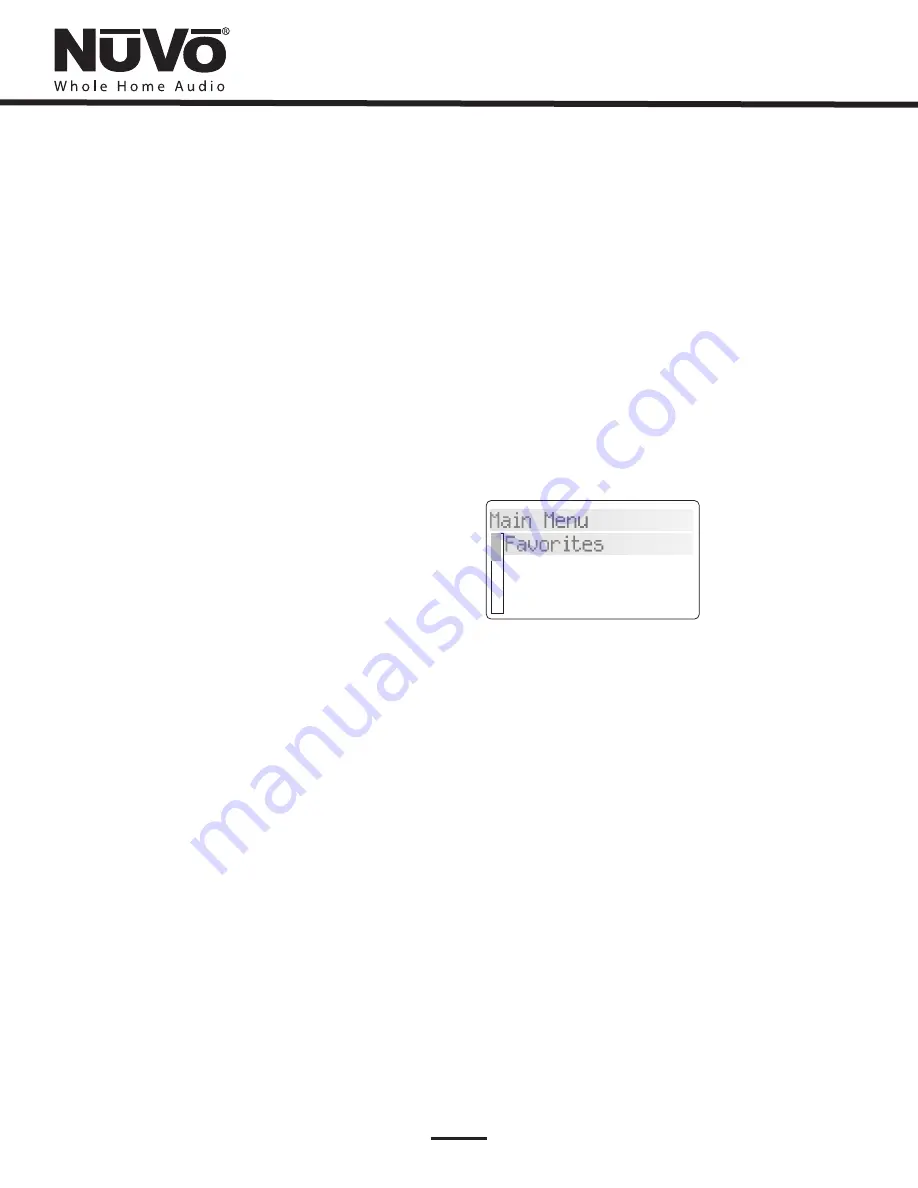
28
X. Control Pad Setup
Factory-new Installation
Essentia V. X.XX
Zone Selection
Zone 1, Zone 2,
Zone 14
OK
Reprogramming the Zone Address
Setup
Advanced Settings
Zone Number
None
The system should be programmed with the Configurator
prior to setting up the Control Pads for the first time. The
Essentia amplifier should be placed in its permanent
location, plugged in, and turned on. When a Control Pad is
plugged in for the first time, the following sequence will
occur:
1. When first plugged in,
where X
refers to the current firmware version number
loaded in the Essentia main amplifier unit.
2. Press the Power Button to turn the Control Pad on.
The display will flash the Essentia Version number
screen and immediately go to
. If you
have loaded a Configuration into the main unit,
once in Zone Selection mode, all the configured
zone names will appear starting with the first. If you
are setting the system directly out of the box, it will
list generic
etc., up to
.
Setting the appropriate zone address is simply done
by using the arrow buttons to scroll up or down to
the appropriate zone and pressing the
button.
3. The Control Pad will flash the version number screen
one more time and immediately turn off. When
powered on, the addressed Control Pad will then go
to the first established source.
At this point, the zone may be operated by the parameters
set in the Configuration. Zone settings may be modified
using the MENU key.
This procedure allows an addressed Control Pad to be moved
to a new location. Within the main menu of each zone, go to
. Within the Setup options, scroll to
and to
. All the used addresses will be grayed
out. That specific zone will have a check mark displayed. Any
available addresses will be accessible. Scrolling to
will
erase the current address.
XI. Using the Control Pad's MENU Button
MAIN MENU
Favorites, Sources,
Advanced Zone Control
Setup,
Menu gives access to specific music selection and control for
each source, as well as zone and system setting capability.
When the MENU button is pushed, the display goes to a
four-line screen labeled Main Menu. This section shows
examples from the 1
”
OLED display, but it is important to
note that the 2.7
”
OLED, Wireless Control Pad, and Color
Touch Pad can all be installed with the Essentia System.
: There are four Main Menu items that are
consistent to all source selections and pertain to general
system and zone control. They are
and
Fig. 32.
Fig. 32
Favorites:
Options
Options
Top-line favorites are global. Favorites or play
lists set up within Windows Media Player or iTunes and
synced with the Music Port or contained on an iPod can be
added to the Favorites list. Potential members of this list can
also include station presets for the NuVo T2 or other sources
such as satellite or cable. When IR Macro Presets are
assigned, the first twenty are placed in the Favorites menu.
Assigning playlists or presets within the Music Port, T2 Tuner
or iPod to global favorites is done in the
menu or
each of those sources, Fig. 33. This menu item automatically
resides with the Music Port or iPod as a source choice. Once
in the
menu, the choices are Shuffle, Repeat, Juke
Box Mode and Edit Favorites, Fig. 34. When Edit Favorites is
chosen, Add to Favorites will allow you to add any playlists
from the hard drive of either the Music Port or iPod, Fig. 35.
When the desired choice is highlighted, pressing the OK
button completes the task.
Main Menu
Favorites
Sources
Adv. Zone Control