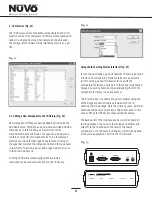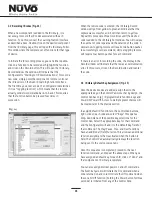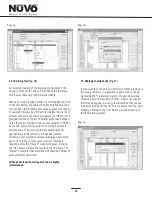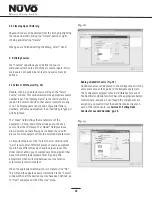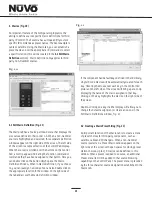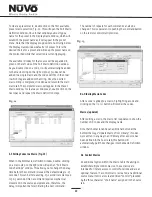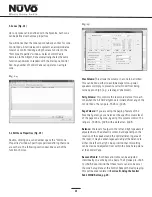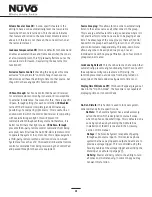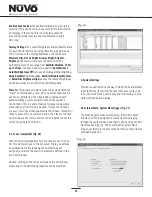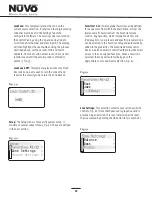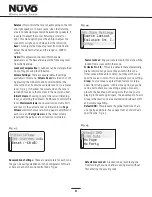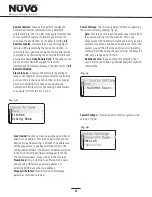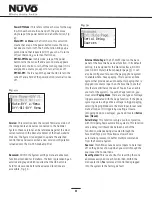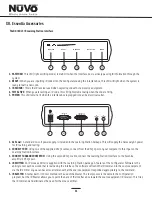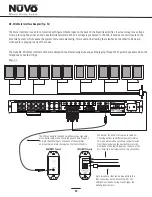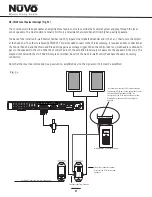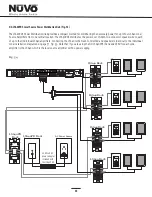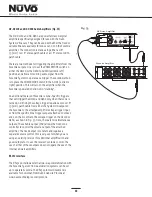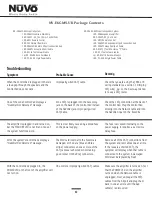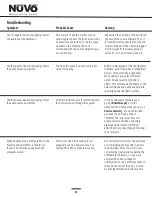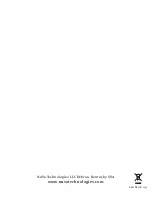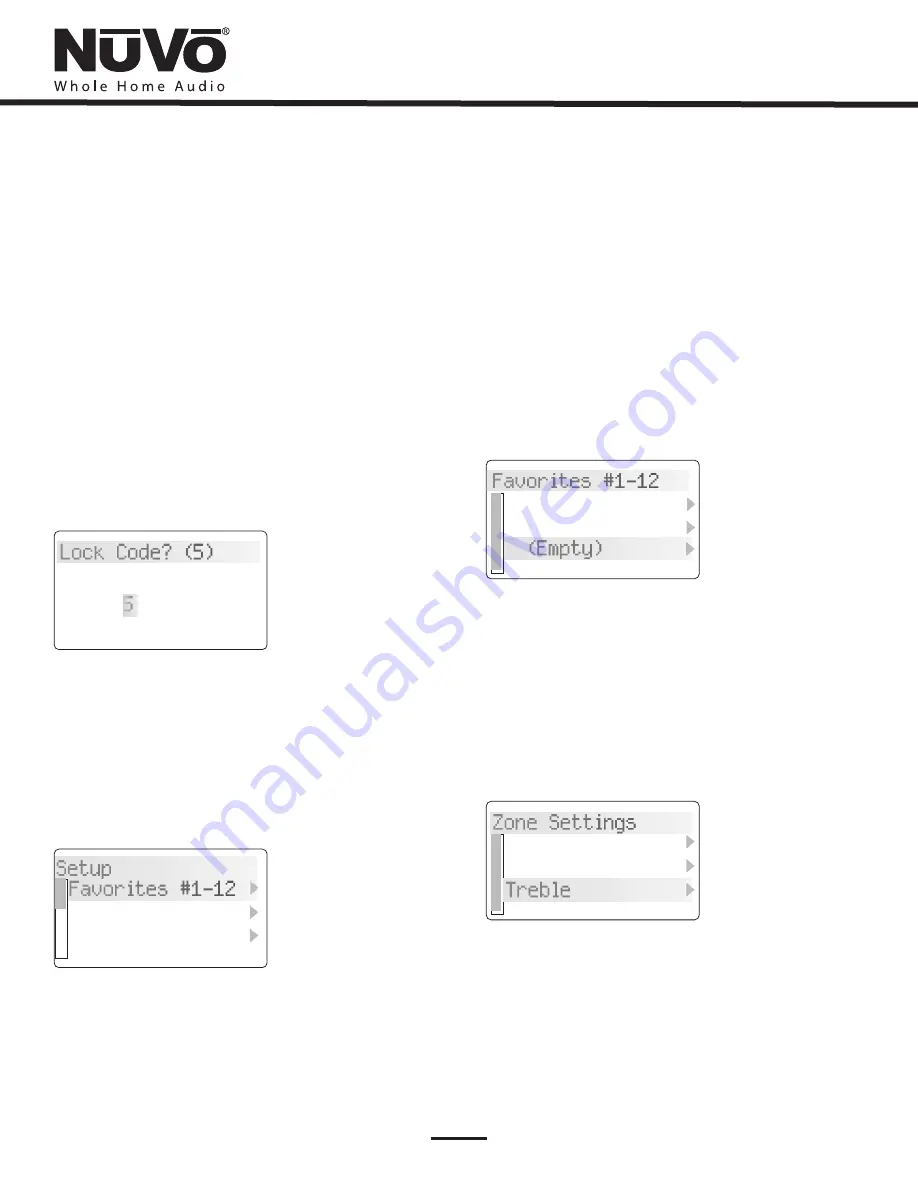
30
Lock Zone:
Lock Zone & Off:
This temporarily locks the zone on the
current source selection. It requires a four digit security
code that must be set in the Settings Tab of the
Configurator Software. The security code is entered on
the Control Pad by using the up and down arrows to
scroll to the first number and pressing OK. The display
will then highlight the next number. Using the process
described above, set the second, third and fourth
numbers. Once the fourth number is set, the zone will
remain locked until the security code is entered to
unlock it, Fig. 39.
This temporary lock works very much
like Lock Zone, but is used to turn the zone off and
requires the security code to turn the zone back on.
Fig. 39
Fig. 40
Setup:
The Setup menu is for specific system setup. It
consists of several subset menus
. These are defined
in the next section.
, Fig. 40
Favorites #1-12:
Twelve global favorites can be defined
for easy access from within the Main Menu, or from the
twelve numeric favorites from the Essentia remote
control. Any favorites, which include Music Port and
iPod play lists, tuner presets and specific disc selections
can be selected in the Favorites setup and automatically
added to the global list. The Essentia Remote Control
has a 12-button numeric Control Pad that provides direct
access to the 12 assigned favorites. When a favorite is
selected, the zone will automatically go to the
appropriate source and music selection, Fig. 41.
Fig. 41
Fig. 42
Zone Settings:
This selection contains several zone specific
controls, Fig. 42. (Note that Advanced is grayed out and is
preceded by an asterisk. This is an installer specific level
that is accessed by holding the OK button for six seconds. )
Lock Code? (5)
3485
Setup
Favorites #1-12
Zone Settings
*Souce Settings
Favorites #1-12
Zone Settings
Rock
Jazz
(Empty)
Balance
Bass
Treble