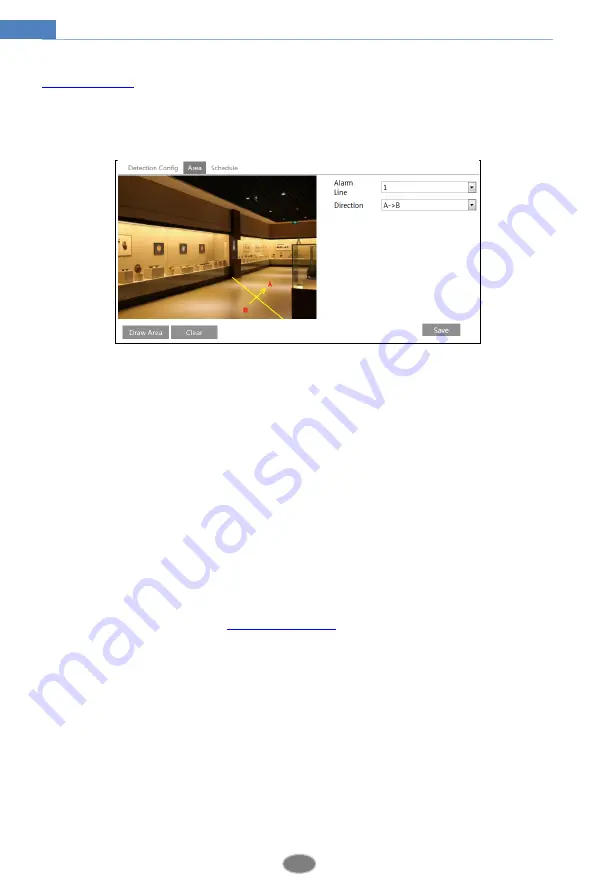
25
Network Camera User Manual
3. Set alarm trigger options. The setup steps are the same as motion detection. Please refer to
4. Click “Save” button to save the settings.
5. Set area of the line crossing alarm. Click the “Area” tab to go to the interface as shown
below.
Set the alarm line number and direction. Up to 4 lines can be added. Multiple lines cannot be
added simultaneously.
Direction
:
A<->B, A->B and A<-B optional. This indicates the direction of someone or a
vehicle crosses over the alarm line.
A<->B
: Alarms will be triggered when someone or a vehicle crosses over the alarm line from
B to A or from A to B.
A->B
: Alarms will be triggered when someone or a vehicle crosses over the alarm line from A
to B.
A<-B
: Alarms will be triggered when someone or a vehicle crosses over the alarm line from B
to A.
Click the “Draw Area” button and then drag the mouse to draw a line in the image. Click the
“Stop Draw” button to stop drawing. Click the “Clear” button to delete the lines. Click the
“Save” button to save the settings.
6. Set the schedule of the line crossing alarm. The setup steps of the schedule are the same as
the schedule recording setup (See
※
Configuration of camera and surrounding area
1. Auto-focusing function should not be enabled for line crossing detection.
2. Avoid the scenes with many trees or the scenes with various light changes (like many
flashing headlights). The ambient brightness of the scenes shouldn’t be too low.
3. Cameras should be mounted at a height of 2.8 meters or above.
4. Keep the mounting angle of the camera at about 45°.
5. The detected objects should not be less than 1% of the entire image and the largest sizes of
the detected objects should not be more than 1/8 of the entire image.
6. Make sure cameras can view objects for at least 2 seconds in the detected area for accurate
detection.
7. Adequate light and clear scenery are crucial for line crossing detection.
















































