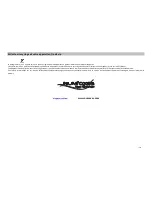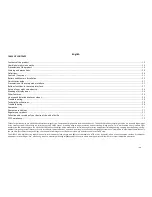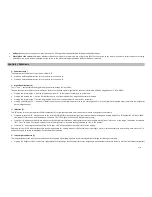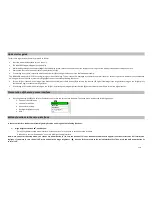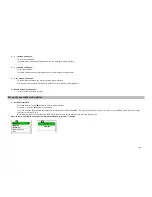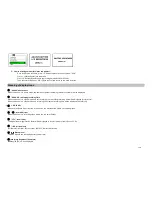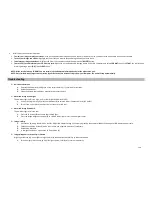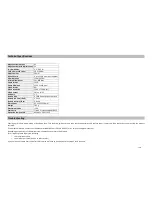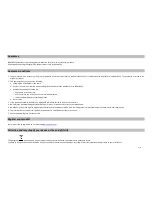28/33
Other Features
Auto power off
If a button has not been pressed for 10 minutes, the display screen will drop to 50% brightness level. If no button is pressed within one minute after that, the unit will power off to
extend battery life. Pressing any button quickly any time before the unit turns off will return the screen to full brightness level and reset the auto off countdown process, without
changing any other settings.
Note: Once you enter the setup interface, you cannot use Power Button (A) to turn the device off. Please press and hold the image brightness button for 3 seconds to return to
the review interface first. Then press and hold power buttons 3 seconds to turn the unit off.
Icon overlay ON/OFF
The user has the option to control how the icons are displayed on the LCD screen. Normally, when any button is first pressed, all icons are displayed for 5 seconds, but no change to
the unit’s setting is made (the “REC” and “IR” buttons are exceptions. Image capture begins immediately the first time “REC” button is pressed. And the infrared light turns on at the
first press of “IR” button).
If the same button is pressed again, the button performs its function, and the display icons remain visible for 10 seconds after the last press, before turning off automatically.
To display all icons constantly, press and hold the “IR” button for 3 seconds. Repeat to switch back to auto icon overlay (only visible for 10 seconds max following the use of a button).
Selecting PAL or NSTC video output
The video output jack
(G)
is set to PAL format (25 fps) format used in most countries by default. To select NSTC video output (30 fps TV standard in the USA, Canada, Mexico, etc.),
connect the unit to your video device first. Press and hold both the « IR »
(C)
and the image brightness button buttons down for 5 seconds while viewing the display through the
eyepiece. When the display changes to « NSTC », release the buttons. To switch back to PAL video output format, hold both buttons for 5 seconds until the display indicates « PAL »,
then release the buttons.
Note: the « Auto Off » feature is disabled when using video output jack.
Viewing and deleting photos or videos
You can view and delete photos or videos on your computer.
Viewing files on your computer via USB connection
Your night vision unit is a plug and play USB storage device for users of Windows
or MAC.
•
Plug the larger end of the supplied USB cable into an available USB port on your computer.
•
Open the cover of the unit and then plug the smaller end of the USB cable into the night vision unit USB port on the bottom.
•
The night vision unit will automatically turn ON and display the word «
MSDC
» and USB icon on the status display.
•
At the same time, your computer will recognize the device as a Removable Storage device. You will find it under MY COMPUTER.