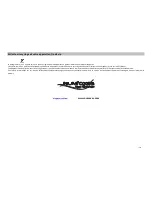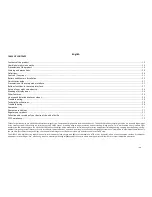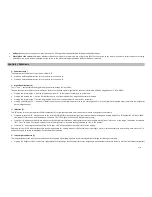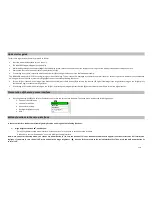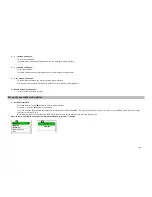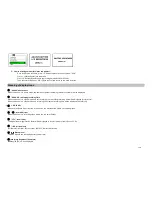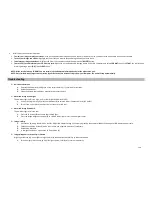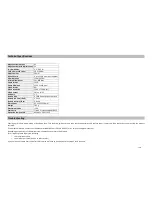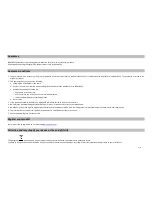21/33
•
USB port:
allows you to connect the night vision unit to a PC using the provided USB cable for download photos/videos.
•
Photo/Video slide switch:
determines whether still photos or videos are captured when using record (REC). Set the switch to the “photo” position to select still photo recording
mode when the record button is pressed. Set the switch to the video recording mode when the Record button is pressed.
Controls / Functions
Power Button (A)
The Power button (Power icon) turns the unit ON or OFF.
•
Press and hold the power button for 2 seconds to turn the unit ON.
•
Press and hold the power button for 2 seconds to turn the unit OFF.
Digital Zoom Buttons (B)
The “+” and “-” buttons adjust the digital zoom power, with a range of 1.0x to 5.0x.
The displayed numbers represent a multiplication factor over the fixed optical magnification of the unit. Maximum effective magnification = 5.0 x 6.0 (30x)
•
Pressing and releasing the “+” button will gradually “zoom in” to the subject in view, by 0.1x increments.
•
Pressing and holding the “+” button will rapidly zoom in, until the maximum 5.0x magnification factor is reached.
•
Pressing and releasing the “-” button will gradually “zoom out” from the subject in view, by 0.1x increments.
•
Pressing and holding the “-” button will rapidly zoom out, until the digital zoom returns to the starting point of 1.0x (no digital zoom applied, view represents the original 6x
optical magnification).
IR Button (C)
The “IR” button turns on/off the Infrared LED illumination (D) for low light operation, and is also used to reduce its brightness if necessary.
•
Press and release the “IR” button to turn on the infrared LED light (D) when ambient light levels are too low to provide good viewing quality. The IR illumination will be at “100%”
level when first turned on, and the display will indicate “IR3”. The night vision unit has 3 IR brightness settings.
•
Press the “IR” button a second time to reduce the IR LED brightness level when viewing subjects at close range to avoid glare or “washout” of the image. The display will indicate
“IR2”. Press “IR” again if necessary, to reduce the IR LED brightness to its lowest setting, indicated by “IR1” in the display.
•
Press the “IR” button again to switch off the IR LED light. “IR0” will be shown at the lower center of the display.
Switching off the IR LED when ambient light levels are adequate for viewing without it (full moon, near streetlights, etc.) will extend battery life and running time. Press the “IR”
button once again to switch to DAY Mode-no IR value will be indicated.
Image brightness button (E)
The Image Brightness (Sun Icon) button can be used to change the digital imaging frame rate, producing a brighter image for viewing or recording.
•
Pressing the Brightness (Sun icon) button repeatedly will cycle through the available frame rates, beginning with the default frame rate (fastest), until the last (slowest, brightest)